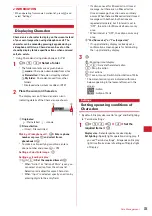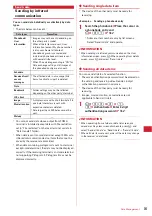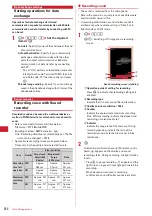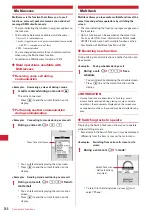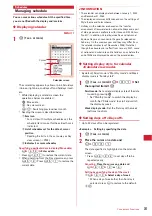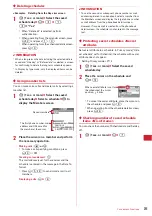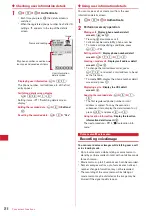245
Data Management
3
p
Recording confirmation sound (Shutter sound) is
heard, recording sound is finished.
・
If the file size reaches the limit, recording ends
and sounds recorded up to that point are saved.
・
If
p
is pressed to end the recording while in
pause, the sound recorded up to that point is
saved.
・
When Auto save in Recording settings is "Yes",
the operations of Step 4 and the following steps
cannot be performed.
4
Press
p
to play the recorded sound.
Saving immediately :
Go to Step 5.
Recording again without saving :
c
Attaching to mail :
a
e
"Yes"
・
The attached sound is saved in "Taken video"
folder of i-motion.
Editing a title :
m
e
3
・
You can change within 31 characters.
5
g
The recorded sound is saved in "Taken video" folder
of i-motion.
✔
INFORMATION
・
If the file size of the recorded sound is larger than 2 Mbytes,
the sound cannot be attached to mails.
・
Sound recorder can also be started after pressing
m
and
selecting "Switch mode"
→
"Sound recorder" or after
setting the recording type for Recording settings to "Voice
only".
・
Precautions on using Sound recorder
→
P131
INFORMATION in "Recording movies with Camera"
Changing record settings
Sound settings such as quality and size limit can be
changed.
・
Recording settings can also be used for setting.
→
P131
◆
Setting sound quality
1
On the sound recording screen,
h
e
Place
the cursor on Quality icon (
)
・
You can also press
8
to select the icon.
2
j
to place the cursor on Quality icon and
g
.
The set quality appears by icon.
HQ :
Better sound quality but shorter recording
time
STD :
Standard quality
◆
Limiting file size
1
On the sound recording screen,
h
e
Place
the cursor on Size Limit icon (
)
・
You can also press
9
to select the icon.
2
j
to place the cursor on a size restriction
icon and
g
.
The set size limit is indicated by icon.
→
P135 "During
movie recording" of "Restricting file size"
Summary of Contents for F-05A
Page 124: ......
Page 142: ......
Page 164: ......
Page 200: ......
Page 224: ......
Page 248: ......
Page 278: ......
Page 286: ......
Page 308: ...306 Appendix External Devices Troubleshooting Pictogram Reading Pictogram Reading...
Page 309: ...307 Appendix External Devices Troubleshooting Pictogram Reading Pictogram Reading...
Page 310: ...308 Appendix External Devices Troubleshooting Pictogram Reading Pictogram Reading...
Page 338: ...336 MEMO...
Page 339: ...337 MEMO...
Page 340: ...338 MEMO...
Page 341: ...339 MEMO...
Page 342: ...340 MEMO...
Page 343: ...341 Index Quick Manual Index 342 Quick Manual 348...
Page 349: ...347 MEMO...