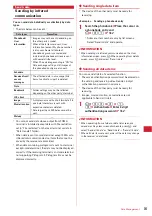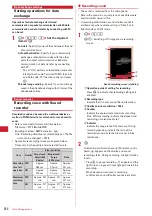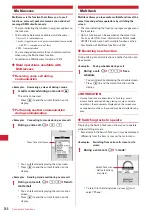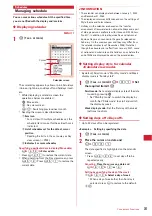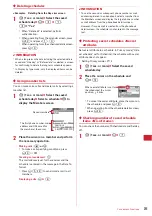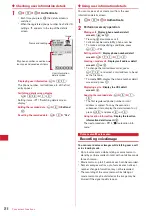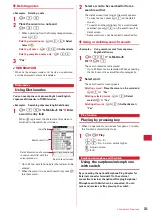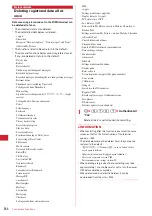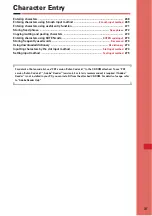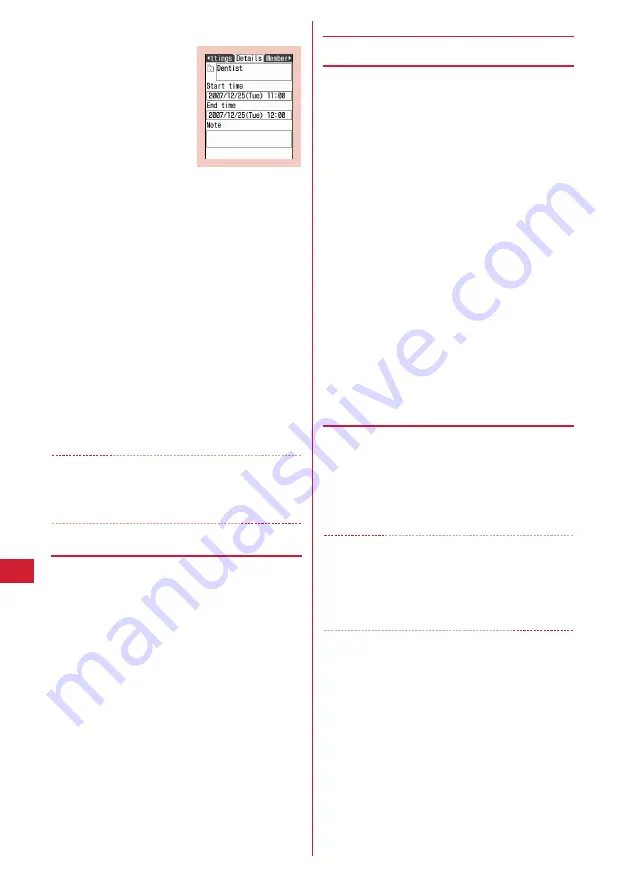
254
Convenient Functions
2
Select a schedule.
Changing :
Place the cursor on a schedule and
m
e
2
・
When operating from the schedule details screen,
press
p
.
The next procedure
→
P252 Step 2 and the following
steps in "Saving schedules"
Displaying after specifying an item (Display by type
mode) :
a
m
e
42
・
Press
m41
to restore the display.
・
When operating from the calendar screen,
press
m32
. Press
m31
to
restore the display.
b
Select an item icon.
The selected item icon appears in the upper-right
corner of the calendar or the Day view screen and
only the schedule for the item icon appears.
✔
INFORMATION
・
If the displayed schedule data contains phone numbers,
mail addresses or URL, Phone To (AV Phone To), Mail To or
Web To functions can be used.
❖
Copying and pasting a schedule
・
Of the copied schedules, only the latest one remains
recorded until the Scheduler is ended, allowing to paste
to other days any number of times.
1
p
(1 sec. or more)
e
Select the saved
schedule day
e
Place the cursor on the
schedule and
m
e
61
2
c
e
Place the cursor on the date to paste
and
m
e
5
・
When operating from Day view screen, press
m62
.
◆
Operating i-mode mail from schedule
❖
Creating mail
You can automatically enter a schedule to message text or
attach it as a schedule data item.
・
Schedules are entered to a mail text in the Date To
format.
→
P262
<Example>
Entering a schedule from Day view screen
1
p
(1 sec. or more)
e
Select the saved
schedule day
2
Place the cursor on a schedule and
a
.
・
Press
m712
to enter all of the
schedule saved for the selected date.
・
Press
m713
to enter all the schedule
saved at the same time.
・
When operating from the calendar screen, press
m81
and press
1
or
2
.
・
When operating from the schedule details screen,
press
a
.
Attaching :
Place the cursor on a schedule and
m
e
714
・
When operating from the schedule details screen,
press
m42
.
❖
Searching for mail
<Example>
Searching from calendar screen
1
p
(1 sec. or more)
e
Place the cursor on the
date and
m
e
82
e
1
or
2
・
When operating from the Day view screen, press
m72
and press
1
or
2
.
✔
INFORMATION
・
When the schedule to be entered reaches the maximum
limit of characters for the message text, the excessive part
is deleted.
・
In Display by type mode, only the displayed items can be
entered into the message text.
Schedule details screen
Summary of Contents for F-05A
Page 124: ......
Page 142: ......
Page 164: ......
Page 200: ......
Page 224: ......
Page 248: ......
Page 278: ......
Page 286: ......
Page 308: ...306 Appendix External Devices Troubleshooting Pictogram Reading Pictogram Reading...
Page 309: ...307 Appendix External Devices Troubleshooting Pictogram Reading Pictogram Reading...
Page 310: ...308 Appendix External Devices Troubleshooting Pictogram Reading Pictogram Reading...
Page 338: ...336 MEMO...
Page 339: ...337 MEMO...
Page 340: ...338 MEMO...
Page 341: ...339 MEMO...
Page 342: ...340 MEMO...
Page 343: ...341 Index Quick Manual Index 342 Quick Manual 348...
Page 349: ...347 MEMO...