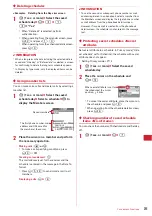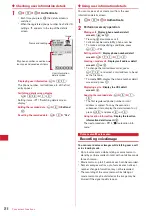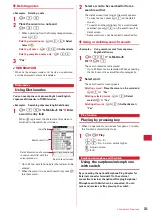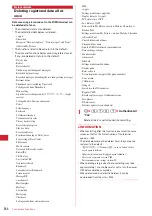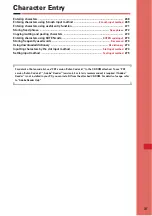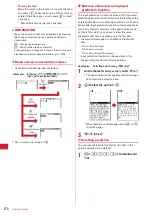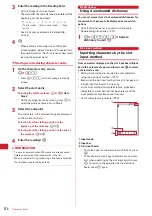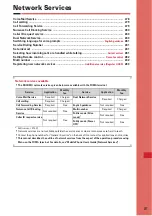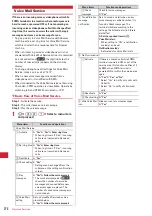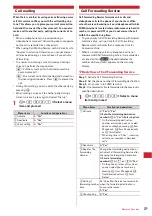269
Character Entry
❖
Available items and input modes
*
This does not appear in Slot input method.
・
The available input modes vary by the character entry
screen.
・
appears when entering readings of a stored
word.
5-touch input method
Entering characters using 5-touch
input method
In 5-touch input method, multiple characters are
assigned to each key and the character changes each
time your press the key.
List of character assignments
→
P301
・
When characters are entered, the cursor moves
rightward in about 1 second. The number of seconds
before moving the cursor can be set from Text input
method.
→
P275
◆
Entering characters <Kana/kanji
conversion>
<Example>
Entering "
企業
(kigyou)" in Phonebook
1
m
e
42
e
g
e
n
twice to
switch to the hiragana/kanji mode
e
Enter
"
きぎょう
"
"
き
" :
2
(twice)
"
ぎ
" : When the cursor moves to the right,
2
(twice)
e
*
"
ょ
" :
8
(3 times)
e
t
"
う
" :
1
(3 times)
・
During character entry, the operations below are
available :
t
: Change upper/lower case.
a
: Return to the previous character. (except
when entering voiced sound or semi-voiced
sound)
(eg. :
}
→
1
→お→え→う→い→あ→
1
→
}
)
c
: Cancel entered characters.
*
: Add voiced/semi-voiced sound.
(eg. :
}
→ほ→ぼ→ぽ→ほ→
}
)
2
p
・
You can also press
j
to convert text when an
option selection list is not displayed.
・
Press
c
to restore the entry before conversion.
・
To leave hiragana unconverted, go to Step 3
without pressing
p
.
Displaying conversion options list :
When pressing
p
fails to display the desired
character, a conversion options list appears by
pressing
j
or pressing
p
again.
Displaying kana options list :
While entering hiragana characters, press
m
to
display a list of katakana, alphabetic characters,
numbers, dates, time, etc.
・
When there are multiple pages, press
t
or
a
to switch pages. Press the key for the option or
press
j
to select options.
3
g
e
"
閉じる
(Close)"
Inserting characters :
Press
k
to move the cursor to the insertion point
and enter the character. The entered character is
inserted at the cursor position.
Deleting characters :
・
When the cursor is inside an entered character
string
(eg. :
ドコモ
郎
)
- Press
c
to delete 1 character at the cursor position.
- Press and hold
c
for 1 second or more to delete the
character at the cursor position and all other characters
after the cursor position.
・
When the cursor is at the end of an entered
character string
(eg. :
ドコモ太郎
)
- Press
c
to delete 1 character to the left of the cursor.
- Press and hold
c
for 1 second or more to delete all
entered characters.
Items
Input mode
漢
Hiragana/kanji character
アァ
One-byte katakana
Aa
One-byte alphabetic characters
12
*
One-byte numbers
ア
*
Two-byte katakana
A
*
Two-byte alphabetic characters
1
*
Two-byte numbers
Option selection list
太
Summary of Contents for F-05A
Page 124: ......
Page 142: ......
Page 164: ......
Page 200: ......
Page 224: ......
Page 248: ......
Page 278: ......
Page 286: ......
Page 308: ...306 Appendix External Devices Troubleshooting Pictogram Reading Pictogram Reading...
Page 309: ...307 Appendix External Devices Troubleshooting Pictogram Reading Pictogram Reading...
Page 310: ...308 Appendix External Devices Troubleshooting Pictogram Reading Pictogram Reading...
Page 338: ...336 MEMO...
Page 339: ...337 MEMO...
Page 340: ...338 MEMO...
Page 341: ...339 MEMO...
Page 342: ...340 MEMO...
Page 343: ...341 Index Quick Manual Index 342 Quick Manual 348...
Page 349: ...347 MEMO...