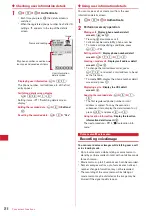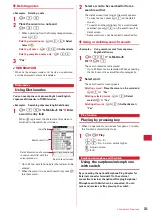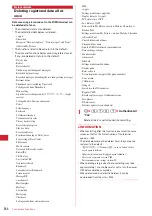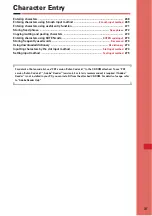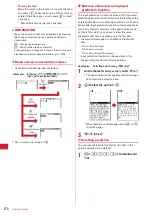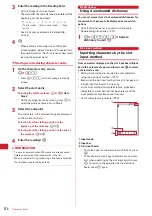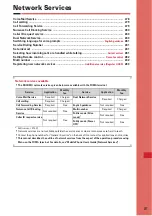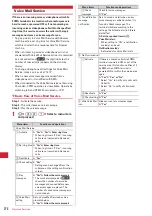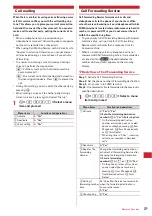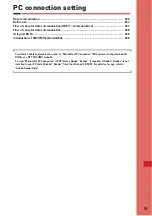272
Character Entry
◆
Entering smileys
・
Smiley list
→
P311
1
On the character entry screen,
m
e
53
e
2
-
9
・
Press
m63
on the message text entry
screen.
・
Pressing
1
displays the input history list of up
to 18 smileys beginning with the latest one
entered from the Smiley Type list.
2
Select smileys.
◆
Quoting data to enter characters
Characters can be entered by quoting phonebook data,
user information, the calculation results on Calculator or
character string of the data scanned with Bar code reader.
・
Other data can be quoted except when a character
entry screen and quoted data have the same function
(such as phonebook data on a phonebook character
entry screen).
❖
Quoting phonebook data
1
On the character entry screen,
m
e
43
e
Select phonebook entry
to quote
・
Press
m53
on the message text entry
screen.
2
Select the data to quote.
❖
Quoting user information data
1
On the character entry screen,
m
e
44
e
Authenticate
・
Press
m54
on the message text entry
screen.
2
Select the data to quote.
❖
Quoting calculation results on Calculator
1
On the character entry screen of Notepad or
Scheduler,
m
e
45
e
Make a
calculation
e
g
❖
Quoting data scanned with Bar code
reader
1
On the URL entry screen,
m
e
45
・
They can be used for the character entry screen
during i-mode.
・
When distance between camera and the code to
be scanned is short, switch the close-up switch to
to change the camera into close-up mode.
2
Scan a code
e
g
Save phrase
Storing fixed phrase
・
Up to 50 phrases can be registered.
1
m
e
87247
e
"<New
phrase>"
Deleting the saved fixed phrases :
Place the cursor
on the fixed phrase and
m
e
"Yes"
・
To check the fixed phrase already stored, place
the cursor on the phrase to check and press
p
.
Edit it by pressing
g
.
2
Enter the fixed phrase.
・
Up to 64 two-byte (128 one-byte) characters can
be entered.
3
p
Phrases are stored in "My phrase".
・
When editing a stored fixed phrase, a
confirmation screen appears. Select "Yes" to
replace or "No" to cancel the operation.
❖
Storing words during character entry
1
On the character entry screen,
m
e
62
・
Press
m72
on the message text entry
screen.
2
Select the start point.
Selecting the whole sentence :
m
e
g
e
Go to
Step 4
・
On the message text entry screen, press
a
to
select the whole sentence. Go to Step 4.
3
Select the end point.
The characters in the selected range are displayed
on the edit phrase screen.
Selecting from the starting position to the
beginning of the sentence :
m
e
g
Selecting from the starting position to the end of
the sentence :
p
e
g
Summary of Contents for F-05A
Page 124: ......
Page 142: ......
Page 164: ......
Page 200: ......
Page 224: ......
Page 248: ......
Page 278: ......
Page 286: ......
Page 308: ...306 Appendix External Devices Troubleshooting Pictogram Reading Pictogram Reading...
Page 309: ...307 Appendix External Devices Troubleshooting Pictogram Reading Pictogram Reading...
Page 310: ...308 Appendix External Devices Troubleshooting Pictogram Reading Pictogram Reading...
Page 338: ...336 MEMO...
Page 339: ...337 MEMO...
Page 340: ...338 MEMO...
Page 341: ...339 MEMO...
Page 342: ...340 MEMO...
Page 343: ...341 Index Quick Manual Index 342 Quick Manual 348...
Page 349: ...347 MEMO...