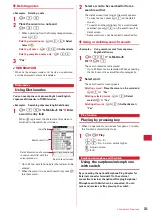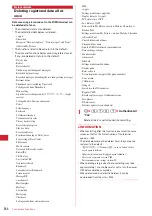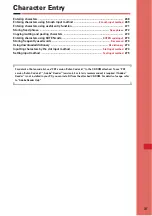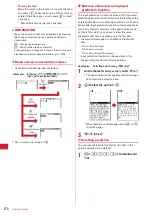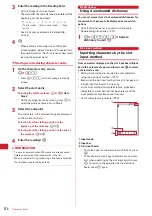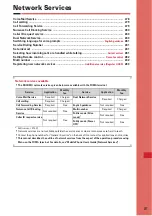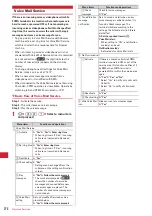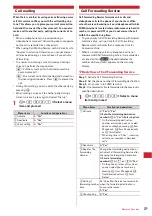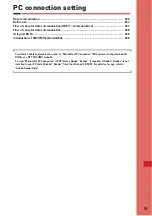275
Character Entry
<Example>
When entering "
企業
(kigyou)" in
Phonebook
1
m
e
42
e
g
e
n
twice to
switch to the hiragana/kanji mode
e
Enter
"
きぎょう
"
"
き
" :
r
1 time
e
d
1 time
e
g
"
ぎ
" :
g
e
r
4 times
e
g
"
ょ
" :
t
e
r
2 times
e
d
5 times
e
g
"
う
" :
t
e
l
5 times
e
d
2 times
e
g
On the message text entry screen, press
0
-
9
,
*
to display the slot input board.
2
p
When pressing
p
fails to display the desired
character, a conversion options list appears by
pressing
j
or pressing
p
again. When there are
multiple pages in the conversion options list, press
a
or
t
to switch pages. Press the key assigned to
the option or press
j
to select conversion options.
Note that pressing
m
does not display an option
list for Kana and alphanumeric.
・
Press
c
to restore the state before conversion
and continue characters input.
・
Press
m
to determine without conversion. Slot
input board is enabled immediately at the
determination.
3
g
4
m
e
8
・
You can operate in the same way also by pressing
ag
.
Text input method
Setting input method
1
m
e
8725
e
Set the
required items
e
p
Input method :
Set "5-touch" or "Slot".
Input prediction :
Set if you display the option
selection list.
Auto cursor :
Set the time period before the cursor
to move to the right automatically.
・
Setting "OFF" disables automatic movement of
the cursor.
・
Setting "Slow" moves the cursor in approx. 1.5
seconds.
・
Setting "Normal" moves the cursor in approx. 1
second.
・
Setting "Fast" moves the cursor in approx. 0.5
seconds.
❖
Changing settings during character entry
・
Settings cannot be changed before fixing characters or
on the decoration selection screen of Deco-mail.
・
During inline entry, only Auto cursor is enabled.
1
On the character entry screen,
m
e
7
e
1
-
3
・
Press
m8
on the message text entry screen.
・
To switch "Use 5-touch" and "Use Slot input",
press
1
.
・
To switch Prediction ON/OFF, press
2
.
・
To specify the time period before Auto cursor
moves, press
3
and set the time by pressing
1
-
4
.
✔
INFORMATION
・
When entering 2 characters both assigned to the same key
successively with Auto cursor set to "OFF", enter the first
character, press
r
to move the cursor rightward and enter
the next character. To enter "
あい
", press
1r11
.
Summary of Contents for F-05A
Page 124: ......
Page 142: ......
Page 164: ......
Page 200: ......
Page 224: ......
Page 248: ......
Page 278: ......
Page 286: ......
Page 308: ...306 Appendix External Devices Troubleshooting Pictogram Reading Pictogram Reading...
Page 309: ...307 Appendix External Devices Troubleshooting Pictogram Reading Pictogram Reading...
Page 310: ...308 Appendix External Devices Troubleshooting Pictogram Reading Pictogram Reading...
Page 338: ...336 MEMO...
Page 339: ...337 MEMO...
Page 340: ...338 MEMO...
Page 341: ...339 MEMO...
Page 342: ...340 MEMO...
Page 343: ...341 Index Quick Manual Index 342 Quick Manual 348...
Page 349: ...347 MEMO...