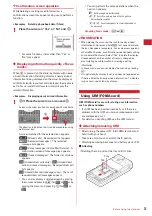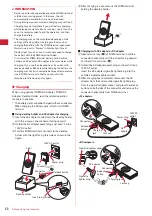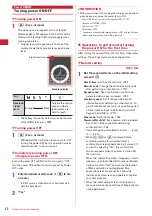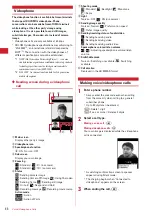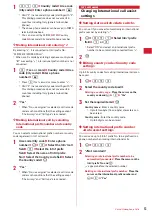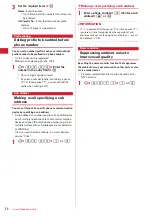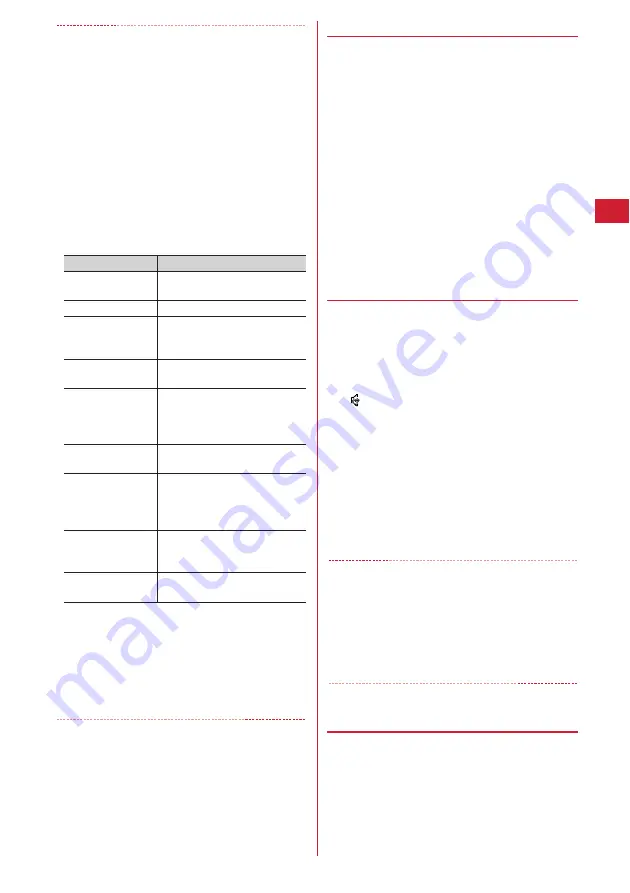
47
Voice/Videophone Calls
✔
INFORMATION
<For both voice and videophone calls>
・
If the phone on the other party is busy, you hear the busy
tone. Press
f
to end the call and make a call again later.
・
If an announcement requesting caller ID is heard, make a
call again after setting your caller ID to be notified.
<For videophone calls only>
・
The charges are based on the rate for digital
communication not for voice calls even when substitute
image is sent instead of the camera image.
・
If a videophone call attempt fails, the screen automatically
returns to the stand-by display after the message below
appears. Displayed messages may not reflect the status on
the other party correctly, depending on the type of the
terminal and/or usage of the network service on the other
party.
*
This message may appear during packet communication depending
on the other party's terminal.
・
If a videophone call accompanied by a Chaku-moji is made
with Auto redial as voice set to "ON", the Chaku-moji
accompanies when redialing.
・
Any videophone call from FOMA terminal to emergency
call (110, 119 or 118) with Auto redial as voice set to "ON" is
automatically switched to a voice call.
◆
Putting calls on hold <On hold>
Putting the call on hold during a call lets you talk to
someone without the caller hearing your voice.
・
The caller is charged for time spent on hold.
1
During a call,
g
.
The call is put on hold, light flashes in green, and a
melody is played. For a videophone call, the
videophone on-hold image is displayed on the
phone of the other party and yourself.
・
To clear voice call on hold, press
g
or
n
.
・
To clear videophone call on hold, perform any of
the operations below :
g
: Redisplay the image sent before the call is
put on hold
t
/
n
: Camera image is sent
a
: Substitute image is sent
◆
Using speakerphone function
To make/receive videophone calls without using
speakerphone function, change the setting of
Speakerphone in Operation (Videophone settings).
1
Enter a phone number
e
n
(1 sec. or
more) or
t
appears at the top of the display.
・
The procedure is the same when operating from
the phonebook, Redial, Received calls, Recorded
messages or Voice memos.
・
Press and hold
t
for 1 second or more to make
a videophone call using speakerphone function
with Speakerphone in Operation (Videophone
settings) set to "OFF".
・
While making a call, ringing or talking on the
phone, you can switch the speakerphone function
ON/OFF by each pressing
n
.
✔
INFORMATION
・
If you switch to speakerphone, the volume may suddenly
increase. Use it with FOMA terminal away from your ears.
・
Talk to the FOMA terminal within approximately 50 cm. If a
call is hard to hear from the speaker due to loud noise
around you or the other party, turn the speakerphone
function OFF.
・
This function can be used in Silent mode.
◆
Adjusting volume during call <Listen
volume>
・
Listen volume adjusted during a call is reflected to
"Listen volume" of Adjust volume.
1
j
during a call.
Message
Description
Check number, then
redial.
When you make a call to a phone
number not used
Busy.
The other party is busy.
*
Out of service area/
power off.
The other party is out of the service
area or the other party's terminal is
turned OFF.
Set Caller ID to ON.
You did not notify your caller ID
(when dialing to Visualnet, etc.)
Redial using voice
call.
The other party is set Call
Forwarding Service but the
destination's FOMA terminal does
not support videophone calls.
Busy with packet
transmission.
The other party is in packet
transmission.
Make call from i-
mode web page.
You are not making a videophone
call after connecting to a site
provided by IP (Information
Provider).
Upper limit
exceeded.
Connection failed.
Upper limit of a charging plan with
limiting function (Type Limit or
Family Wide Limit) is exceeded.
Connection failed.
When none of the above messages
is applicable
Summary of Contents for F-05A
Page 124: ......
Page 142: ......
Page 164: ......
Page 200: ......
Page 224: ......
Page 248: ......
Page 278: ......
Page 286: ......
Page 308: ...306 Appendix External Devices Troubleshooting Pictogram Reading Pictogram Reading...
Page 309: ...307 Appendix External Devices Troubleshooting Pictogram Reading Pictogram Reading...
Page 310: ...308 Appendix External Devices Troubleshooting Pictogram Reading Pictogram Reading...
Page 338: ...336 MEMO...
Page 339: ...337 MEMO...
Page 340: ...338 MEMO...
Page 341: ...339 MEMO...
Page 342: ...340 MEMO...
Page 343: ...341 Index Quick Manual Index 342 Quick Manual 348...
Page 349: ...347 MEMO...