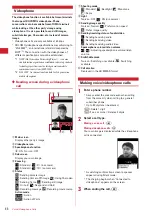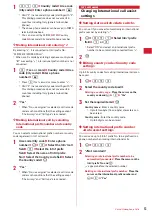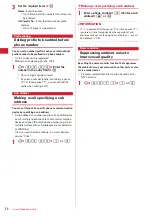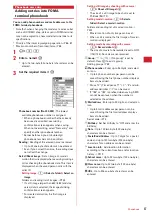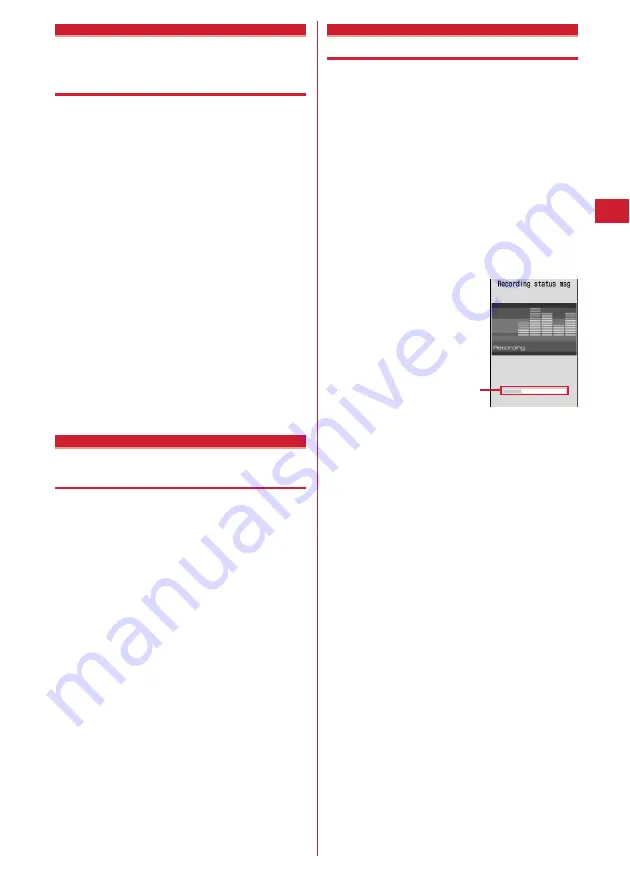
57
Voice/Videophone Calls
Priority comm mode
Setting priority screen for
incoming calls during call or
packet communication
You can select the voice call or packet communication
screen to be given priority when data is received via
packet communication from a connected PC during a
voice call or when a voice call is received during i-mode
communication.
・
A screen change caused by this function does not
suspend the call or packet communication.
・
When i-mode mail or MessageR/F is received during a
voice call, a voice call screen appears by priority
regardless of this setting.
1
m
e
8561
e
1
-
3
No Set Up :
Display the last image received without
giving display priority. Note that, when there is
receiving packet communication, a voice call
screen appears.
Voice call :
Display the voice call screen.
Packet :
Display the packet communication screen
during a voice call and i-mode screen
*
during i-
mode session.
*
Press
s
to open Switch Task menu, allowing to receive
a call.
When you can/could not answer a voice/videophone call
Respond and Hold
Putting calls on hold when you
cannot answer immediately
・
The caller is charged for the time spent on hold.
1
While receiving a call,
f
.
The call is put on hold, and the other party hears a
status message.
For a videophone call, Response hold image for
videophone is displayed to you and the other party.
・
When Call session light is "ON", the light flashes
according to the setting of Color.
2
When you are ready to answer the call,
n
.
・
You can also answer a videophone call by
pressing
t
. A substitute image is sent to the
other party by pressing
a
.
・
If the caller presses
f
or hangs up while on
hold, the call ends.
Status message
Setting status message
You can record a status message in your own voice.
・
1 message approximately 10 seconds long can be
recorded.
・
As standard, "I cannot answer to the phone right now.
Please wait or call back later." is saved.
1
m
e
81171
e
Select the
On-hold tone field
e
2
・
Press
1
and go to Step 3 to restore standard
guidance.
2
"Record" in the Edit message field
e
Record
the status message after the beep
Recording starts after a message appears.
・
An end tone (beep) sounds approximately 10
seconds after the start of recording.
・
Press
g
to stop recording halfway.
・
When a recorded status message is deleted, the
standard guidance is reset.
・
Select "Play" to check the recorded status
message.
3
p
An approximate guide of
the time for recording
Summary of Contents for F-05A
Page 124: ......
Page 142: ......
Page 164: ......
Page 200: ......
Page 224: ......
Page 248: ......
Page 278: ......
Page 286: ......
Page 308: ...306 Appendix External Devices Troubleshooting Pictogram Reading Pictogram Reading...
Page 309: ...307 Appendix External Devices Troubleshooting Pictogram Reading Pictogram Reading...
Page 310: ...308 Appendix External Devices Troubleshooting Pictogram Reading Pictogram Reading...
Page 338: ...336 MEMO...
Page 339: ...337 MEMO...
Page 340: ...338 MEMO...
Page 341: ...339 MEMO...
Page 342: ...340 MEMO...
Page 343: ...341 Index Quick Manual Index 342 Quick Manual 348...
Page 349: ...347 MEMO...