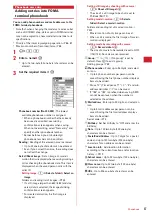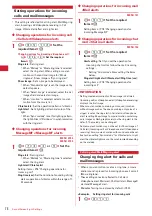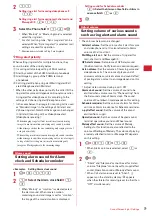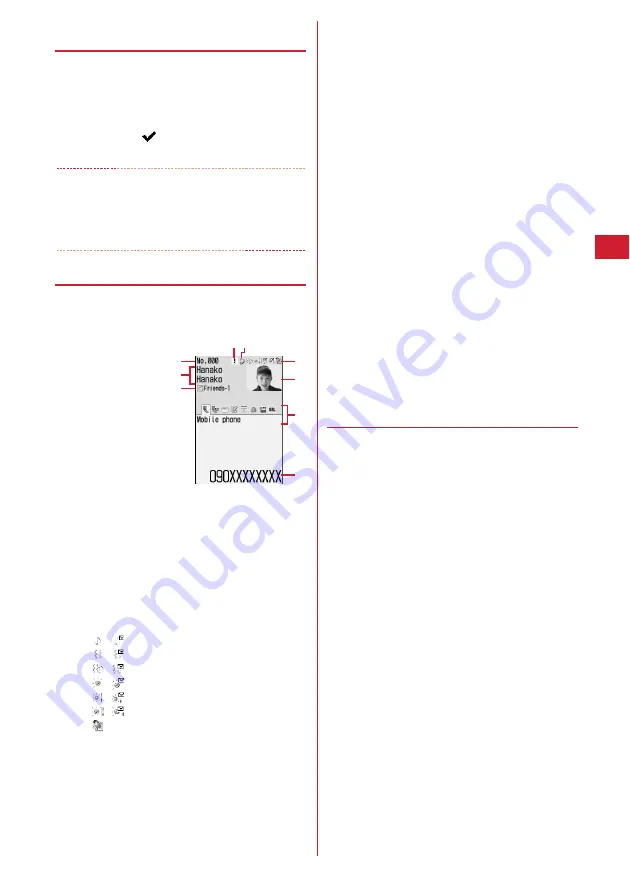
71
Phonebook
◆
Setting preferred search method
<Default search setting>
Set the search method displayed when pressing
p
on
the stand-by display.
1
m
e
41
e
Place the cursor on the
search method to give priority and
m
・
Check mark
is displayed after the specified
search method.
✔
INFORMATION
・
Even with Search by freq or Ph book No. search set by
priority, pressing
p
on the stand-by display causes the
UIM phonebook list for Show all names to appear if the UIM
phonebook was searched previously.
◆
Checking phonebook details
1
p
e
Search the phonebook
e
Select the
phonebook entry to display details
a
Phonebook No.
b
Name and reading
c
Group icon, Group name
d
Set any of Accept/Reject call, Caller ID settings or
secret code
e
Direct call icon
f
Icons indicating settings such as ring alert (call/
mail)
*1
/
: Ring alert
/
: Vibrate alert
/
: Ring alert and Vibrate alert
/
: Light alert
/
: Light color
/
: Light alert and Light color
: Substitute image (call only)
g
Image
*2
h
Saved icon, Icon type
i
Saved items
*1
Settings from Alert by contact are indicated with colored
icons.
*2
The display follows the settings of View preference.
j
: Display details screen of the previous/next
phonebook entry.
h
: Display the other items set.
・
Even when multiple phone numbers and/or
mail addresses are saved, the items can be
displayed by pressing
h
.
Viewing history information :
On the phone number
or mail address detail screen,
p
.
The cumulative number and the date and time of last
call appear.
・
If you press
p
on the history information screen,
cumulation of calls and mails can be reset
collectively.
Viewing User information :
m
e
91
The image, phonebook No. (FOMA terminal
phonebook only), name, readings, group name, first
phone number (with icon type) and first mail
address (with icon type) registered in the phonebook
appear.
The name and readings fully appear without cutting
down.
◆
Switching details screen display <View
preference>
・
"Show saved image" is set by default.
・
The settings are reflected to all of the phonebook entry
details screens.
・
View preference of Phonebook, Redial, Received calls,
Mail logs and User information are reflected to each of
them.
1
p
e
Search the phonebook
e
Select the
phonebook entry
e
m
e
94
e
1
-
3
・
When operating from UIM phonebook, press
m93
and press
1
-
3
.
Show with image :
An image appears. Up to 5 two-
byte (11 one-byte) characters for name and 11
one-byte characters for readings with characters
are displayed.
Show only name :
No image appears. Up to 9 two-
byte (19 one-byte) characters for name and 19
one-byte characters for readings with characters
are displayed.
Show saved image :
Settings in "Show with image"
are used when there is a saved image, and
settings in "Show only name" are used when not.
FOMA terminal phonebook
details screen (Phone number)
a
i
h
f
g
c
b
de
Summary of Contents for F-05A
Page 124: ......
Page 142: ......
Page 164: ......
Page 200: ......
Page 224: ......
Page 248: ......
Page 278: ......
Page 286: ......
Page 308: ...306 Appendix External Devices Troubleshooting Pictogram Reading Pictogram Reading...
Page 309: ...307 Appendix External Devices Troubleshooting Pictogram Reading Pictogram Reading...
Page 310: ...308 Appendix External Devices Troubleshooting Pictogram Reading Pictogram Reading...
Page 338: ...336 MEMO...
Page 339: ...337 MEMO...
Page 340: ...338 MEMO...
Page 341: ...339 MEMO...
Page 342: ...340 MEMO...
Page 343: ...341 Index Quick Manual Index 342 Quick Manual 348...
Page 349: ...347 MEMO...