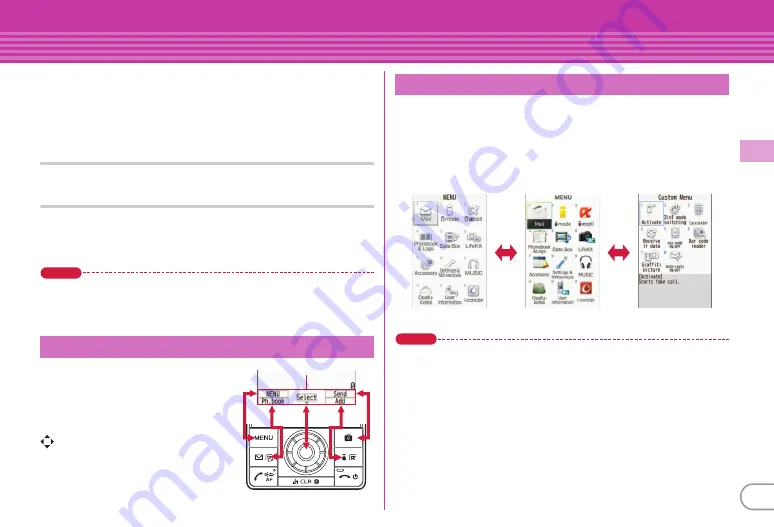
21
Ba
si
c O
p
e
ra
tio
n
Screen Explanation
Menu operation
On the stand-by display, press
m
and then perform the functions
from the menu. You can select a menu item with shortcut operations,
which use the keypad,
*
and
#
, or with multi-cursor operation,
which uses the multi-cursor key to move the cursor.
<Example>
Selecting "Calculator"
Shortcut operations
a
m
e
7
e
4
Multi-cursor key operations
a
m
e
Move the cursor to "
g
Accessory"
e
g
[Select]
e
Move the cursor to "
d
Calculator"
e
g
[Select]
Point
・
Even when a function is running, you can perform the same operation if
"MENU" is displayed on the guide area.
・
To return to the previous screen, press
c
. To return to the stand-by
display, press
f
.
Operations that can be performed by
pressing
m
,
a
,
g
,
C
and
I
are displayed in the guide area.
To perform an operation in the guide
area, press the corresponding key.
on the guide area corresponds to
multi-cursor keys
k
.
You can switch among "Kisekae menu", the design of which can be
changed using Kisekae Tool (
⇒
P29), "Basic menu", which has the
fixed menu numbers, and "Custom menu", to which menu items
can be saved freely.
A Kisekae menu matched with the color of FOMA terminal is set by
default.
Point
・
In some types of Kisekae menus, the menu structure is changed according
to usage frequency, or the number assigned to menu item (item number)
may not be applicable.
・
The menu that appears when
m
is pressed on the stand-by display can
be changed in Select startup menu.
⇒
P27
Guide area and key operation
Gu
i
de
a
re
a
Switching menu screens
I
C
<Custom menu>
<K
i
sek
a
e menu>
<B
a
s
ic
menu>












































