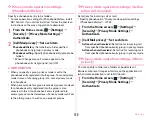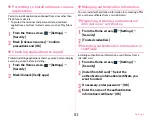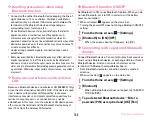Settings
155
・
For NX!input settings, see "Setting NX!input and ATOK".
→
P36
・
For switching to other keyboard such as Android keyboard,
see "Switching to other input method".
→
P36
◆
Switching to English display
Change the language to be used to English.
1
From the Home screen,
→
[
本体設定
(Settings)]
→
In
ユーザー設定
(PERSONAL), [
そ
の他
... (More...)]
→
[
言語と入力
(Language &
input)]
→
[Language]
2
[English]
✔
INFORMATION
・
Some applications are not displayed in English.
・
To change to the Japanese display, operate as follows.
From the Home screen,
→
[Settings]
→
In PERSONAL,
[More...]
→
[Language & input]
→
[
言語
(Language)]
→
[
日本語
(Japanese)]
◆
Registering words
1
From the Home screen,
→
[Settings]
→
In
PERSONAL, [More...]
→
[Language & input]
2
[Personal dictionary]
→
3
Set required items
PHRASE :
Register words.
Shortcut :
Display a phrase as a conversion candidate for
entered characters.
Language :
Set a language to which a registered word is
saved.
◆
Setting the Android keyboard
Set key operation tone of the Android keyboard, auto-
correction of text, etc.
1
From the Home screen,
→
[Settings]
→
In
PERSONAL, [More...]
→
[Language & input]
2
for [Android keyboard]
→
Set each item
Language & input
Summary of Contents for F-07E
Page 1: ...INSTRUCTION MANUAL ...