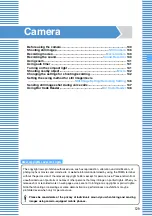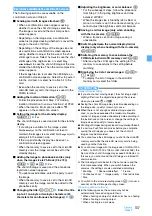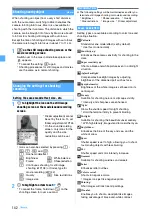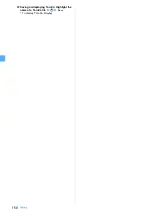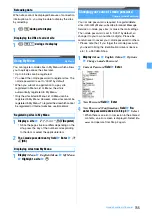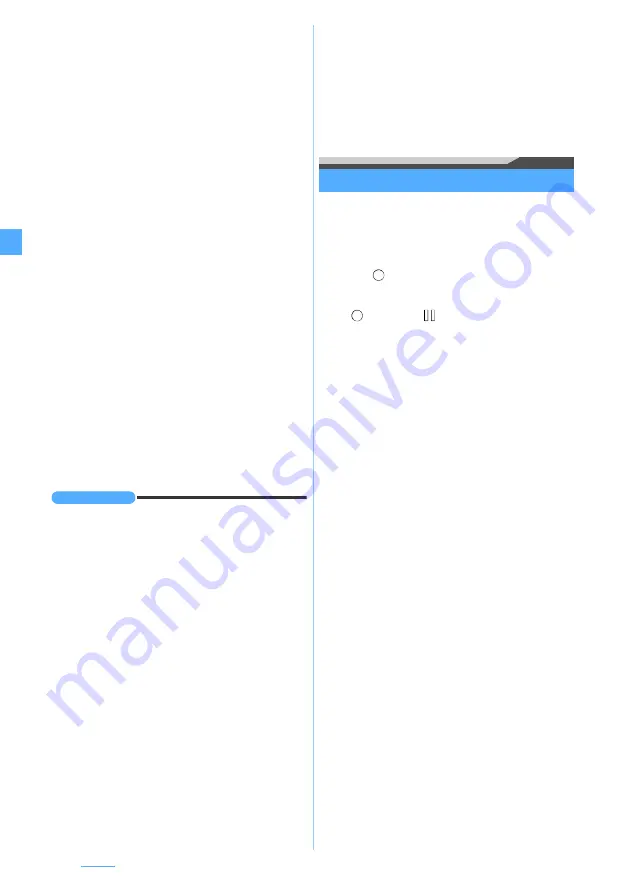
140
Camera
■
Adding the movie to phonebook entries:
m2
z
2
or
3
z
Yes
The recorded movie is saved and the phonebook
registration screen is displayed.
・
To update saved entries, select the party to add
the movie.
・
Movies can be added to the phonebook entry only
when the recording type is set to
Video only
.
・
You cannot set a movie for the phonebook entry in
the following cases:
・
Codec type is set to
MPEG4
and the quality is
set to
XQ(Extra high)
.
・
The memory to save is set to the microSD
memory card.
・
The image size is set to VGA (640 x 480).
■
Changing the title:
m3
z
Enter the title (up
to 31 one-byte or two-byte characters)
z
p
・
You cannot change the title when Codec type is
set to
MPEG4
and the quality is set to
XQ(Extra
high)
.
■
Switching the memory to save between the
FOMA terminal/microSD memory card:
m5
・
You cannot switch the memory to save when the
file size of recorded movie exceeds 2 Mbytes or
Codec type is set to
MPEG4
and the quality is set
to
XQ(Extra high)
.
・
After saving the movies, the setting for the
memory to save returns to the setting before
switching.
■
Displaying the list of saved movies:
m6
z
1
or
2
・
When you display the movies in the microSD
memory card in the list, select the folder.
INFORMATION
INFORMATION
●
If you shoot a fast moving object with Camera, the image
may be blurred.
●
When you press a key or start battery charging during
recording, operation sound or confirmation sound may
be recorded.
●
Recording may be stopped before the file size reaches
the limit set for the size restrictions, depending on the
data you record.
●
If you set the size restrictions to
None
, data may not be
saved when the battery power goes out during recording.
●
When there is not enough available storage space or the
maximum allowable number is exceeded, delete
unwanted data according to the instructions on the
screen or change settings of the size restrictions.
●
When a call or PushTalk call arrives, the time set for the
alarm clock, schedule alarm, etc. is reached or
b
is
pressed during movie recording, the recording ends at that
point. The data recorded up to that point can be saved.
●
If the battery is almost exhausted during recording, the
low battery message appears and the recording process
ends. The data recorded up to that point can be saved.
●
If an alarm clock sound, schedule alarm, etc. interrupts
recording, you may hear the alarm clock sound, schedule
alarm, etc. at the end of the recorded movie/sound.
●
You cannot save the movie on the microSD memory card
while the microSD memory card is being used by another
function.
●
The following should be set for the out-camera and the
in-camera separately. When you switch between the
cameras, the settings are also switched accordingly.
・
Zooming
・
Scene mode/effect
・
Frame
・
Image quality
・
Size restrictions
・
Size
・
Codec type
・
Recording type
●
To switch to the still image shooting screen:
t
(for
over a second) on the movie recording screen.
Recording the sound
Sound Recorder
1
m
z
LifeKit
z
5
Sound Recorder is activated.
2
o
or
C
Recording is started after the shutter sound is
heard.
appears at the lower part of the screen.
・
The sound is recorded from the microphone.
・
To pause during recording:
o
changes to
. press
o
or
C
to resume
recording.
3
p
or
C
The shutter sound is heard and recording is
finished. A confirmation screen for the recorded
sound appears.
・
If the file size exceeds the limit, recording ends
automatically.
・
To end the recording during pause:
p
4
o
or
C
The recorded sound is saved in the
Camera
folder
of
i-motion
.
・
When the memory to save is set to the microSD
memory card, the sound is saved in the
Other
movie
folder of the microSD memory card.
・
Functions available on the confirmation screen
are the same as in movie recording.
・
You cannot set the sound to the standby
display or add it to phonebook entries.
・
When the file size of the recorded sound
exceeds 2 Mbytes, you cannot attach it to mail
or change the memory to save it.
・
To record again without saving:
c
・
To play the sound:
p
・
For auto-saving without displaying a confirmation
screen
■
Checking the recorded sound:
p
z
Highlight a sound
z
o
・
To check the sound saved in the microSD
memory card:
p
z
Highlight a folder
z
o
Highlight a sound
z
o
Summary of Contents for FOMA D905I
Page 1: ......
Page 446: ...444 MEMO...
Page 447: ...445 MEMO...
Page 448: ...446 MEMO...
Page 449: ...447 MEMO...
Page 450: ...448 MEMO...
Page 451: ...449 MEMO...
Page 452: ...450 MEMO...
Page 453: ...451 Index Quick Manual Index 452 Quick Manual 458...