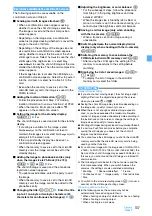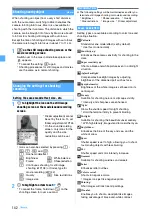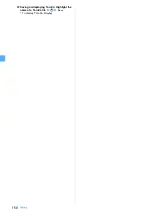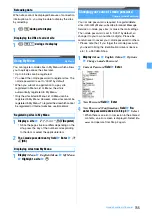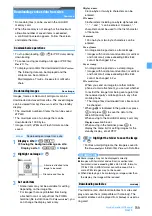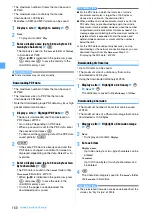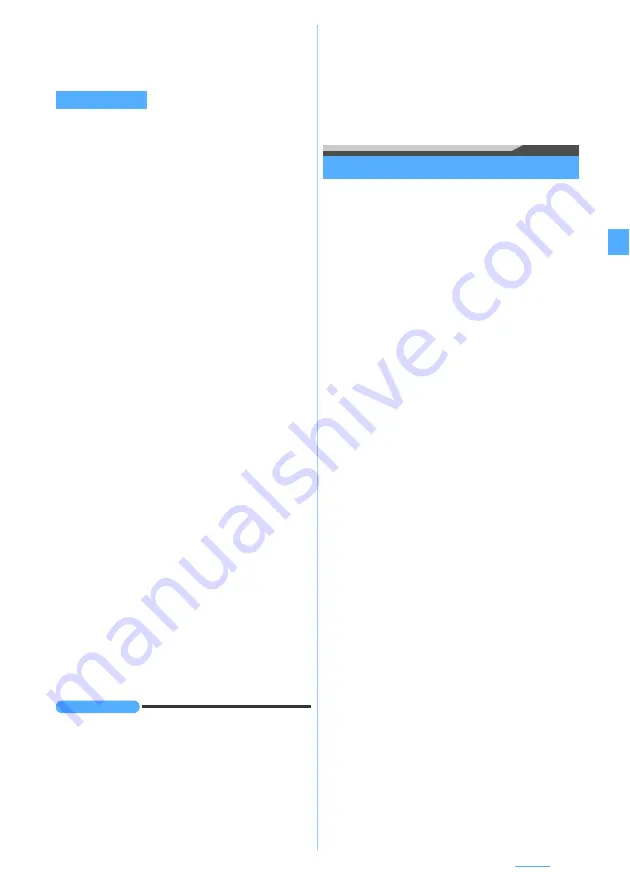
147
Camera
INFORMATION
●
Image settings
and
Recording settings
are unavailable
when the camera is activated from the phonebook, mail
or i-
α
ppli.
●
If you change the recording settings as follows with
Compatible Mode set to
ON
, the mode is canceled.
・
Size restrict:OUT Cam
/
Size restrict:IN Cam
:
Msg
attach:Large
or
None
・
Image size:OUT camera
: VGA (640 x 480)/
Image size:IN
camera
: QVGA (320 x 240)
・
Codec type (OUT cam)
/
Codec type (IN cam)
:
H.264(HQImage)
・
Quality:OUT camera
:
XQ(Extra high)
●
The settings of
Shutter sound
are reflected to the settings
of
System sound
of Sound Setting.
The
Set lighting
setting is reflected to the settings of
Display light time
of Display Light Setting.
Sending still images shot during voice calls
This function allows you to shoot a still image during a
voice call and send it to the party you are talking with
by attaching it to i-mode Mail.
・
When you set the memory to save to
microSD
and
Auto save
is set to
Yes
, the still image you shot during
a voice call cannot be sent. Set
No
with Still Image
Setting.
・
Even if the memory to save is set to the microSD
memory card, the still image you send is saved in the
FOMA terminal.
1
t
during a voice call
2
Shoot a still image
・
A confirmation screen appears when the memory
to save is set to
Phone
and
Auto save
is set to
Yes
.
If
Yes
is selected, the shot still image can be
checked.
・
The still images shot continuously are displayed
as thumbnails. Press
O
to highlight the still
image.
3
a
z
Save the still image according to the
screen
The mail composition screen appears.
・
The displayed screen is the same as with mail
attachment made from a confirmation screen
during still image shooting.
・
If the mail address of the other party you are
talking to has been registered in the phonebook,
the other party’s address is inserted in the
receiver field automatically. However, the mail
address is not inserted when Privacy Mode is
active (with
Authorized access
set for
Phonebook &
Logs
)
4
Compose and send i-mode Mail
The i-mode Mail is sent and the shooting standby
screen appears. Pressing
c
ends shooting and
the screen returns to the talking screen.
Set lighting
:
Phone settings
: The setting conforms to
Normal use
of
Display light time
of Display Light Setting (the default
is
Always on
). (
Recording Setting
Size restrict:OUT Cam
:
Set the size restrictions for recording with the out-
camera (the default is
None
).
Quality:OUT camera
:
Set the movie quality for recording with the out-
camera (the default is
STD (Standard)
).
Image size:OUT camera
:
Set the image size for recording with the out-camera
(the default is QCIF (176 x 144).
Codec type:OUT camera
:
Set the coding method of movie recorded with the
out-camera (the default is
MPEG4
).
☛
Recording Type:OUT Cam
:
Select
Video
+
Voice
or
Video only
as the recording
type for shooting with the out-camera (the default is
Video
+
Voice
).
Size restrict:IN Cam
,
Quality:IN camera
,
Image size:IN
camera, Codec type:IN camera
and
Recording Type:IN
Cam
:
The settings are the same as for the out-camera.
However,
Quality
cannot be set to
XQ(Extra high)
.
Size restrict:SoundREC
:
Set the restrictions on file size of the recorded sound
(the default is
None
).
☛
Quality:Sound recorder
:
Set the quality of the recorded sound (the default is
STD (Standard)
).
☛
Auto save
:
Yes
: The recorded movie/sound is automatically
saved.
No
: The confirmation screen appears after recording
(the default is
No
).
Save to
:
Select
Phone
or
microSD
(the default is
Phone
).
Shutter sound
:
Select one from the shutter sounds 1 to 5 (the default
is
Shutter sound 1
).
Set lighting
:
Phone settings
: The setting conforms to
Normal use
of
Display light time
of Display Light Setting (the default
is
Always on
). (
Summary of Contents for FOMA D905I
Page 1: ......
Page 446: ...444 MEMO...
Page 447: ...445 MEMO...
Page 448: ...446 MEMO...
Page 449: ...447 MEMO...
Page 450: ...448 MEMO...
Page 451: ...449 MEMO...
Page 452: ...450 MEMO...
Page 453: ...451 Index Quick Manual Index 452 Quick Manual 458...