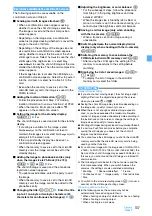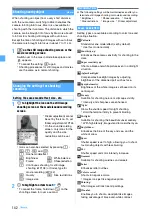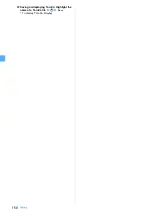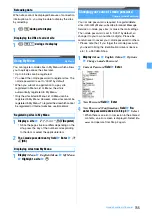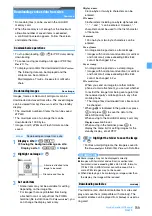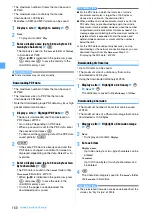148
Camera
Using Bar Code Reader
Bar Code Reader
You can scan and use text and numerics from the JAN
code or QR code.
・
You can save the scanned data up to 5 items.
・
The bar codes and two-dimensional codes other than
JAN and QR codes cannot be scanned.
・
Some bar codes may not be scanned depending on
the types and sizes.
・
Scratches, dirt, damages, the low print quality or the
strong reflection of light may prevent the codes from
being scanned. Also some versions of QR codes may
not be scanned.
・
You can activate Bar Code Reader on the character
entry screen and enter the scanned data directly.
The JAN code is one of the bar codes indicating
numbers with the vertical lines (bars) of different width.
The bar codes of 8 digits (JAN8) or 13 digits (JAN13)
can be scanned.
The JAN code below shows the numeral data
“4942857132083”.
The QR code is one of the two-dimensional codes
indicating a string of alphanumeric and other
characters (kanji, kana and pictograms) or data such
as melody or image with the vertical and horizontal
patterns.
Activating Bar Code Reader
switches the mode to Macro
automatically. Keep the out-
camera about 8 to 10 cm
away from the code to scan.
1
m
z
LifeKit
z
1
2
Point the out-camera toward the code
The code is scanned automatically. If scanned
correctly, a confirmation sound is heard and the
scanned data is displayed.
・
When it is hard to scan the code, adjust the
distance, angle or direction of the code and the
out-camera. This may enable the code to be
scanned.
・
If the code cannot be scanned within 30 seconds
after key operation, “
Could not scan.
” appears on
the screen. If the code still cannot be scanned
within another 30 seconds, “
Could not scan.
”
appears again and Bar Code Reader terminates.
・
If the data exceeds 11,000 one-byte or 5,500
two-byte characters, the exceeded characters
are not displayed, but can be saved.
・
When scanning is paused such as while a
submenu is displayed, the icon
indicated at
the upper right of the screen changes to
.
・
In the following cases a confirmation sound is not
heard even though the code is scanned correctly:
・
When
Silent
is set for the Call Alert Volume and
Mail/Msg Alert Volume
・
In Silent mode
・
In Public mode (Driving mode)
■
Re-scanning the code:
p
3
m4
The scanned data is saved to the FOMA terminal.
・
When 5 data items have already been saved or
the memory is not enough, a confirmation screen
appears. Select
Yes
to delete the saved data.
■
Copying the text data in the scanned data:
a
m1
z
Highlight the start position to
copy
z
o
・
To copy the entire text data:
mo
b
Highlight the end position to copy
z
o
In Step 2, you can perform the following operations
from the code scanning screen.
・
When you scan a large size code, switching the
macro mode off or switching to the same-size display
may help to read it.
■
Switching the compact light on (
)/off (no
icon):
a
■
Switching between Macro OFF (no icon) and
Macro ON (
):
#
JAN Code
QR Code
Scanning the code
The left QR code shows the text
data “FOMA D905i”.
8 to 10 cm
Approx.
Various operations during code scanning
Summary of Contents for FOMA D905I
Page 1: ......
Page 446: ...444 MEMO...
Page 447: ...445 MEMO...
Page 448: ...446 MEMO...
Page 449: ...447 MEMO...
Page 450: ...448 MEMO...
Page 451: ...449 MEMO...
Page 452: ...450 MEMO...
Page 453: ...451 Index Quick Manual Index 452 Quick Manual 458...