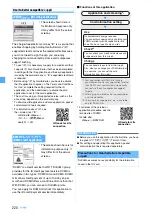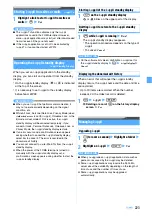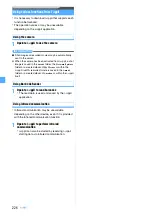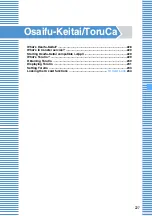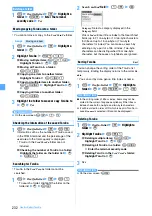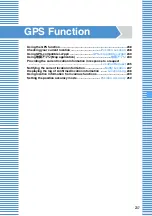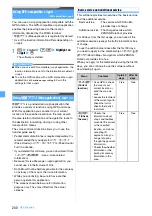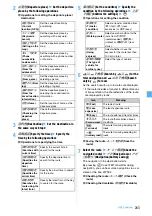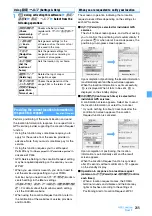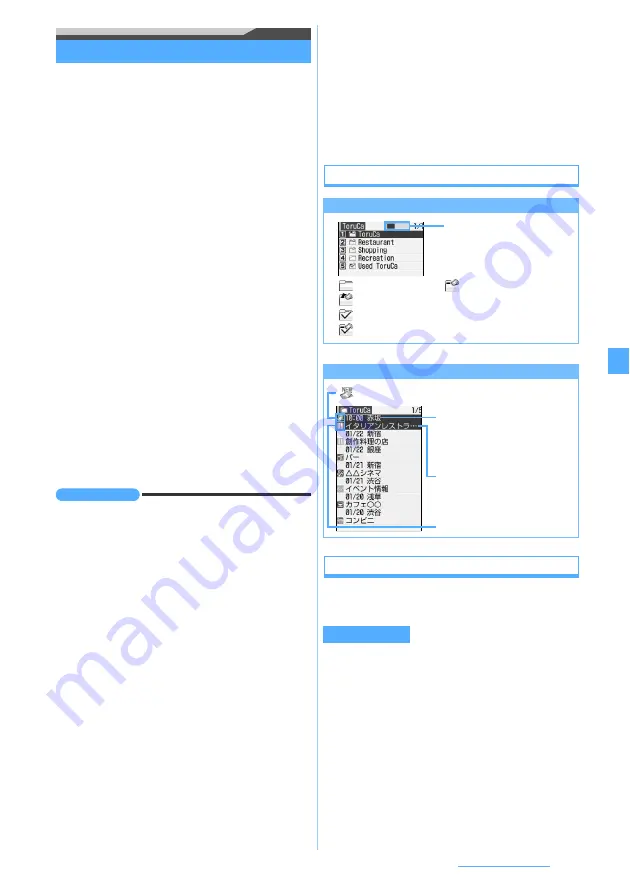
231
Osaifu-Keitai/ToruCa
Displaying ToruCa
・
The details screen of ToruCa in the
Used ToruCa
folder cannot be displayed.
1
m
z
Osaifu-Keitai
z
3
z
Highlight a
folder
z
o
・
To switch to the folder list of the microSD
memory card:
t
on the folder list
・
How to handle the microSD memory card
■
Sending mail with ToruCa attached:
Highlight ToruCa on the ToruCa list
z
a
・
Depending on ToruCa (details), a confirmation
screen appears. To send with details, select
Yes(w/ detail)
and to send in status before the
details are obtained, select
Yes(w/o detail)
.
・
Depending on ToruCa (details), the
confirmation screen appears that details are
not included.
・
Some ToruCa cannot be sent.
2
Highlight ToruCa
z
o
■
Obtaining ToruCa (details):
詳細
in the
ToruCa view screen
z
Yes
The FOMA terminal is connected to i-mode and
saves ToruCa (details).
■
Updating ToruCa (details):
m1
in the
ToruCa (details) view screen
z
Yes
The FOMA terminal is connected to i-mode,
updates and saves ToruCa (details).
INFORMATION
●
To send mail with ToruCa attached on the view screen:
m2
.
●
Some ToruCa may not be updated, moved, copied, sent
via mail or exchanged via infrared communication.
●
In case that expiration date is set to ToruCa and the date
is expired, the background color of the ToruCa list screen
is displayed with different color.
●
In some cases, the issuer’s original category mark appears
on the ToruCa list screen or view screen. However, it is not
included in the category mark of
Category
of the search or
sort method (ToruCa Sort Rule).
●
Even if a receiver’s model is compatible with ToruCa,
some model may not receive ToruCa (details) attached
to mail.
●
In the B mode of 2in1, operations regarding mail cannot
be made.
●
If the displayed text includes the phone number, mail
address or URL, you can use Phone To (AV Phone To)/
Mail To/Web To function.
●
The location information included in the displaying text
can be used.
●
To register new data in the phonebook, highlight the
phone number or mail address on the view screen and
press
m41
. To update the data in the
phonebook, press
m42
. To register a URL in
Bookmark, highlight the URL and press
m43
. To
save an image, press
m44
and select the image.
The background images can be saved by pressing
m45
●
To replay the animation on the view screen, press
m7
.
Reading the list screen
Creating/deleting folders
・
You cannot change the folder name or sort order of
or delete the
ToruCa
or
Used ToruCa
folders.
・
You can create up to 20 folders other than the
ToruCa
and
Used ToruCa
folders.
1
m
z
Osaifu-Keitai
z
3
z
m2
■
Changing the folder name: Highlight a folder
on the folder list
z
m4
■
Changing the order of folders: Highlight a
folder on the folder list
z
m
z
8
or
9
2
Enter the folder name (up to 16 one-byte or 8
two-byte characters)
z
p
The folder list screen
: No ToruCa
: No unread ToruCa
: Unread ToruCa exists
: No used ToruCa
: Used ToruCa exists
The ToruCa list screen
Creating a folder
The storage area usage rate
Category mark
Obtained date or time, index
Time is displayed for today and
the date for days other than
today.
Title
: Unread
No display: Read
Next
▲
Summary of Contents for FOMA D905I
Page 1: ......
Page 446: ...444 MEMO...
Page 447: ...445 MEMO...
Page 448: ...446 MEMO...
Page 449: ...447 MEMO...
Page 450: ...448 MEMO...
Page 451: ...449 MEMO...
Page 452: ...450 MEMO...
Page 453: ...451 Index Quick Manual Index 452 Quick Manual 458...