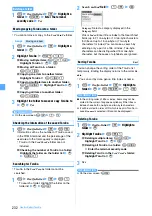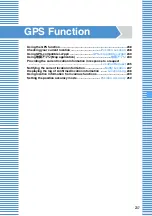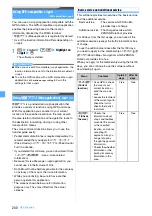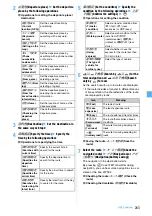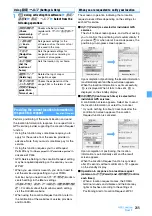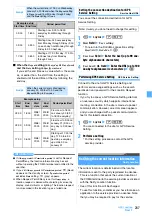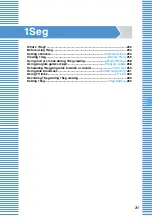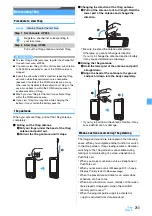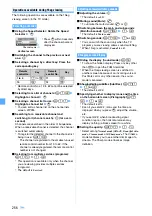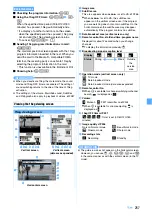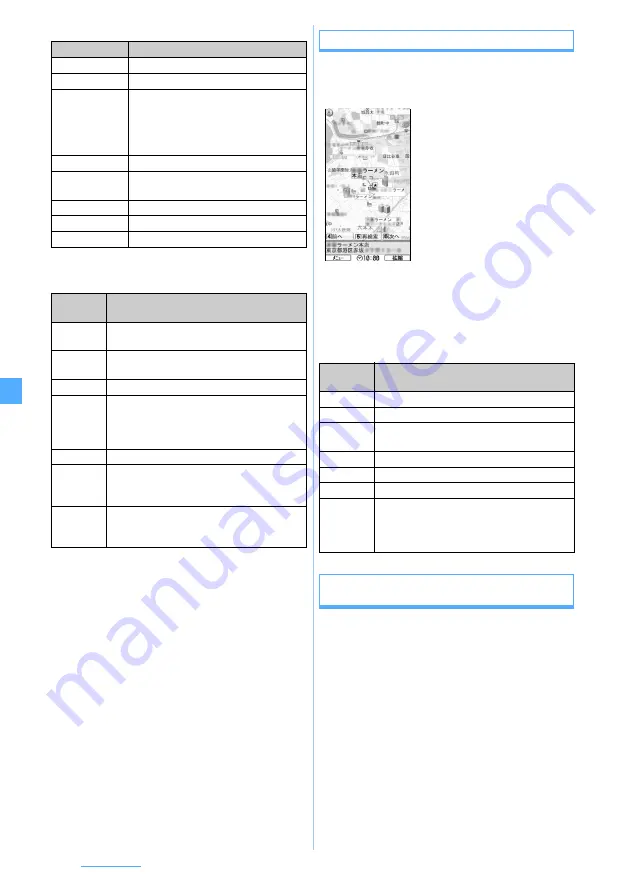
242
GPS Function
■
Key operations during map display
■
Key operations on the quick access menu
screen
The result displaying screen and the operation
・
The screen and the operation described below are for
the case where search result is displayed as a map.
They are not for the case selected from a list.
■
Key operations when the search result of area-
related information is displayed
If no information from the search result has been
selected, the quick access menu appears.
Searching for the route and starting navigation to
the destination with voice and screen
This application searches for a route between the
departure place and destination. It displays a route for
walking, driving or using other transportation. After the
search, it navigates you to the destination with voice
and the screen displaying the route.
1
m
during activating this software
z
ナビを
する
(Navigates)
z
ナビをする
(Navigates)
Operation keys
Function
m
Displays menu.
o
Displays quick access menu.
p
Displays the bar for Zoom out/Zoom in.
Press
u
for the less detailed view, or
press
d
for the more detailed view.
Pressing
p
determines the scale and
the bar disappears.
O
Scrolls the map up/down and right/left.
c
Closes the menu or returns to the map
of the original search result.
(
Rotates the map counterclockwise.
0
Sets the map direction to the North.
#
Rotates the map clockwise.
Operation
keys
Function
u
Searches the information of and around the
displayed area in the map.
d
Sets the departure place and searches the
route to the center of the displayed map.
l
Sends the URL of the displayed map.
r
Saves the location information of the center
of the displayed map to the software, server
or phonebook. By saving it to the server, you
can check the same place on your PC.
o
Closes the quick access menu.
1
Displays the spots where a 3D-image of
intersection view or a panorama view is
available. Select a spot to see such a view.
2
Displays the buildings nearby, and allows
you to check their tenants by selecting a
point.
Operation
keys
Function
o
Checks the details of search result.
O
Scrolls the map up/down and right/left.
5
Searches information again focusing around
the displayed map.
4
Checks the previous search result.
6
Checks the next search result.
m
Displays the menu.
p
Display the bar for Zoom out/Zoom in. Press
u
for the less detailed view, and press
d
for the more detailed view. Pressing
p
determines the scale and the bar disappears.
©ZENRIN DataCom CO.,LTD. 2007
Area-related search
result screen
Summary of Contents for FOMA D905I
Page 1: ......
Page 446: ...444 MEMO...
Page 447: ...445 MEMO...
Page 448: ...446 MEMO...
Page 449: ...447 MEMO...
Page 450: ...448 MEMO...
Page 451: ...449 MEMO...
Page 452: ...450 MEMO...
Page 453: ...451 Index Quick Manual Index 452 Quick Manual 458...