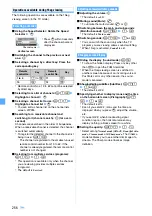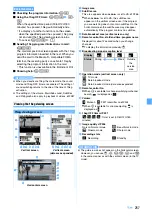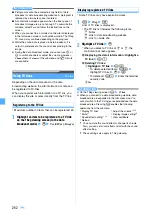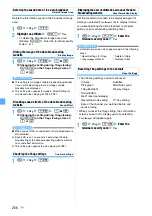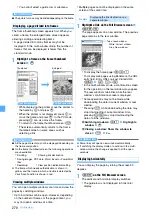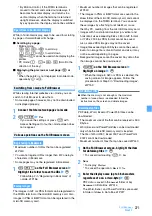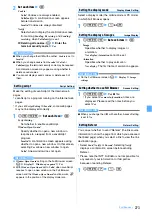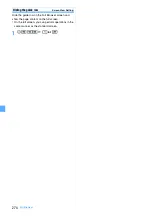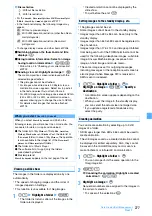269
Full Browser
■
Switching between the mobile mode and the PC
mode:
p4
・
The setting is retained even after Full Browser
ends.
■
Scrolling:
%
in the mobile mode and
O
in the
PC mode
・
While displaying the pointer, the screen scrolls up,
down, right or left automatically, when the pointer
reaches at an end of the screen.
■
Scrolling by a page:
・
Mobile mode:
1
,
2
,
3
or
t
to scroll up
7
,
8
,
9
or
a
to scroll down
t
and
a
cannot be used while displaying the
pointer.
・
PC mode:
1
-
4
or
6
-
9
(Scroll to the
direction of each key
)
■
Displaying the previous or next page:
t
or
a
・
If the pointer is not displayed in the mobile mode,
operate by
l
or
r
.
■
Switching between displaying/not displaying the
guide row:
(
・
Operation is available only when
Full screen view
is
set for Screen View Setting.
■
Reloading the data:
m4
■
Showing the URL of a page:
m81
・
You can copy the URL. Follow the procedure in
“Copying the URL”.
■
Showing the URL of a linked page: Highlight a
link
z
m82
・
To copy the displayed URL:
m
Follow the procedure from Step 2 in “Copying the
URL”.
■
Switching the character encode:
m851
・
Each time you press the key, the character encode
is switched in the following order: SJIS
→
EUC
→
JIS
→
UTF8.
・
To set auto switch:
m852
・
Characters may not be displayed correctly even if
you change character encodes.
■
Playing animation from the beginning:
m86
■
Displaying the view position manually:
m88
・
To set the color:
m89
z
1
-
3
・
To set not to display:
m894
■
Sending the URL via mail:
m6
The mail composition screen appears with the URL
of the current page entered in the message text.
■
Viewing another page:
・
To display the home page:
m1
・
To select the URL from Bookmark:
m22
z
Highlight a folder
z
o
z
Highlight a
bookmark
z
o
・
To enter the URL of a page to view:
m31
z
Enter the URL (up to 512 one-byte characters)
z
p
・
To view web pages using Entry URL Log:
m32
z
Highlight a URL
z
o
・
To reconnect to the page displayed in the past
(Last Visited URL
):
m33
z
Highlight a
URL
z
o
■
Showing the key function help:
p8
INFORMATION
●
In case of scrolling, hold down the corresponding key to
scroll continuously.
●
While the pointer is not displayed, procedures to select
links or use entry fields is the same as on the i-mode site
screen. However, numbered items cannot be selected
even by pressing corresponding keys.
Switching between displaying/not displaying the
pointer
1
#
on the Full Browser screen
・
The setting is kept even after Full Browser ends.
・
The pointer does not appear on the search
screen or image selecting screen.
Selecting the item by using the pointer
1
Place the pointer to the item by
O
z
o
・
Holding
O
down moves the pointer
continuously.
・
If the area of the web page exceeds the display,
scroll is available by moving the pointer to the
end of the display.
・
When the pointer is placed at the item which can
be selected,
Select
appears in the middle of the
guide row.
a
Status/Page title or URL
: Frame thumbnail
: Enlarged frame
(green): Downloading the data
(gray): Downloading the data of other frame while
displaying in enlarged frame
: Downloading PDF data, Word, Excel or
PowerPoint files
b
Display mode icon
: Mobile mode
: PC mode
c
Pointer
You can use a pointer to operate like a PC when you
display a pointer.
d
View position
When a page is displayed or the screen is scrolled, a
bar that indicates the current position of the page
appears for about 1 second (except for thumbnail
display).
Red : Displaying range (the color can be changed).
Gray : Range not displayed
・
The frame size depends on the display mode or a
page.
●
Multi-window display
Next
▲
Summary of Contents for FOMA D905I
Page 1: ......
Page 446: ...444 MEMO...
Page 447: ...445 MEMO...
Page 448: ...446 MEMO...
Page 449: ...447 MEMO...
Page 450: ...448 MEMO...
Page 451: ...449 MEMO...
Page 452: ...450 MEMO...
Page 453: ...451 Index Quick Manual Index 452 Quick Manual 458...