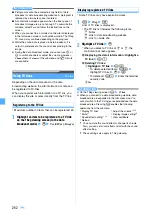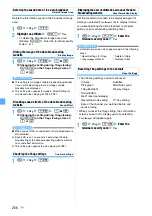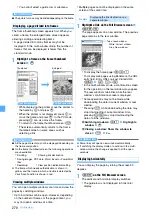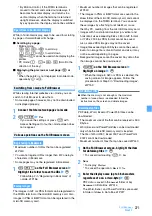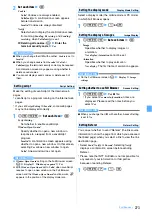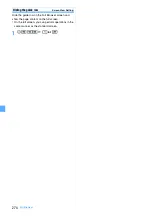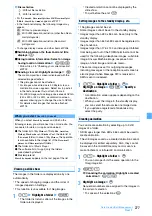272
Full Browser
・
When saving Word, Excel and PowerPoint or
there are multiple folders in
Other
, a screen for
selecting the folder appears. Select the folder to
save.
・
When
is displayed in the guide row, press
t
and then
p
to save in the microSD
memory card.
INFORMATION
●
When the memory is not enough or the maximum
number of saved items is exceeded, follow the
instructions on the screen and delete data.
・
Some pages may not be searched.
1
0
on the Full Browser screen
The screen switches to the search screen and the
character string entry field appears at the bottom of
the screen.
2
Enter a character string (up to 40 one-byte or 20
two-byte characters)
Searching is executed and the words matched the
entered character string is highlighted.
・
To search the next matched word:
a
・
To search the previous matched word:
t
・
To end searching:
p
■
Setting the detailed criteria:
m
on the
search screen
z
Set each item
z
p
・
To search for a completely matched one-byte
character alphanumeric string, set the search
method to
Exact match
.
・
To distinguish between upper/lower cases and
search, select
Yes
in
Case-sensitive
.
・
The setting is saved even after Full Browser
ends.
INFORMATION
●
The search results sometimes overlap the character string
entry field. To check the overlapping content, press
p
.
You can upload images on the FOMA terminal to the
website supporting image uploading.
・
Images in GIF and JPEG format can be uploaded.
The image file size must be up to 80 Kbytes. If
uploading the files containing multiple images or
character strings the total size is up to 100 Kbytes.
・
You cannot upload images not permitted to attach to
mail or to output from the FOMA terminal (excluding
images with file restriction set at your terminal). Any
data other than images and character strings cannot
be uploaded.
・
The uploading method varies depending on web
pages.
1
Browse
on the page for uploading the image
z
Highlight a folder
z
o
z
Highlight an image
z
o
・
If the microSD memory card is inserted, select
Browse
and then select
Phone memory
or
microSD
.
・
Browse
appears when images can be uploaded
from the FOMA terminal. If you view the same
page by PC, you will see a different button in
place of
Browse
.
■
Changing a selected file:
Browse
z
Change
■
Canceling a selected file:
Browse
z
Cancel
Setting Full Browser
Browser Setting
・
The following i-mode settings are also valid for Full
Browser:
・
Connection Timeout Setting
・
Host Selection
・
Manage Certificate
・
Display Light Setting
・
Skip Password
Setting a home page
Home URL
1
d951
z
Enter a URL (up to 512
one-byte characters)
z
p
INFORMATION
●
You can also set a home page by pressing
m
while a
web page to be set as a home page is displayed and
selecting
Set as home URL
and then
Yes
. However, you
cannot register the URL longer than 512 one-byte
characters.
Setting cookies
Cookie Setting/Deleting
Cookie is the mechanism for temporarily saving the
data about a user (the user name, etc.) in the FOMA
terminal when the user accesses Internet websites and
sending the saved data to the same website when the
user accesses again. Cookie is used, for example, to
automatically display the user-specific page.
・
Please note that NTT DoCoMo is not responsible for
any reveal of your information to third parties
because of enabling cookies.
・
If cookies are disabled, some web pages are not
displayed properly or cannot be used.
1
d952
Searching for a character string in the page
Uploading images
Summary of Contents for FOMA D905I
Page 1: ......
Page 446: ...444 MEMO...
Page 447: ...445 MEMO...
Page 448: ...446 MEMO...
Page 449: ...447 MEMO...
Page 450: ...448 MEMO...
Page 451: ...449 MEMO...
Page 452: ...450 MEMO...
Page 453: ...451 Index Quick Manual Index 452 Quick Manual 458...