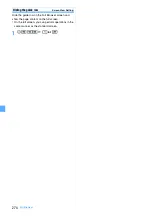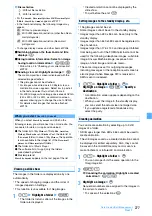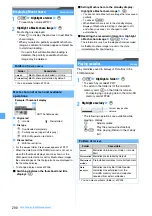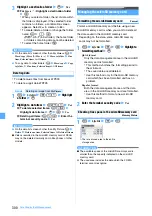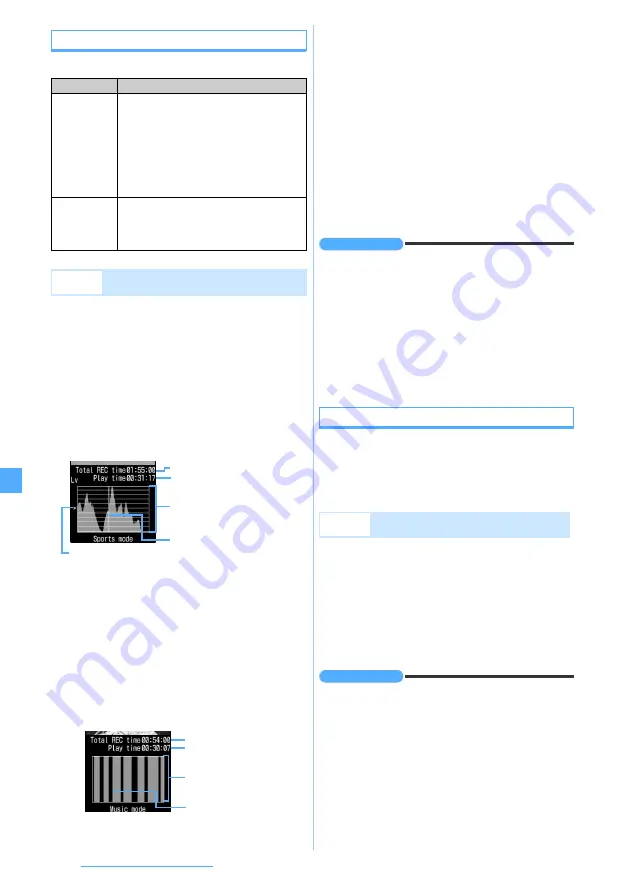
288
Data Display/Edit/Management
Highlight scene playing
The following two modes are available.
1
Highlight a video from the video list
z
m
52
■
Playing the video recorded to the FOMA
terminal: Highlight a video from the video list
of the FOMA terminal
z
m72
■
Switching to highlight scene playing during
normal playing:
n
(for over a second) on
the playback screen
2
%
to adjust the playing level
z
&
to specify
the scene to start playing
・
Image of the start scene appears on the upper
part of the screen.
・
Time periods without the highlight information
(such as the period of making or receiving call
during recording) or when TV stations are out of
service are indicated with the maximum highlight
level in the graph.
・
The time periods when recording is unavailable
due to the outside of the broadcasting area are
indicated with the highlight level of 0 in the graph.
■
For videos in the music mode:
&
to specify
the scene to start playing
3
o
Playback starts from the specified scene.
・
During highlight scene playing, fast-forwarding,
rewinding and skipping are unavailable.
■
Moving to the previous or next highlight
scene:
l
/
r
to select a highlight scene and
press
o
.
・
Rotating the Speed Selector also performs the
same operation.
■
Changing the play level or play start scene:
m72
z
Go back to Step 2
■
Switching to highlight scene playing during
normal playing:
n
(for over a second) on
the playback screen
INFORMATION
●
Depending on the TV program and signal conditions,
your desired scene may not be extracted.
●
The highlight scene playing is unavailable for a recorded
video shorter than 12 seconds or a video containing only
the main part.
●
Even if you specify the highlight setting, the highlight
information may not be recorded depending on the signal
condition or TV programs, which disables the highlight
scene playing.
●
In the music mode, a piece of music shorter than 90
seconds cannot be extracted.
Auto-cut playing
Only the main part of a TV program is played with other
parts skipped. This function supports stereo broadcast
programs.
・
Set
Set auto cut
to
ON
before recording TV programs.
1
Highlight a video from the video list
z
m
53
■
Playing the video recorded to the FOMA
terminal: Highlight a video from the video list
of the FOMA terminal
z
m73
■
Switching between the auto-cut mode and
the normal mode during playback:
m7
on the playback screen
z
1
-
3
INFORMATION
●
Depending on the TV program and signal conditions,
scenes other than the main part may be played or
scenes of the main part may not be played.
Mode
Description
Sports mode
Sounds (such as announcer’s voice and
cheers) of TV sports programs are
analyzed for the level of excitement and
shown in graphs, allowing you to play only
the highlight scenes above a certain level
of excitement. Set
Sports mode
of
Set
highlight mode
before recording TV
programs.
Music mode
This mode allows to play only the music
scenes of TV music programs. Set
Music
mode
of
Set highlight mode
before recording
TV programs.
Example
Playing video of the sports mode saved in the
microSD memory card
Recording time
Playing duration of highlight
scenes only
The graph shows levels of
excitement (highlight levels)
changing over time
Playback start position (vertical
green line)
Playing level
Recording time
Playing duration of
highlight scenes only
Extracted parts are indicated
in a gray
Playback start position
(vertical green line)
Example
Playing video saved in the microSD memory
card
Summary of Contents for FOMA D905I
Page 1: ......
Page 446: ...444 MEMO...
Page 447: ...445 MEMO...
Page 448: ...446 MEMO...
Page 449: ...447 MEMO...
Page 450: ...448 MEMO...
Page 451: ...449 MEMO...
Page 452: ...450 MEMO...
Page 453: ...451 Index Quick Manual Index 452 Quick Manual 458...