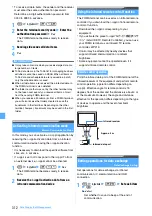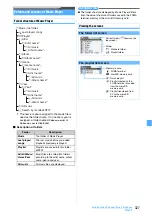315
Data Display/Edit/Management
■
Scrolling:
O
・
Hold down the key to scroll continuously.
■
Switching pages:
■
Changing display magnification:
■
Rotating the display:
m64
z
1
-
3
・
You can also rotate the display 90 degrees
clockwise by pressing
7
.
・
If you turn the FOMA terminal sideways to the left
with Motion Control, the screen is rotated 90
degrees clockwise. When you turn the FOMA
terminal upright, the screen is rotated 90 degrees
counter-clockwise.
・
To scroll up and down the pages, press
%
regardless of the page orientation.
■
Switching between the standard and full-screen
displays:
(
・
In the full-screen display, the scroll bar, status and
guide row are hidden.
・
To set items to show in the standard display:
m7
in the standard display
z
Set each item
z
p
■
Using the toolbar:
a
o
The toolbar and the guidance are displayed.
・
In the full-screen display, no guidance is
displayed.
b
&
to highlight an icon
z
o
・
You can also select a mark by pressing the key
indicating on the Guidance row.
・
If you press
c
while the toolbar is selected,
the guidance disappears, enabling you to
operate the PDF data (such as scrolling). Press
o
to select the toolbar again.
・
To hide the toolbar:
#
・
While the toolbar is selected, press
c
and
then
#
.
・
To show the hidden tool bar, press
#
.
■
Switching the page layout:
m65
z
1
-
3
・
You can select from
Single page
(pages are
displayed one by one),
Continuous
(pages are
displayed continuously) and
Continuous-facing
(pages are displayed in 2-page spread).
Folders of
My Document
・
You can create folders.
PDF data list screen and available operations
a
Originated
: i-mode
: Preinstalled
: Data transfer
b
File type
: PDF data downloaded completely
: PDF data saved partially
: PDF data failed to be downloaded
: UIM operation restricted
c
File restriction
: Without file restriction
: With file restriction
• In the thumbnail display, PDF files which have not
been displayed, have no thumbnail images or have
the UIM operation restriction are identified with the
same images as the file type icons.
• To change display names
■
Switching between the thumbnail and title
displays:
t
■
Sending via mail: Highlight a PDF file
z
a
The mail composition screen appears with PDF data
attached.
・
For details about PDF data that can be attached
Operations while PDF data is on the screen
Page to
display
Operation
Previous page
t
Next page
a
First page
4
Last page
6
Specified page
m13
z
Enter a page
number
Folder
Saved data
i-mode
PDF data obtained be i-mode, Full
Browser or i-mode Mail
Preinstalled
PDF data preinstalled by default
Data
transfer
PDF data moved/copied from the
microSD memory card or received form
external devices
Example: Thumbnail display
a
c
b
Function
Operation
Zoom in
3
Zoom out
1
Show the entire page
2
Show in the actual size
m62
z
2
Fit the page to the
screen width
m62
z
3
Specify magnification
m63
z
Enter a
magnification
:
Zoom out
:
Fit page
:
Zoom in
:
First page
:
Search
:
Last page
:
Right 90 degrees
:
Display link
:
Capture screen
:
Document information
Toolbar
Guidance
Next
▲
Summary of Contents for FOMA D905I
Page 1: ......
Page 446: ...444 MEMO...
Page 447: ...445 MEMO...
Page 448: ...446 MEMO...
Page 449: ...447 MEMO...
Page 450: ...448 MEMO...
Page 451: ...449 MEMO...
Page 452: ...450 MEMO...
Page 453: ...451 Index Quick Manual Index 452 Quick Manual 458...