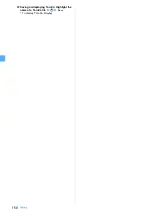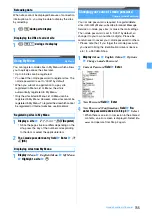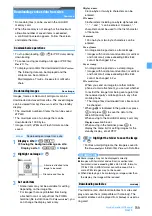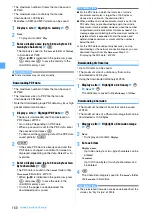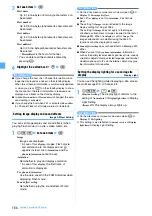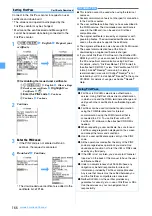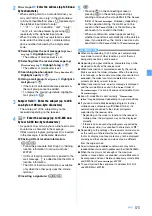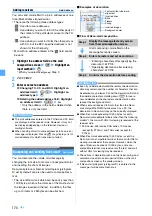161
i-mode/i-motion/i-Channel
Downloading mail templates
・
The maximum number of items that can be saved
・
The size of a mail template you can download is up to
200 Kbytes per item.
・
Mail templates you have downloaded are saved in
Template
.
1
Display a site
z
Highlight a mail template
during site display
z
o
z
Save
Follow the procedure from Step 2 in “Saving
・
When a confirmation screen to compose mail
appears, select
Yes
to compose mail continuously.
INFORMATION
●
When the downloaded mail template has a file
attachment which cannot be used, it cannot be saved
until the attachment is deleted.
●
When the downloaded mail template has the image that
cannot be attached to mail or output from or used on the
FOMA terminal, it cannot be saved until the image is
deleted.
Downloading ToruCa
・
The maximum number of items that can be saved
・
The maximum size of items that can be saved
・
The memory to save for ToruCa
・
If you have downloaded detailed information from
saved ToruCa, it is not saved as another file, and the
detailed information is added to original ToruCa.
Obtaining ToruCa (details) from ToruCa
・
ToruCa downloaded from a site is regarded as being
read even if being saved without selecting
Preview
.
1
Display a site
z
Highlight ToruCa
z
o
z
Save
Downloading Kisekae tool
・
The maximum number of items that can be saved
・
The maximum size of a Kisekae tool that can be
downloaded is 2 Mbytes.
・
Using Kisekae tool
1
Display a site
z
Highlight a Kisekae tool
z
o
z
Save
2
Enter the display name (up to 36 one-byte or
two-byte characters)
z
p
Kisekae tool is saved in the
i-mode
folder of
Kisekae
Tool
in Data Box.
・
To set Kisekae tool: Enter a display name (up to
36 one-byte or two-byte characters)
z
m
z
Yes
INFORMATION
●
The screen or ring alert to be set differs depending on
Kisekae tool.
●
Some Kisekae tool may not be displayed and saved.
●
For Kisekae tool saved partially because you stop
downloading or the network connection breaks, you can
download it from
Kisekae Tool
. Step 2 in “Setting Kisekae
tool”.
Downloading Machi-chara
・
The maximum number of items that can be saved
・
The maximum size of a Machi-chara image that can
be downloaded is 500 Kbytes.
・
Setting Machi-chara
1
Display a site
z
Highlight a Machi-chara
image
z
o
z
Save
2
Enter the display name (up to 36 one-byte or
two-byte characters)
・
To set to display on the standby display:
m
3
p
The Machi-chara image is saved in the
i-mode
folder of
Machi-chara
in Data Box.
INFORMATION
●
For Machi-chara saved partially because you stop
downloading or the network connection breaks, you can
download it again from
Machi-chara
. Step 2 in
“Displaying Machi-chara”.
Downloading the original certificate
・
The original certificate can be saved up to 5 items.
The RootCA certificate and intermediate certificate
can be saved up to 10 items.
・
The maximum size of a certificate that can be
downloaded is 100 Kbytes.
・
When the UIM (blue) is inserted, the original
certificate cannot be downloaded.
・
The original certificate is issued by each company.
The downloaded certificate can be used on the site
which supports the certificate.
・
The packet communication fee for downloading is
charged.
・
Setting validity/invalidity of the downloaded original
certificate
1
Display a site
z
Highlight the original
certificate
z
o
z
Save
Summary of Contents for FOMA D905I
Page 1: ......
Page 446: ...444 MEMO...
Page 447: ...445 MEMO...
Page 448: ...446 MEMO...
Page 449: ...447 MEMO...
Page 450: ...448 MEMO...
Page 451: ...449 MEMO...
Page 452: ...450 MEMO...
Page 453: ...451 Index Quick Manual Index 452 Quick Manual 458...