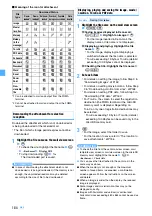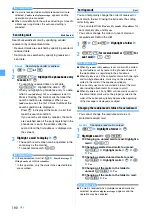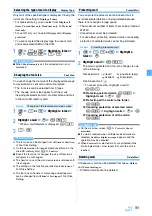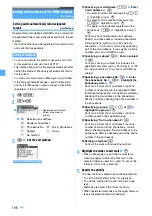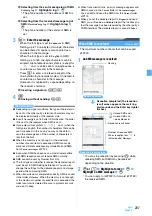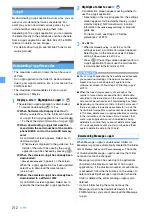197
INFORMATION
●
The sender, the address and the subject of received/sent
mail can be set as the sort method. The sort method of
received mail is operated from the received mail list or
details screen, and the sort method of sent mail is
operated from the sent mail list or details screen.
・
On the mail list: Highlight a mail
z
m
z
Save
z
Add sort method
z
Mail address
or
Subject
z
p
z
Step 4
・
On the mail view screen:
m
z
Save
z
Add sort
method
z
Mail address
or
Subject
z
p
z
Step 4
・
When you use mail address as the sort method,
select the sender or the address and then operate.
●
If the sender uses an i-mode terminal with its phone number
set as the mail address, only the phone number is received
as the address. Therefore, no sorting occurs when “mobile
phone number @docomo.ne.jp” is specified in the method.
●
When the same mail address is registered in both of the
FOMA terminal phonebook and the UIM phonebook, the
FOMA terminal phonebook addresses are given priority
for sorting. In such a case, the sort priority set in this
function may not apply.
●
When 2in1 is activated, the sort methods of
Ph.book
number
and
Ph.book group
may be unavailable. Set the
sort methods of
Mail address
,
Subject
,
Not in phonebook
and
No method
.
●
The methods are checked in accordance with their
priority. For example, when 2 methods are set, mail is
sorted as follows:
a
Mail is checked to determine if it matches the
method of first priority; if so, it is saved in the
specified folder. If not, the procedure goes to
b
.
b
Mail is checked to determine if it matches the
method of second priority; if so, it is saved in the
specified folder. If not, it is saved in the
Inbox
folder or the
Outbox
folder.
1
a02
z
2
or
3
2
Highlight the sort method
z
o
・
You can change or delete sort method while
checking it.
■
Changing the registered sort method:
Highlight the sort method
z
m2
z
Specify the sort method
z
Yes
■
Changing the priority: Highlight a sort
method
z
m5
z
Highlight the position
z
o
・
The method is moved to just above the
selected row. To move to the end of the list,
select
[Move to last]
.
■
Deleting a method: Highlight a sort method
z
m3
z
Yes
・
To delete all:
m4
z
Enter the terminal
security code
z
Yes
・
Even if
ON
is set, no sorting occurs when the sort
method is not set.
1
a02
z
1
z
Inbox auto sort
or
Outbox auto sort
z
1
or
2
z
p
Registering signature for mail
Signature
You can register the signature to be inserted in the
message of i-mode Mail and SMS. You can also set to
insert the signature automatically when you compose
mail.
・
The signature can be decorated. The procedure of
decoration is the same as for Deco-mail. Decoration
reduces the number of characters you can enter
accordingly.
・
Mail becomes Deco-mail if any decorated signature
is inserted into the mail.
1
a03
z
2
z
o
2
Enter the signature (up to 9,998 one-byte or
4,999 two-byte characters)
z
p
・
Up to 10,000 one-byte or 5,000 two-byte
characters can be entered. However, since a line
feed is entered when you insert a signature,
reduce 2 one-byte or 1 two-byte for line feed.
・
Even if
ON
is set, the signature cannot be inserted
when not registered.
1
a03
z
1
z
1
or
2
INFORMATION
●
The signature text is counted as characters in the
message. If there is no available space for number of
characters of the signature and line feed, a signature
cannot be inserted.
●
When
Auto add
is set to
ON
, the signature is always
inserted at the end of message when replying and
forwarding. However, as for the background color which
is set for Signature, it is reflected only when composing
i-mode Mail or replying to received i-mode Mail without
quoting.
●
When a signature is registered, you can insert the
signature by pressing
m
on the message text entry
screen and selecting
Phrase/Kuten/Quote
z
Add
signature
. However, as for the background color which is
set for Signature, it is reflected only at the state where
the text is not input in case of in i-mode Mail.
Checking and changing sort method
Setting auto sort
Editing and registering signature for mail
Setting whether to insert signature automatically
Next
▲
Summary of Contents for FOMA D905I
Page 1: ......
Page 446: ...444 MEMO...
Page 447: ...445 MEMO...
Page 448: ...446 MEMO...
Page 449: ...447 MEMO...
Page 450: ...448 MEMO...
Page 451: ...449 MEMO...
Page 452: ...450 MEMO...
Page 453: ...451 Index Quick Manual Index 452 Quick Manual 458...