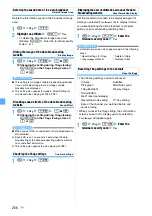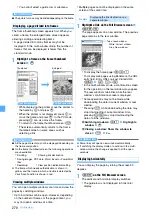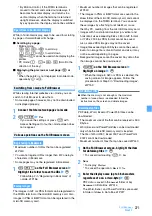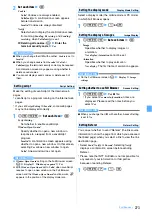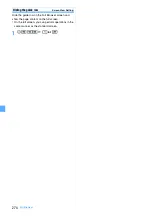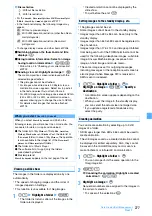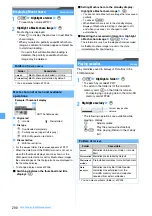277
Data Display/Edit/Management
Viewing a slide show
The images in the folder are displayed one by one
automatically.
・
The speed of changing images and the order of
images depend on Settings.
・
This function is unavailable for 1Seg images.
1
u1
z
Highlight a folder
z
m6
・
The folder list returns after all the images in the
folder are displayed.
・
Created animation cannot be displayed by the
slide show.
・
To quit before the end:
c
Setting images to the standby display, etc.
・
1Seg images cannot be set.
・
Some images cannot be set to the standby display.
・
Images larger than 480 x 864 can be set only to the
standby display.
・
Images larger than 640 x 480 cannot be registered to
the phonebook.
・
Images larger than 176 x 144 and images prohibited
from being sent out of the FOMA terminal cannot be
used for the following videophone images: substitute
image, Answer Machine image, response hold
image, on-hold image and movie memo.
・
The same image as set for outgoing messages,
incoming messages or the reception result screen is
also displayed when Message R/F is received or
SMS is sent or received.
1
u1
z
Highlight a folder
z
o
z
Highlight an image
z
m2
z
Specify a
destination
・
A confirmation screen appears depending on the
destination.
・
When you set the image to the standby display,
you can select the actual size or enlarged size.
・
If you update a registered phonebook entry,
select the party.
Creating animation
You can create animation by selecting up to 9 still
images of a folder.
・
Still images larger than 480 x 864 cannot be used to
create animation.
・
The still images saved as a created animation cannot
be displayed or edited separately. Also, they cannot
be saved in the microSD memory card or sent via
mail attachment or infrared/iC communication.
1
u1
z
Highlight a folder
z
o
・
You can also perform the same operation in the
1Seg image list.
2
m41
■
Canceling the animation: Highlight a created
animation
z
m42
3
Highlight an image
z
o
Sequential numbers are assigned to the images in
the order of selection.
・
To cancel all the selections:
m
d
File restriction
: Without file restriction
: With file restriction
• For the
i-mode
,
Deco-mail picture
and
Deco-mail pict
folders,
Search by i-mode
• In the thumbnail display, the following images may
appear.
: Without a preview image
: With UIM operation restriction (other than Deco-
mail pictograms)
: With UIM operation restriction (Deco-mail
pictograms)
• To change display names and other items
■
Switching between the thumbnail and title
displays:
t
■
Using location information: Select an image
having location information
z
m33
・
Follow Step 2 in “Checking your current location”.
■
Sending via mail: Highlight an image
z
a
The mail composition screen is displayed with the
selected image attached.
・
1Seg images cannot be attached.
・
For images whose file size is 90 Kbyte or less, a
confirmation screen appears. Select
Yes
to paste it
in the text and select
No
to attach it to mail.
・
For JPEG images whose image size exceeds QVGA
(240 x 320 or 320 x 240), a confirmation screen
appears allowing you to change the size to QVGA.
・
For details about images that can be attached
When you select
Search by i-mode
When you select
Search by i-mode
and
YES
on the
following screen, you will connect to an i-mode site. You
can search for data or i-
α
ppli and download.
●
The folder list of
My Picture
of Data Box,
i-motion
,
Melody
,
Machi-chara
or
Kisekae Tool
; the data list of
the
i-mode
folder (In case of
My Picture
, the operation
is also available in the image list of the
Deco-mail
picture
and
Deco-mail pict
folders.)
●
The folder list of Music Player
●
The software list of i-
α
ppli (only the folders
preinstalled by default)
●
Mail template list
Search by i-mode
appears on the last page of the list.
Next
▲
Summary of Contents for FOMA D905I
Page 1: ......
Page 446: ...444 MEMO...
Page 447: ...445 MEMO...
Page 448: ...446 MEMO...
Page 449: ...447 MEMO...
Page 450: ...448 MEMO...
Page 451: ...449 MEMO...
Page 452: ...450 MEMO...
Page 453: ...451 Index Quick Manual Index 452 Quick Manual 458...