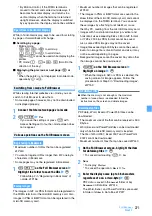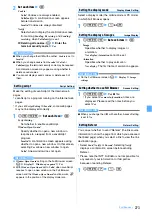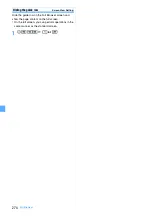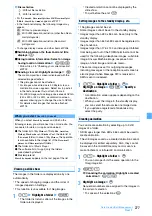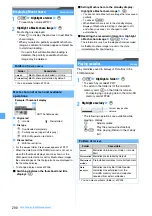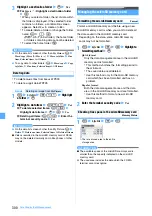285
Data Display/Edit/Management
・
If you play the movie/i-motion file till its end
without pressing
o
(end position), clipping
terminates automatically.
■
Setting the limit of clipping size:
m
on the
screen before pressing
o
(start position)
z
Msg attachment S
,
Msg attachment L
or
No
settings
・
A size of 500 Kbytes and 2,047 Kbytes are set
for
Msg attachment S
and for
Msg attachment L
,
respectively.
・
Depending on the size of the original file, this
setting is unavailable or some items are
unseletable.
3
Enter a display name (up to 36 one- or two-byte
characters)
z
p
The clipped movie/i-motion is saved as a new file
in the same folder as the original file.
■
Playing movie/i-motion:
t
■
Sending via mail:
a
The clipped movie/i-motion is saved and the
mail composition screen appears with the
movie/i-motion file attached.
Clipping by specifying the file size
Edit by Size
You can clip part of a movie/i-motion file from the
beginning up to the specified size.
・
A movie/i-motion file of 11 to 2,048 Kbytes can be
edited.
・
The file size which you can specify is from 10 Kbytes
to 2,047 Kbytes. However, the maximum size varies
depending on the movie/i-motion file.
1
u4
z
Highlight a folder
z
o
z
Highlight a movie/i-motion file
z
m4
2
2
Enter the size to clip
■
Setting the size for mail attachment:
m
z
Msg attachment S
or
Msg attachment L
・
A size of 500 Kbytes and 2,047 Kbytes are set
for
Msg attachment S
and for
Msg attachment L
,
respectively.
・
Depending on the size of the original file, this
setting is unavailable or some items are
unselectable.
3
Enter the display name and save the file
・
Follow Step 3 in “Clipping a part of movie/
i-motion”.
Managing/using the playlist
In the playlist, you can register the order of playing
movie/i-motion files. The playlist plays only registered
movie/i-motion files one after another automatically.
・
Up to 100 playlists can be created.
・
In a single playlist, up to 100 movie/i-motion files can
be registered.
・
Only the movie/i-motion files saved in the FOMA
terminal can be registered to a playlist.
・
i-motion files saved partially or with the restriction on
the number of playable times cannot be registered to
a playlist. i-motion files with restrictions on expiration
date or period can be registered if they are before the
expiration.
Creating a playlist
Create a playlist and register movie/i-motion files.
1
u4
z
Playlist
z
m1
・
If there is no playlist, selecting
Playlist
makes a
confirmation screen to appear. Select
Yes
.
2
Enter a display name (up to 20 one-byte or 10
two-byte characters)
z
p
3
Highlight a folder containing movie/i-motion
files
z
o
z
Highlight a movie/i-motion file
z
o
z
p
z
Yes
INFORMATION
●
When the number of playlists exceeds the limit, delete
playlists according to the instructions on the screen.
Playing a playlist
1
u4
z
Playlist
z
Highlight a playlist
z
o
・
If the playlist contains no movie/i-motion files, a
confirmation screen appears. To add a movie/
i-motion file to the playlist, select
Yes
, select a
folder and select a movie/i-motion file. Then
press
p
and select
Yes
.
2
Highlight a movie/i-motion file to play
z
o
・
When the
Repeat play
is set to
ON
in Settings,
appears on the screen and the 1st music of the
playlist is played again after the last one. In case
of
OFF
, the movie/i-motion list appears after the
last music of the playlist is played.
・
During playback, the following operations are
available:
o
: Pause/play
%
: Adjust volume
t
: Return to the beginning of the movie/
i-motion file or to the previous file
a
: Move to the next movie/i-motion file
Next
▲
Summary of Contents for FOMA D905I
Page 1: ......
Page 446: ...444 MEMO...
Page 447: ...445 MEMO...
Page 448: ...446 MEMO...
Page 449: ...447 MEMO...
Page 450: ...448 MEMO...
Page 451: ...449 MEMO...
Page 452: ...450 MEMO...
Page 453: ...451 Index Quick Manual Index 452 Quick Manual 458...