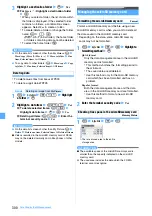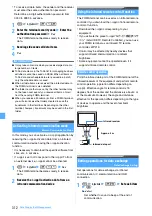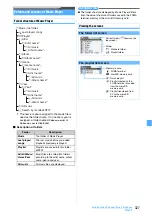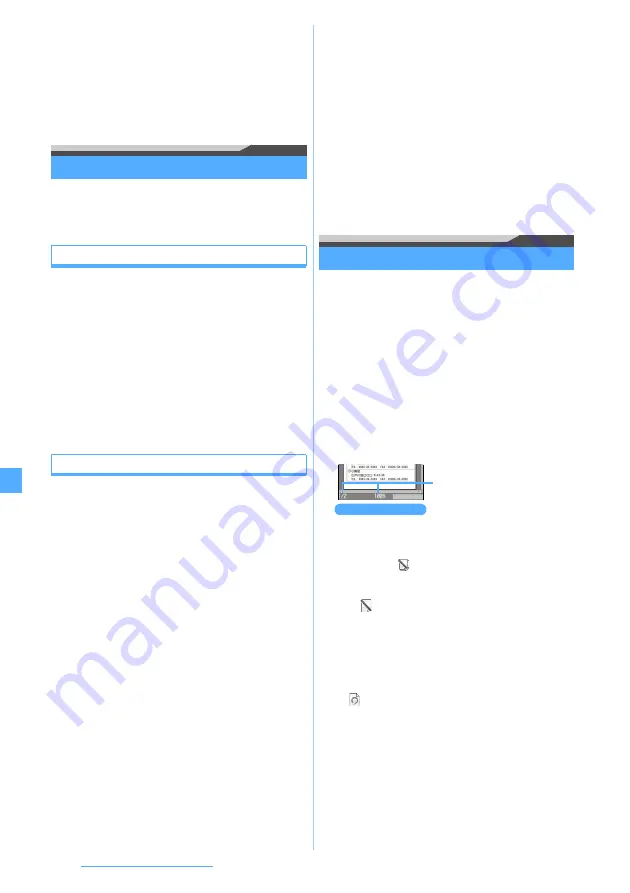
314
Data Display/Edit/Management
●
When all data items are sent, the order of data items may
change on the receiving FOMA terminal.
●
Press
m
z
LifeKit
z
23
and select
Bookmarks
to send all bookmarks of both i-mode and Full Browser. If
you operate from the bookmark list of i-mode or Full
Browser, all the bookmarks of either i-mode or Full
Browser are sent.
Using iC communication to receive data
・
Data cannot be received while you are using other
functions. Return to the standby display and receive
data.
Receiving one data item
・
You cannot receive a data item that exceeds 512
Kbytes.
1
Sending side sends one data item
2
Show the standby display on the receiving side
and overlap the FeliCa marks of the FOMA
terminals
The INBOX screen appears upon completion of
reception. For saving data, follow Step 3 in
“Receiving one data item” of Receive Ir Data
P311.
Receiving all data items
You can receive data of the phonebook, schedule,
mail, notepad, bookmark, ToruCa and LCS client in a
batch.
・
If you receive all data items, the original data in the
FOMA terminal are all deleted and replaced by the
received data. If you receive all phonebook data,
Own Number data except your phone number is also
overwritten.
・
For information about receiving all data, see
INFORMATION in “Receiving all data items” of
Receive Ir Data.
・
To receive all data items, the sender and the receiver
must enter the same authentication password.
Determine a 4-digit authentication password from
0000 to 9999 in advance.
1
Sending side sends all data items
2
Show the standby display on the receiving side
and overlap the FeliCa marks of the FOMA
terminals
3
Enter the terminal security code
z
Enter the
authentication password
・
You can separate FOMA terminals from each
other to enter the password. Overlap the FeliCa
marks of the FOMA terminals again after
entering the password.
4
Yes
Displaying the PDF data
PDF Viewer
View the PDF data saved in
My Document
of Data Box
in the FOMA terminal.
・
You can also display PDF data saved to the microSD
memory card from a PC, etc. To use the microSD
memory card from a PC
1
u6
z
Highlight a folder
z
o
・
To switch to the folder list of the microSD
memory card:
t
on the folder list
・
For operations on the microSD memory card
2
Highlight a PDF file
z
o
・
If a password is set for PDF data, enter the
password and press
p
.
・
When you select a partially saved PDF file (the
file type is
), a confirmation screen appears.
Select
Yes
to start downloading.
・
To download the rest of PDF data (with a file type
of
) which was partially downloaded, press
m8
while the PDF data is on the screen.
When you try to view a page not downloaded yet,
a confirmation screen appears. Select
Yes
to
download. (You need to select
Yes
only once.
The subsequent pages are downloaded without
being asked by the confirmation screen).
・
is displayed on a page where a mark is
registered.
■
Ending the display:
c
z
Yes
・
If you edited the PDF data, a confirmation
screen appears. Select
Yes
and press
o
to
overwrite the original PDF data.
・
You can also save the data by pressing
m2
while the PDF data is on the
screen.
PDF display screen
Status (page No./total number and
display magnification)
Summary of Contents for FOMA D905I
Page 1: ......
Page 446: ...444 MEMO...
Page 447: ...445 MEMO...
Page 448: ...446 MEMO...
Page 449: ...447 MEMO...
Page 450: ...448 MEMO...
Page 451: ...449 MEMO...
Page 452: ...450 MEMO...
Page 453: ...451 Index Quick Manual Index 452 Quick Manual 458...