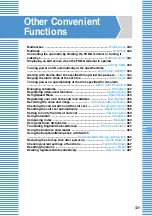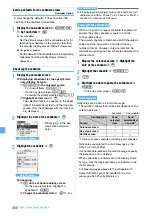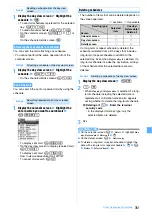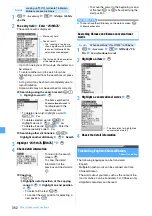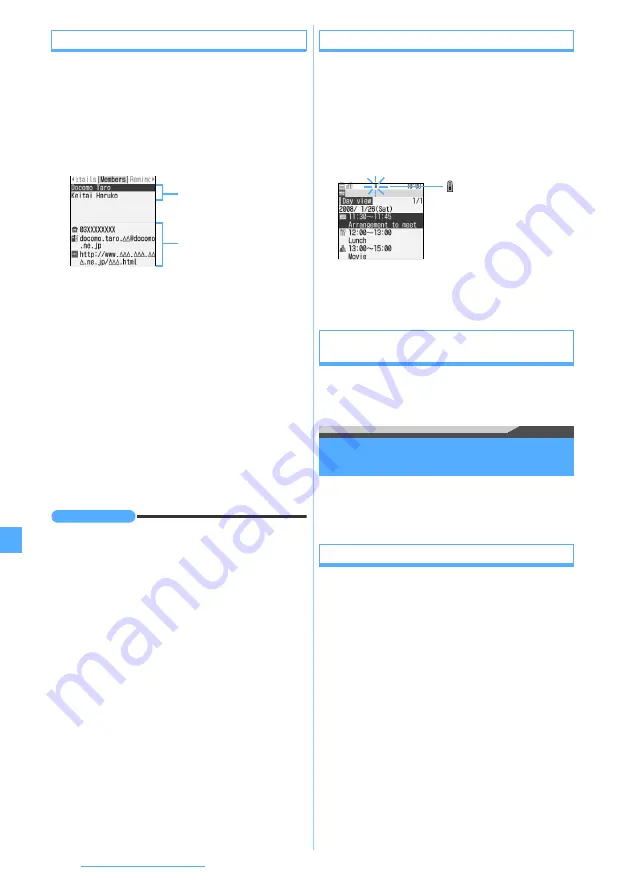
352
Other Convenient Functions
Using the member list
Make calls or compose i-mode Mail by selecting a
member from the member list recorded in a schedule.
1
Display the calendar screen
z
Highlight the
date of the schedule
z
o
2
Highlight the schedule
z
o
z
&
to display
the member list screen
3
Use the phonebook data
■
Making a voice/videophone call: Highlight a
member
z
n
for a voice call, or
t
for a
videophone call
■
Composing i-mode Mail: Highlight a member
z
a
The mail address of the selected member is set
for the receiver and the schedule is saved in the
message by the Date To format.
・
Press
m52
to send i-mode Mail to all
the members.
■
Displaying a site: Highlight a member
z
m6
z
Yes
・
To display the site in Full Browser, press
t
after
6
.
INFORMATION
●
To use the second or subsequent phone number and
mail address registered in the phonebook data, select a
member from the member list screen to display the
phonebook details screen. You can make a call,
PushTalk call or compose i-mode Mail by highlighting the
phone number or mail address. Note that, if i-mode Mail
is composed from the phonebook details screen, the
schedule is not entered in the message and the Date To
function cannot be used.
●
Press
p
on the member list screen to add or delete
members on the member selection screen.
●
When you make a call in the dual mode of 2in1, the
screen appears to select the number for the call. Select
Number A
or
Number B
.
Protecting secret schedules
Secret Attribute
In Privacy Mode (when
Hide set schedule
is set for the
schedule), the schedule with Secret Attribute is not
displayed.
1
Display the calendar screen
z
Highlight the
date of the schedule
z
o
2
Highlight the schedule
z
m9
・
To cancel: Highlight the schedule with Secret
Attribute set
z
m9
・
To set or cancel on the schedule details screen:
m6
Checking the number of registered schedule
items
Check No. of Items
1
Display the calendar screen
z
m7
Registering often-used functions
Custom Menu
You can create your own menu by registering the
functions you often use and menu items such as
phonebook data.
Creating the custom menu
・
Up to 9 menu items can be registered in the custom
menu.
1
m
z
p
・
When
Shortcut menu
is set for Startup Menu
Setting:
m
on the standby display
2
Add menu items
・
When you attempt to overwrite a group, a
confirmation screen appears asking to overwrite.
Selecting
Yes
deletes all menu items in the group.
・
Delete items before adding menu items.
■
Registering functions:
a
Highlight a menu item to overwrite
z
m21
・
To add an item:
m11
・
The screen for selecting functions is
displayed in the basic menu in Startup
Menu Setting.
The first phone number, mail
address and URL of the
selected member
Recorded members
blinks when Secret Attribute
is set for the highlighted
schedule.
Summary of Contents for FOMA D905I
Page 1: ......
Page 446: ...444 MEMO...
Page 447: ...445 MEMO...
Page 448: ...446 MEMO...
Page 449: ...447 MEMO...
Page 450: ...448 MEMO...
Page 451: ...449 MEMO...
Page 452: ...450 MEMO...
Page 453: ...451 Index Quick Manual Index 452 Quick Manual 458...