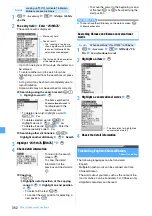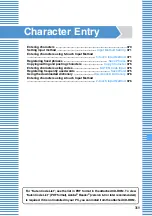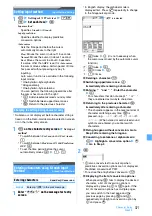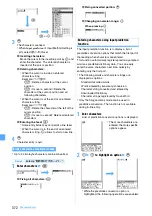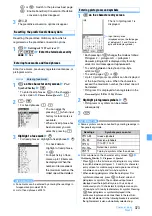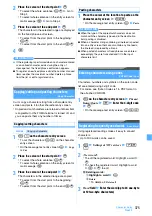371
Character Entry
Setting input method
Input Method Setting
1
m
z
Settings & NW services
z
72
5
z
Set each item
z
p
・
Submenu is not displayed; before character string is
fixed or on the Deco-mail decoration selection screen
or on the in-line entry screen.
1
m
on the character entry screen
z
Set input
method
・
To switch between
Use 5-touch
and
Use 2-touch
:
1
・
To switch between
Prediction ON
and
Prediction
OFF
:
2
・
To set the time period before the cursor
automatically moves:
3
z
1
-
4
Entering characters using 5-touch Input
Method
5-touch Input Method
Entering characters
Kana/Kanji Conversion
1
Enter “
きぎょう
” on the message text entry
screen
・
In English display, the alphabet mode is
displayed first. Press
n
repeatedly to change
to the hiragana/kanji mode.
■
Deleting a character:
c
■
Switching upper/lower case:
t
immediately after entering a character
■
Entering “
゛
” and “
゜
”: Enter the character
z
(
・
For characters that do not accept “
゛
” or “
゜
”,
they are entered as two-byte characters.
■
Returning to the previous character:
a
immediately after entering a character
・
The character appears in the reverse order of
character switching every time
a
is
pressed. (e.g.
…
→ 1 →お→え→う→い→あ
→ 1 →…
) When voiced or semivoiced sound
symbols are entered, you cannot switch
characters.
■
Fixing hiragana without conversion: Go to
Step 3 after entering the hiragana
■
Converting to katakana or alphanumeric:
m
z
Highlight a conversion option
z
o
z
Go to Step 3
2
p
・
%
also converts text to kana/kanji when
predictive conversion options are not displayed.
Predictive conversion
・
To restore the entry before conversion:
c
■
Displaying the list of conversion options:
When pressing
p
fails to display the desired
character, a list of conversion options is
displayed by pressing
%
or
p
again. If the
list of conversion options has multiple pages,
you can switch to the next page and the
previous page by pressing
a
and
t
,
respectively. Highlight a conversion option by
%
and press
o
.
Input method
:
Specifies
5-touch
or
2-touch
.
Input prediction
:
Specifies whether to display predictive
conversion options.
Auto cursor
:
Sets the time period before the cursor
automatically moves to the right.
Slow
:
Moves the cursor in about 1.5 seconds.
Normal
: Moves the cursor in about 1 second.
Fast
: Moves the cursor in about 0.5 seconds.
If a value other than
OFF
is set for
Auto
cursor
,
the cursor moves when a certain period of time
has passed without pressing any key in
inputting.
Auto cursor function is available in the following
input modes:
・
One-byte/two-byte alphabets
・
Hiragana/kanji
・
One-byte/two-byte katakana
You can perform the following operations after
the cursor has moved to the right:
・
(
: Add voiced/semivoiced sound symbol
・
t
: Switch between upper/lower cases
・
a
: Return to the previous character
Changing the setting during character entry
Example
Entering “
企業
” in the mail message
き:
2
twice
z
r
(It is not necessary when
the cursor was moved by the automatic cursor
function.)
ぎ:
2
twice
z
(
ょ:
8
3 times
z
t
う:
1
3 times
漢字
is indicated
Next
▲
Summary of Contents for FOMA D905I
Page 1: ......
Page 446: ...444 MEMO...
Page 447: ...445 MEMO...
Page 448: ...446 MEMO...
Page 449: ...447 MEMO...
Page 450: ...448 MEMO...
Page 451: ...449 MEMO...
Page 452: ...450 MEMO...
Page 453: ...451 Index Quick Manual Index 452 Quick Manual 458...