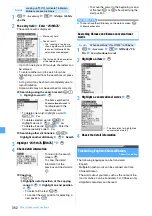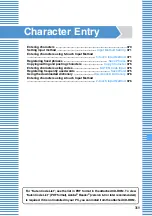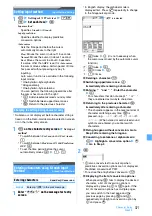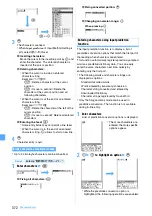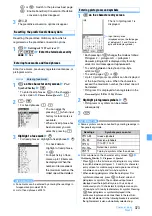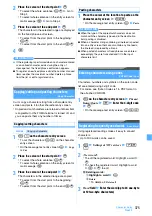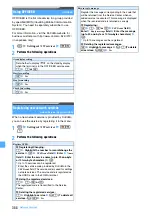376
Character Entry
4
Reading
field
z
Enter the reading (up to 8 two-
byte characters)
・
You can enter only hiragana.
5
p
・
When you have edited registered words:
Overwrite
or
New
You can select entered characters and register them
as a word.
1
m
on the character entry screen
z
Save
word/phrase
z
1
2
Place the cursor at the start point
z
o
・
To select the whole sentence:
mo
z
Go to
Step 4
・
To select whole sentence on the entry screen for
mail message:
a
z
Go to Step 4
3
Place the cursor at the end point
z
o
The characters in the selected range are displayed
in the
Word
field.
・
To select from the start point to the beginning:
mo
・
To select from the start point to the end:
po
4
Enter the reading to register
・
Follow the procedure from Step 4 in “Registering
frequently used words”.
INFORMATION
●
If the registering is performed when no character is input or
an unfixed conversion exists during the entry of message
text, the word edit screen appears.
●
Readings that contain characters other than hiragana,
prolonged sound, voiced or semivoiced sound symbols
cannot be registered.
●
When the following characters are the initial part of the
reading, it cannot be registered:
を
,
ん
,
ぁ
,
ぃ
,
ぅ
,
ぇ
,
ぉ
,
っ
,
ゃ
,
ゅ
,
ょ
,
ゎ
,
“
ー
” (prolonged sound), “
゛
” (voiced sound symbol), “
゜
”
(semivoiced sound symbol)
●
Blank spaces can be entered for reading, but deleted
after registration.
●
Up to 5 words with the same reading can be registered. To
register additional words, change the reading of new words.
●
To register a new word while the number of saved items
reaches the maximum number, delete a word from the
list or edit a registered one.
Using the downloaded dictionary
Downloaded Dictionary
Make the dictionaries downloaded from i-mode site,
etc., available to use for conversion.
・
Up to 5 dictionaries can be used.
・
Downloading procedure for dictionaries
1
m
z
Settings & NW services
z
72
2
z
Highlight the dictionary to use
z
p
■
Displaying the information of the
downloaded dictionary:
m
z
Settings & NW services
z
722
z
Highlight the dictionary
z
a
■
Deleting the downloaded dictionary:
m
z
Settings & NW services
z
722
z
Highlight the dictionary
z
t
z
Yes
Entering characters using 2-touch Input
Method
2-touch Input Method
Character entry can be performed by pressing 2 keys.
・
To enter in 2-touch Input Method, set the input
method.
・
The list of character assignments (2-touch Input
Method)
・
Pressing
80
switches between upper and lower
case.
or
is displayed for each input mode.
1
Enter “
きぎょう
” on the message text entry
screen
・
In English display, the alphabet mode is
displayed first. Press
n
to change to the
hiragana/kanji mode.
・
To delete a character:
c
・
To switch between upper/lower case:
t
immediately after entening a character
・
To fix the characters as hiragana:
o
・
For the subsequent steps, follow the procedure
from Step 2 in “Entering characters”.
Registering during character entry
Example
Entering “
企業
” in the message text
き
:
22
ぎ
:
22
z
04
ょ
:
85
z
t
う
:
13
Summary of Contents for FOMA D905I
Page 1: ......
Page 446: ...444 MEMO...
Page 447: ...445 MEMO...
Page 448: ...446 MEMO...
Page 449: ...447 MEMO...
Page 450: ...448 MEMO...
Page 451: ...449 MEMO...
Page 452: ...450 MEMO...
Page 453: ...451 Index Quick Manual Index 452 Quick Manual 458...