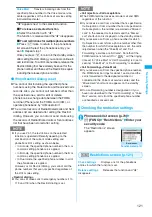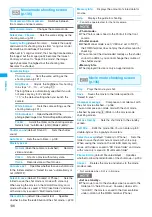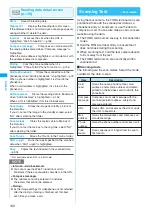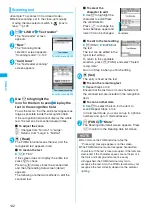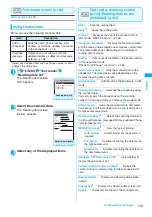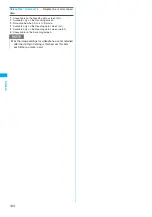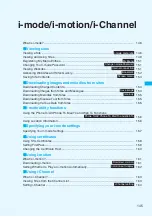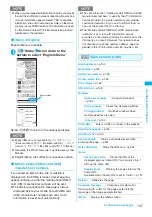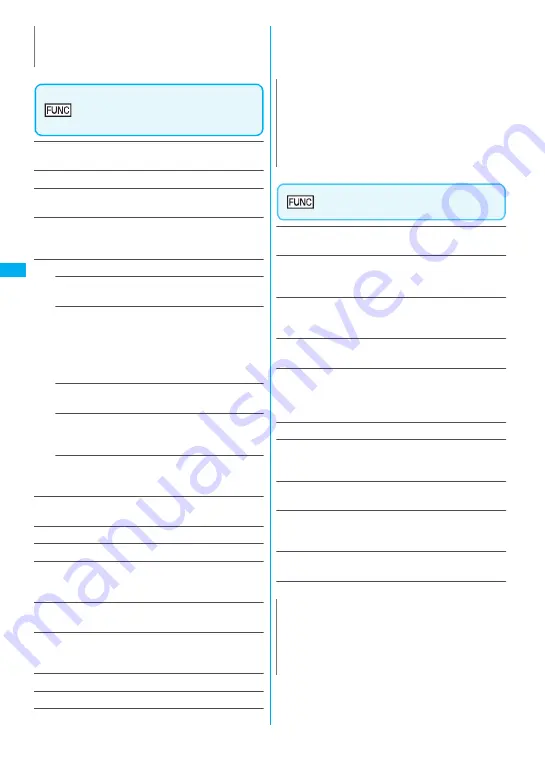
132
Ca
m
e
ra
Photo mode shooting screen
(p.131)/Continuous shooting
screen (p.133)
Front camera
⇔
Rear camera
*1
……
Switches between
front camera and rear camera.
CHG camera-mode
……
Changes the camera mode.
Select size
・
Quality setting
……
Sets the same setting
as the shooting menu (p.131).
Interval/Number
*2
……
Sets the shooting interval and the
number of images you want to take on the continuous
mode.
→
p.134
Camera Settings
Photo mode
……
Sets the same setting as the
shooting menu (p.131).
Brightness
……
Adjusts the brightness for shooting
in 5 steps “-2
〜±
0
〜
+2” using
v
.
The brightness is automatically specified if you do
not press any key for 2 seconds.
“
±
0” is the default setting when you launch the
camera.
White balance
……
Sets the same settings as the
shooting menu (p.131).
Color mode set
……
Selects the effect for the
photographed image from “Normal/Sepia/
Monochrome”.
Flicker
*3
……
Avoids the flicker on the shooting
screen. Selects from “Auto/Mode 1(50Hz)/Mode
2(60Hz)”.
Shutter sound
(default: Sound 1)
……
Sets the shutter
sound.
Auto timer
……
Sets the auto timer.
→
p.13
8
Select frame
*1
……
Sets the frames for images.
→
p.134
Auto save set
……
Specifies whether to save a shot
image to the folder selected in “Select to save”
automatically or not (ON/OFF).
Select to save
(default: “Camera” of Phone)
……
Sets the
folder to save the shot image.
File restriction
(default: File unrestricted)
……
Specifies
whether to allow the redistribution of the shot image.
→
p.230
Memory info
……
Displays the amount of stored images.
Help
……
Displays the guide for shooting.
*1: This function is available only for the Photo mode
shooting screen.
*2: This function is available only for the continuous shooting
screen.
*3: Cannot be operated/set for the front camera.
Photo mode checking screen
(p.131)
Save
……
Saves the images to the folder specified in
“Select to save”.
Mirror save
……
Inverts the left and right of the displayed
image and saves the image to the folder specified in the
“Select to save” setting.
Compose message
*
→
p.135
You can also compose an i-mode mail or Deco-mail by
pressing
o
(MAIL) on the Photo mode checking screen.
Edit image
……
Adds a frame or effect to the image.
“Editing Images”
→
p.233
Set as display
……
Sets the still image to the standby
screen, etc.
“Changing the Display”
→
p.94
“Setting the image sent during videophone calls”
→
p.71
Change frame
……
“Shooting framed images”
→
p.134
Mirror display
⇔
Normal display
……
Selects the
checking screen display from normal display or mirrored
display.
Select to save
(default: “Camera” of Phone)
……
Sets the
folder to save the shot image.
File restriction
(default: File unrestricted)
……
Specifies
whether to allow the redistribution of the shot image.
→
p.230
Cancel
……
Deletes the photographed image and returns
to the photo mode shooting screen.
* : Not available when 2in1 is in B mode.
N
z
Depending on image size, image quality may be
degraded.
N
<Shutter sound>
z
When Manner mode is set (“VM tone” set to “OFF”),
the FOMA terminal does not play the shutter sound for
checking.
<Memory info>
z
The displayed file size is only an approximation.
N
<Edit image>
z
Selecting “Edit image” changes the display to the
Normal display.
z
You cannot edit the image larger than 1M (960 ×
1,2
8
0).
Summary of Contents for foma SO705i
Page 88: ......
Page 108: ......
Page 220: ......
Page 264: ......
Page 392: ...390 Appendix Extermal Devices Troubleshooting Memo ...
Page 393: ...391 Appendix Extermal Devices Troubleshooting Memo ...
Page 394: ...392 Appendix Extermal Devices Troubleshooting Memo ...
Page 395: ...393 Appendix Extermal Devices Troubleshooting Memo ...
Page 396: ...394 Appendix Extermal Devices Troubleshooting Memo ...
Page 397: ...395 Index Quick Manual Index 396 Quick Manual 408 ...
Page 481: ...Kuten Code List ...