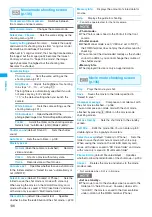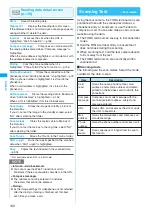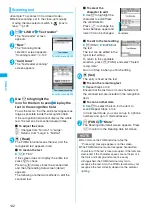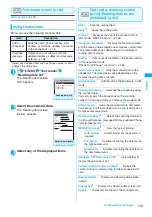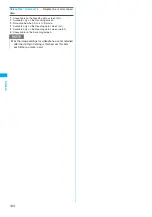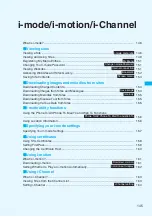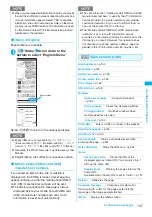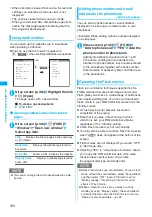142
Ca
m
e
ra
Scanning text
<Example: To scan text in Card read mode>
z
Before scanning, set to the close-up mode by
moving the lens selector switch to
(macro
lens).
→
p.126
1
i
“LifeKit” “Text reader”
The “Text reader” screen
appears.
2
“New”
The “Scanning mode
selection” screen appears.
“Scanning mode”
→
p.140
3
“Card read”
The “Text reader scanning”
screen appears.
4
Use
v
to highlight the
icon for the item to scan Display the
text in the recognition field
Focus the text so that the entire text appears as
large as possible inside the recognition field.
If the recognition field cannot display the whole
text, the text can be scanned several times.
■
To adjust the zoom
f
: Changes from “Normal” to “Large”.
g
: Returns from “Large” to “Normal”.
5
d
(Read)
The FOMA terminal scans the text, and the
recognized text appears in red.
■
To rescan the text
t
“YES”
If the screen does not display the entire text,
press
b
to check.
Pressing
o
(Store) stores the scanned text,
and then the reading data screen (detail)
appears.
The following are the two methods to edit the
scanned text:
■
To select the
character to edit
Use
v
to highlight the
character to edit Press
the candidate No.
Press
r
to change the
cases between upper and
lower if it can be changed.
■
To edit in the text editing
u
(FUNC) “Edit” Edit
the text
The text can be edited in the
typical text editing.
To return to the candidate
selection, press
u
(FUNC) and select “Select
recog. data”.
Go on to Step 6 when you finish editing.
6
d
(Set)
The entry is fixed as the text.
■
To scan the remaining text
Repeat Steps 4 to 6
Ensure that the last two or more characters of
the scanned text are included in the recognition
field.
■
To scan another item
Use
v
to select the icon for the item to
scan Repeat Steps 4 to 6
In Card read mode, you can scan up to 4 phone
numbers and up to 3 mail addresses.
7
u
(FUNC) “Store”
The Reading data detail screen appears. Press
t
to return to the Reading data list screen.
Text reader
Function menu p.143
Text reader scanning
Function menu p.143
N
z
Do not move the FOMA terminal while the
“Processing” message appears on the screen.
z
The FOMA terminal cannot recognize handwritten
characters. If the text is faxed or copied, if the fonts are
decorated, if the character spaces are not fixed, or if
the fonts and background cannot be easily
distinguished, the FOMA terminal may fail to
recognize the text. Also, the FOMA terminal may not
recognize the text correctly depend on the ambient
lighting.
Candidate
Summary of Contents for foma SO705i
Page 88: ......
Page 108: ......
Page 220: ......
Page 264: ......
Page 392: ...390 Appendix Extermal Devices Troubleshooting Memo ...
Page 393: ...391 Appendix Extermal Devices Troubleshooting Memo ...
Page 394: ...392 Appendix Extermal Devices Troubleshooting Memo ...
Page 395: ...393 Appendix Extermal Devices Troubleshooting Memo ...
Page 396: ...394 Appendix Extermal Devices Troubleshooting Memo ...
Page 397: ...395 Index Quick Manual Index 396 Quick Manual 408 ...
Page 481: ...Kuten Code List ...