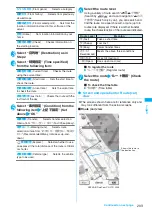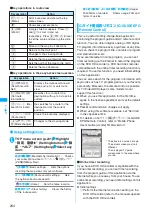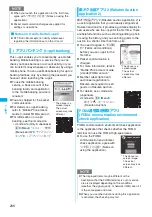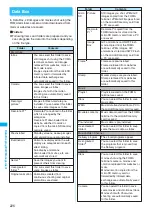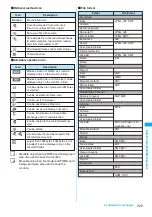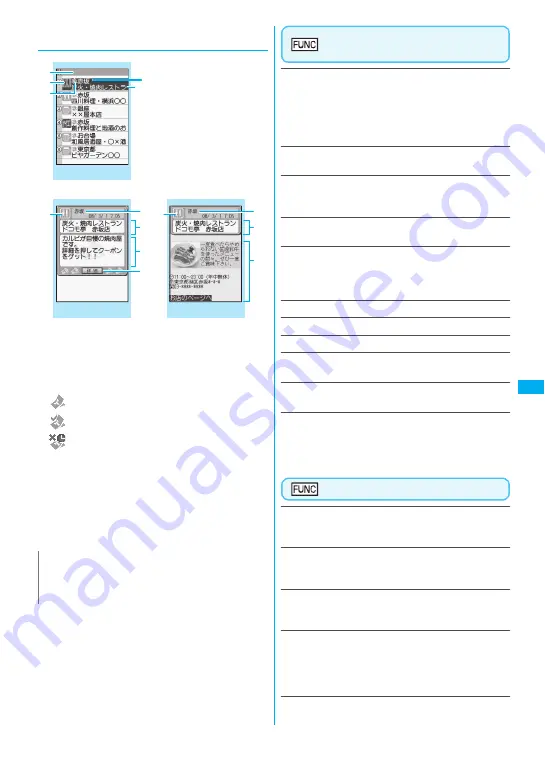
215
Continued on next page
Osai
fu
-K
ei
tai
/T
o
ru
C
a
●
Guide to the ToruCa list screens/ToruCa
display screen
①
Folder title
②
ToruCa category icon
③
ToruCa status
: Unread ToruCa
: Read ToruCa
: Expired ToruCa
④
Location, etc. (index)
⑤
ToruCa title
⑥
ToruCa contents (you can also use the Phone To/
AV Phone To, Mail To, Web To or i-
α
ppli To
*
function)
*: Available with ToruCa (detail) only
⑦
Acquire ToruCa (detail)
ToruCa folder list screen
(p.214)
Add folder
……
Enters a folder name to add a folder.
You can add up to 20 folders on the FOMA terminal. For
the folders on the FOMA terminal, you can enter up to 10
double-byte or 20 single-byte characters, and for the
folder on the microSD memory card, you can enter up to
31 double-byte or 63 single-byte characters.
Edit folder name
*1
……
Edits the folder name of the
added folder.
Search all
*2*3
……
Displays the corresponding ToruCa list
by selecting the item (Index/Title) and entering the text to
search.
Filter all
*2*3
……
Displays only the ToruCa which meets
the selected criteria.
Display all
*2*3
……
Displays all the saved ToruCa after
releasing the display arranged by Search all or Filter all
function (except for data in the “microSD” or “Used
ToruCa” folder).
iC trans. all
*2*3
→
p.260
Send all Ir data
*2*3
→
p.25
8
Delete folder
*1
……
Deletes the folder.
No. of ToruCa
*3
……
Displays the number of ToruCa
stored on the FOMA terminal.
Delete all
……
Deletes all the ToruCa stored on the FOMA
terminal.
*1: Unavailable with the folder other than the user-created
folders.
*2: Unavailable with the folder in the “microSD” folder.
*3: Except for the data in the “microSD” and “Used ToruCa”
folders.
ToruCa list screen (p.215)
Move
*1
……
Selects from “Move this/Move selected/Move
all” and moves ToruCa to the other folder you select.
“About multiple-choice”
→
p.39
Copy
*1
……
Selects from “Copy this/Copy selected/Copy
all” and copies the ToruCa to the other folder you
selected. “About multiple-choice”
→
p.39
Search
*2
……
Displays the corresponding ToruCa list by
selecting the item (Index/Title) and entering the text to
search.
Disp all in folder
*2
……
Releases the search, sort or filter
result display, and all ToruCa in the folder appear.
• When “Search all”, “Filter all” or “Display all” is
performed on the ToruCa folder list screen, this item is
displays as “Display all”.
Sort
*2
……
Sorts ToruCa in a selected criteria.
N
z
You may not be able to use the Phone To/AV Phone
To, Mail To, Web To or i-
α
ppli To function depending
on ToruCa.
ToruCa list
ToruCa display (ToruCa)
ToruCa display (ToruCa (detail))
Restaurant
③
①
②
④
⑤
⑥
⑤
⑦
④
②
②
⑥
⑤
④
Function menu p.216
Function menu p.215
Function menu p.216
Summary of Contents for foma SO705i
Page 88: ......
Page 108: ......
Page 220: ......
Page 264: ......
Page 392: ...390 Appendix Extermal Devices Troubleshooting Memo ...
Page 393: ...391 Appendix Extermal Devices Troubleshooting Memo ...
Page 394: ...392 Appendix Extermal Devices Troubleshooting Memo ...
Page 395: ...393 Appendix Extermal Devices Troubleshooting Memo ...
Page 396: ...394 Appendix Extermal Devices Troubleshooting Memo ...
Page 397: ...395 Index Quick Manual Index 396 Quick Manual 408 ...
Page 481: ...Kuten Code List ...