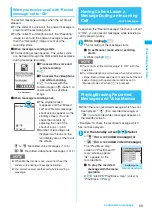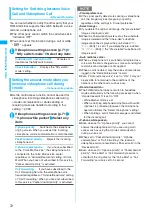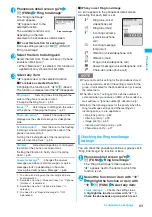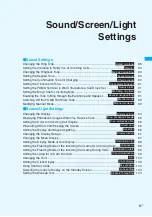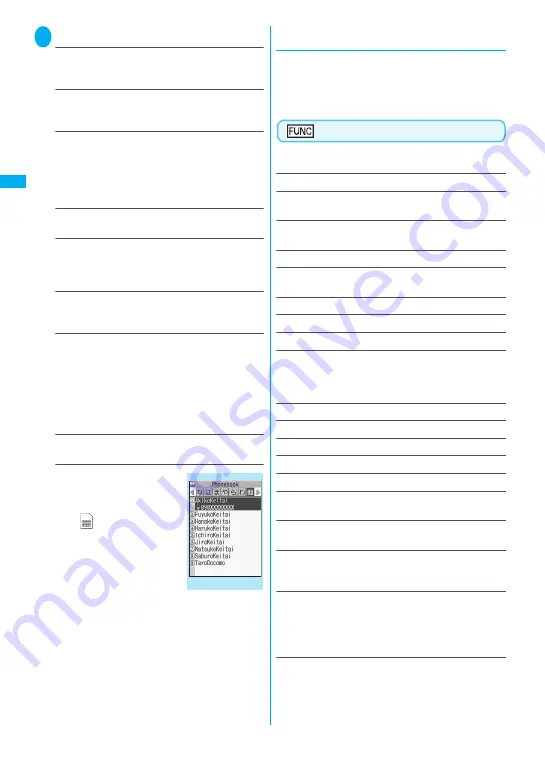
80
Ph
o
n
eb
o
o
k
2
Select the search method:
Search reading
……
Enter the reading
c
Enter the reading from the beginning. You do not
need to enter the entire name.
Search name
……
Enter the name
c
Enter the name from the beginning. You do not need
to enter the entire name.
Search phone No.
……
Enter the phone
number
c
Enter some digits numbers of the phone number.
You can also search the phone number by entering a
part of the phone number and press
c
on the
“Enter phone number” screen (p.50).
Search e-mail
……
Enter the e-mail address
c
You do not need to enter the entire address.
Search memory No.
……
Enter the 3 digits
memory number.
You cannot search the UIM phonebook by memory
number.
Search group
……
Select the group you want
Note that the UIM phonebook uses different groups
from the FOMA terminal (Phone) phonebook.
Search column
……
Press the key for the
“column” (tab) you want to search
1
: “a” column
2
: “ka” column
3
: “sa” column
4
: “ta” column
5
: “na” column
6
: “ha” column
7
: “ma” column
8
: “ya” column
9
: “ra” column
0
: “wa” column
w
: Others (alphabet or number, etc.)
Search all
……
All the stored phonebook entries are
displayed in the “Alphabet” tab.
When the search ends, the
“Phonebook list” screen that
meets the searching conditions
appears. “
” is displayed for
the UIM phonebook.
●
Accessing the phonebook from the
Redial or Dialed Calls record
You can access the stored phonebook detail screen
from the function menu of “Received calls”, “Dialed
calls”, “Redial”, “Received address” or “Sent address”
screen by selecting “Look-up phonebook”.
Phonebook list screen (p.79)
z
The available functions vary depending on the
searching method and display method.
Add to phonebook
→
p.76
Connect to Center
……
Stores the phonebook data at the
DoCoMo Data Security Center.
→
p.
8
5
Search phonebook
……
Select the search type and call
the phonebook entry.
→
p.79
Sort
*1
……
Sorts the phonebook list in a selected criteria.
Change Display
……
Select from “Alphabet/Memory No./
Group”.
Ring tone/Image
→
p.
8
3
Restrictions
→
p.120
Group setting
→
p.7
8
Copy to microSD
*2
→
p.24
8
• When “Copy all” is selected, you can select whether to
copy the My Profile data in addition to the phonebook
data.
iC transmission
*2
→
p.259
iC trans. all
*2
→
p.260
Send Ir data
*2
→
p.25
8
Send all Ir data
*2
→
p.25
8
No. of phonebook
→
p.
8
2
Attach to mail
*2
……
Displays a new mail screen with the
phonebook data attached.
Big font
⇔
Standard font
……
Switches the displayed font
size between “Big font/Standard font”.
→
p.100
microSD phonebook
⇔
Original phonebook
……
Refers
to the phonebook in the microSD memory card or the
FOMA terminal (Phone).
Delete data
……
Selects the deleting method from “Delete
this/Delete selected/Delete all”.
“About multiple-choice”
→
p.39
• “Delete all” deletes the phonebook on the FOMA card
(UIM).
*1: Cannot be used in tab display.
*2: Not operate for the phonebook stored in the FOMA card
(UIM)
Phonebook list
Function menu p.80
Summary of Contents for foma SO705i
Page 88: ......
Page 108: ......
Page 220: ......
Page 264: ......
Page 392: ...390 Appendix Extermal Devices Troubleshooting Memo ...
Page 393: ...391 Appendix Extermal Devices Troubleshooting Memo ...
Page 394: ...392 Appendix Extermal Devices Troubleshooting Memo ...
Page 395: ...393 Appendix Extermal Devices Troubleshooting Memo ...
Page 396: ...394 Appendix Extermal Devices Troubleshooting Memo ...
Page 397: ...395 Index Quick Manual Index 396 Quick Manual 408 ...
Page 481: ...Kuten Code List ...