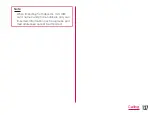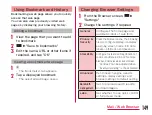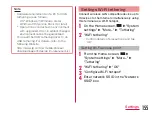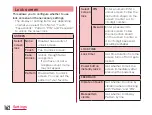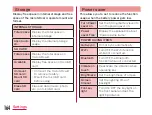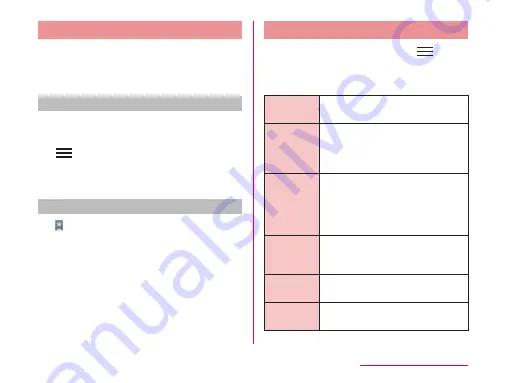
Using Bookmark and History
Bookmarking a web page allows you to quickly
access that web page.
You can also view previously visited web
pages by displaying your browsing history.
Adding a bookmark
a
View the page that you want to add
to bookmark
b
u
"Save to bookmarks"
c
Edit the name, URL or other items if
required, and tap "OK"
Viewing a bookmarked web page
a
• The "Bookmarks" tab appears.
b
Tap a displayed bookmark
• The selected web page opens.
Changing Browser Settings
a
From the Browser screen,
u
"Settings"
b
Change the settings if required
General
Configure the home page and
automatic input of web form.
Privacy &
Security
Clear the browser cache, the browsing
history, configure display/non-display
a warning screen, Cookie, form data,
location information, and password.
Accessibility
Configure the text size, magnification of
zoom by double tap, minimum font size,
black and white reversal, and contrast.
• "Contrast" can be adjusted when
"Inverted rendering" is check marked.
Advanced
Return search engine, website
settings, display settings and
browser settings to default setting.
Bandwidth
management
Set to pre-load search results
and load images.
Labs
Set whether to use quick control
or full screen mode.
149
Mail / Web Browser