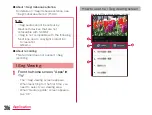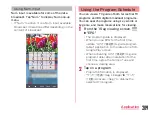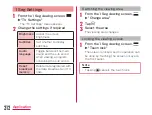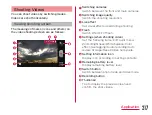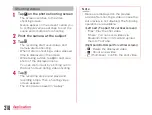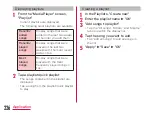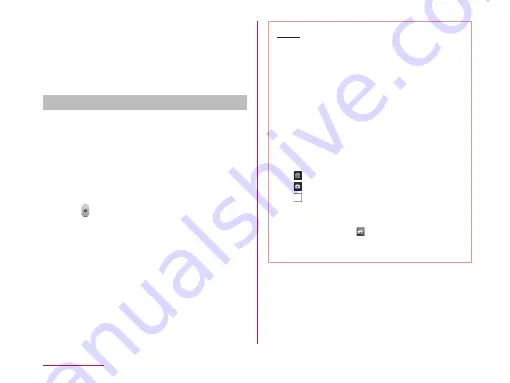
l
Auto focus frame
This part is displayed in green if the auto-
focus is successful. If failed, it appears in
white.
Tap a given position on the screen to focus
on that position.
Shooting a photo
From the Home screen, "Apps"
X
"Camera"
• The photo shooting screen is displayed.
• Menus appear on the screen to allow you
to configure various settings to suit the
scene and conditions for shooting.
Point the camera at the subject
Tap
• The shutter sound plays and the photo is
shot.
• The previews of the taken photos appear
as thumbnails after shooting.
• The shot data is saved in "Gallery".
Note
• Menus are displayed on the preview
screen after shooting a photo in case the
Auto review is not disabled. The following
operations are available.
〈Left part (Top part for vertical screen)〉
- "Share": Send via Bluetooth, Email,
Gmail, Picasa, etc.
- "Set as": You can set a photo as
"Photo of phonebook" or "Home screen
wallpaper".
〈Right part (Bottom part for vertical screen)〉
-
:Delete the displayed photo.
-
:Shoot a new photo.
-
(Thumbnail):Confirm and edit the
shot photo.
• When Time catch shot mode is turned
ON, you can tap to display photos
taken during one second before pressing
the shutter button.
216
Application