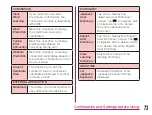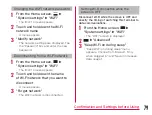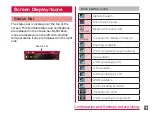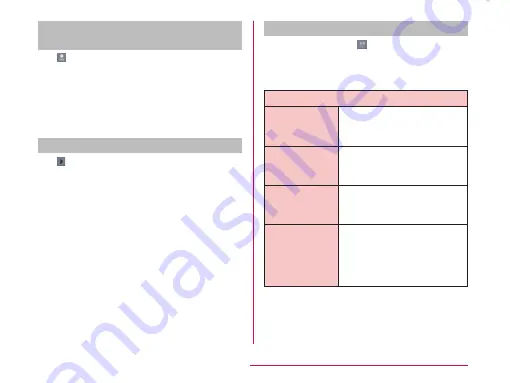
Entering pictograms/symbols/
emoticons/pictogram-D
Tap in a character entry screen to switch to
pictogram/symbol/emoticon/pictogram-D input
mode, and display available pictograms on the
display.
Tap a tab to switch.
When tap "文字(character)", the keyboard
before entering symbols or emoticons appears.
Using Emoji Quick
Tap while on-screen keyboard is displayed
to display "Emoji Quick" where you can check
the history of pictograms recently used.
In this "Emoji Quick", Deco-mail pictogram,
pictograms and symbols that have been
entered via "Symbol" key while entering
character, and directly entered character from
"Emoji Quick" are displayed.
• Emoticons are not reflected in "Emoji Quick".
• The displaying contents in "Emoji Quick" differ
depending on applications.
• The displaying order and displaying character may
be changed by entering pictograms and symbols.
Changing character entry settings
Touch and hold down on a character entry
screen to display "LG Japanese Keyboard"
menu. Tap "LG Japanese Keyboard Settings"
to change the character entry settings.
COMMON KEYBOARD SETTINGS
Sound on Key
Press
Mark this checkbox to play
a brief sound on each key
press.
Vibrate on Key
Press
Mark this checkbox to make
this terminal vibrate on
each key press.
Key Preview
Mark this checkbox to
display an enlarged pop-up
of the entered key.
Auto
Capitalization
Mark this checkbox to
automatically capitalize
the first letter of the first
word at the beginning of a
sentence.
71
Confirmation and Settings before Using