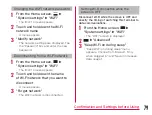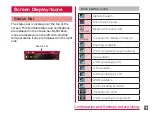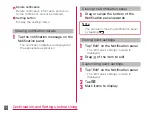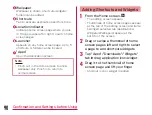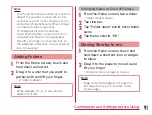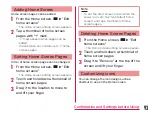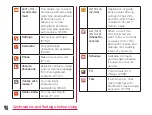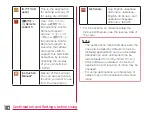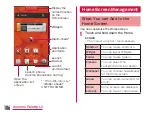Note
• Touch and hold down a shortcut icon and
drag it to Launcher to move the icon to
Launcher (up to 5 icons). Drag an icon to
a shortcut of Launcher and lift your finger
to create a folder in Launcher.
• To change shortcuts in Launcher,
touch and hold down a shortcut icon in
Launcher and drag it to the wallpaper,
then lift your finger to move the icon to
the wallpaper. After that, move a shortcut
icon to Launcher.
Adding Folders
a
From the Home screen, touch and
hold down a shortcut
b
Drag it to a shortcut you want to
gather with and lift your finger
• A folder is added.
Note
• Some widgets of 1x1 in size can be
added in a folder
Changing Name or Color of Folders
a
From the Home screen, tap a folder
• Folder window opens.
b
Tap title bar
c
Tap "Folder name" box
u
enter folder
name
d
Tap folder color
u
"OK"
Moving Shortcuts etc.
a
From the Home screen, touch and
hold down a shortcut icon or widget
to move
b
Drag it to the place to move to and
lift your finger
• Shortcut icon or widget is moved.
Note
• Drag a shortcut/widget to the right or
left edge to move it to another home
screen page.
91
Confirmation and Settings before Using