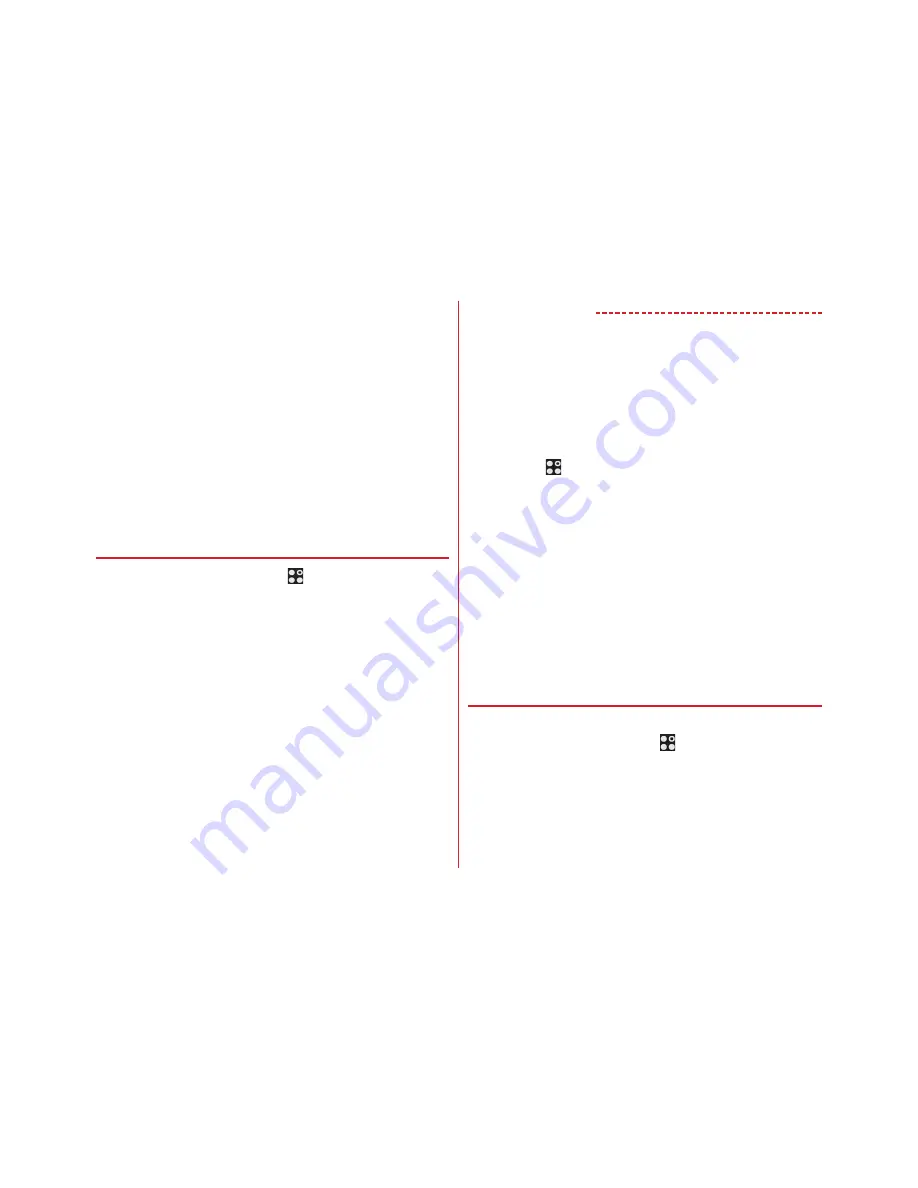
Settings
108
■
Reception interference caused by Bluetooth
Wireless LAN (IEEE802.11b/g/n) and Bluetooth function use
the same frequency band (2.4GHz). If you use the wireless LAN
function and Bluetooth function of the terminal at the same
time, reception interference may occur and the
communication speed may lower. Also, you may hear noise or
have a connection problem.
Even when you use only wireless LAN function of the terminal,
the same problem may occur when someone uses a Bluetooth
device near you. In this case, do the following.
・
Keep the terminal over 10 m away from a Bluetooth device.
・
If you use the terminal within 10 m, turn off the Bluetooth
device.
◆
Connecting to network with Wi-Fi ON
1
From the Home screen,
→
[Settings]
→
[Wi-Fi]
2
Set [Wi-Fi] to ON
3
[Easy Settings/Select network]
→
Select a Wi-Fi
network
・
When you select a Wi-Fi network protected by security,
enter a password (security key) and tap [CONNECT].
・
After selecting Wi-Fi network, connection selection
screen may appear.
✔
INFORMATION
・
Even when Wi-Fi is ON, packet communication is available.
However, while you connect Wi-Fi network, Wi-Fi comes first.
When the Wi-Fi network is disconnected, network connection
switches to LTE/3G/GPRS automatically. Note that packet
communication fee may apply if network connection stays
switched.
・
To use docomo services via Wi-Fi, set "docomo ID (d
account)" beforehand. To make settings, from the Home
screen, tap
→
[Settings]
→
[docomo service/cloud]
→
[docomo ID
設定
(docomo ID setting)] to operate.
・
If more than one Wi-Fi network has been saved, you can
switch from one network to another by selecting the
destination network and then tapping [CONNECT]. The Wi-Fi
network you are currently connected to is disconnected and
the network automatically switches to the selected Wi-Fi
network.
*
Even after you are disconnected from the network, its
information will remain on the terminal. You can
reconnect to the network by performing the connecting
operation.
◆
Scanning Wi-Fi network
・
Set Wi-Fi to ON in advance.
1
From the Home screen,
→
[Settings]
→
[Wi-Fi]
→
[Easy Settings/Select network]
2
[MENU]
→
[Refresh]














































