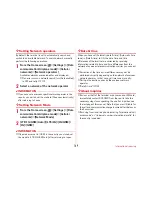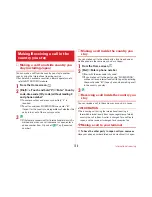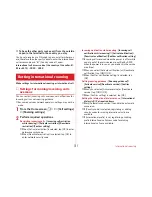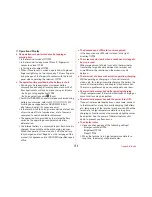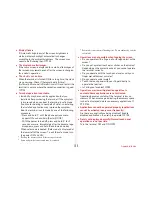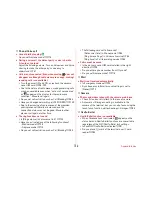External device connection
146
◆
1
On the image detail screen of Gallery/Browser
screen, [Menu]
→
[Print]
Print setting screen for the connected printer appears.
・
When using a cloud print, select [Save to Google Drive]/
[Save as PDF] to save printing data to Google Drive or
to create PDF data.
2
Set required items
・
Set printer, paper size, etc.
3
[Print]
✔
INFORMATION
・
Printable data varies depending on the status of support for
printing function of used application.
◆
Displaying on Wi-Fi Miracast device via
Wi-Fi connection
Show videos, images, etc on TV screen or displays by
connecting the terminal to a Wi-Fi Miracast device through Wi-
Fi connection.
1
From the Home screen,
→
[Settings]
2
[Wi-Fi]
→
[Miracast]
→
Turn [Miracast] ON
3
Tap a detected Wi-Fi Miracast device
Disconnecting Wi-Fi Miracast device :
Tap a connected
device
→
[OK]
✔
INFORMATION
・
When connecting a device that does not support HDCP,
images or sounds are not output properly. Depending on
content, external output may be prohibited from the content
provider or may be suppressed due to a performance
problem.
・
When you receive a call during connection, incoming call
screen also appears on the connected device.
・
With some applications, content appears on the connected
device, and operations such as playback can be performed
from the terminal.
Connecting with other devices