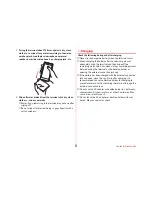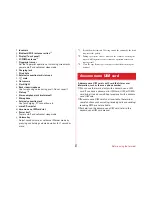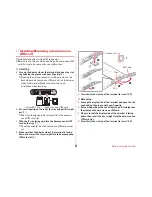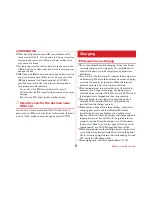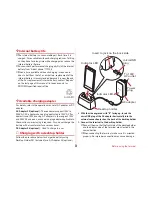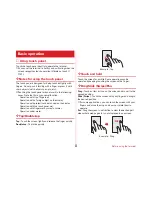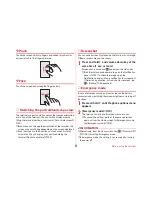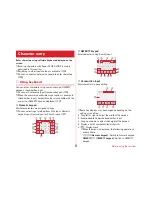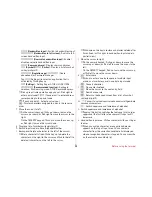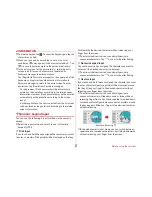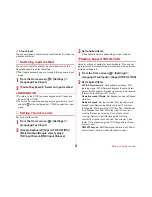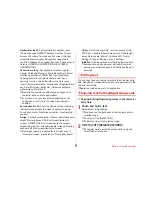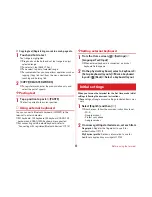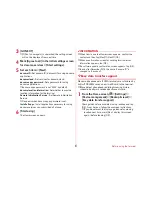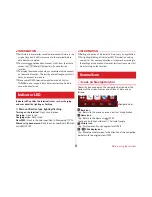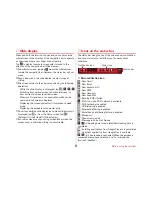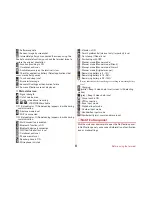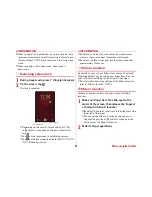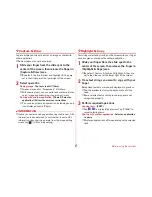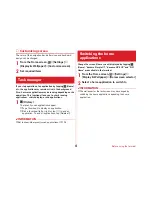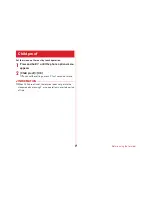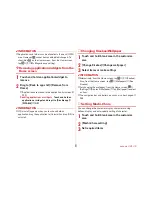Before using the terminal
37
✔
INFORMATION
・
To hide the keypad, tap
. To show the keypad again, tap the
character entry field.
・
When you type and fix a word that is not on the list of
candidates,
may appear in the area indicated by
b
. Tap
to save the entered word to the personal dictionary.
・
In the entry screen for the password etc., relate the entry
screen to an ID (account) or password registered by
Password manager to enter quotations.
Tap [Register to Password manager] on the upper part of the
keyboard and register the authentication information to
Password manager to relate to the entry screen. To enter
quotations, tap [Quote from Password manager].
- On the browser, ID and password will be automatically
entered as the quotations according to the related screen
information. However, ID and password may not be entered
automatically as the quotation according to the screen
layout.
- In other applications, the items selected from the list screen
will be entered as the quotations according to the related
screen information.
❖
Numeric keypad input
You can use the following 4 input methods in the numeric
keypad.
・
Select the input method you want to use in [Numeric
keypad].
→
P38
■
Flick input
If you touch and hold the key assigned the character you want
to enter, characters (flick guide) will be displayed on that key.
Flick towards the desired character without releasing your
finger from the screen.
・
To enter voiced/semi-voiced sound/small/geminate
consonant characters, tap
once or twice after flicking.
■
Numeric keypad input
Tap continuously a key assigned the character you want to
enter until the desired character is displayed.
・
To enter voiced/semi-voiced sound/small/geminate
consonant characters, tap
once or twice after flicking.
■
Gesture input
If you touch and hold the key assigned the character you want
to enter, characters (gesture guide) will be displayed around
that key. Slide your finger to the desired character without
releasing your finger from the screen.
・
To enter voiced/semi-voiced sound/small/geminate
consonant characters, slide down once or twice without
releasing finger from a key. Gesture guide for voiced/semi-
voiced sound/small/geminate consonant characters around
the key appears. Slide your finger to the desired character
without releasing.
・
In the alphanumeric input mode, you can switch between
uppercase and lowercase characters by sliding downwards
without releasing your finger from the screen.
Example: Entering "
ぱ
"