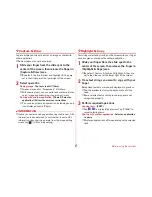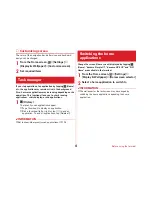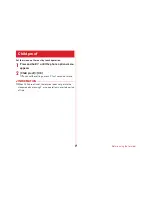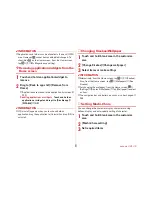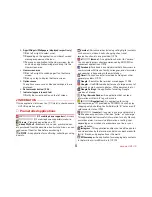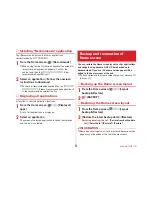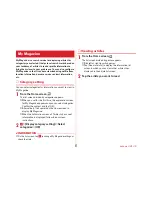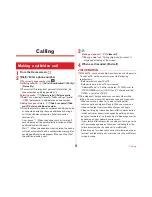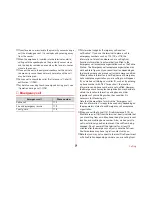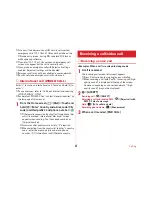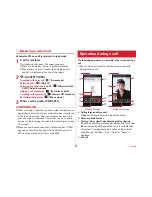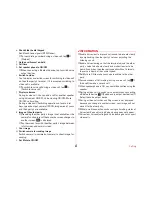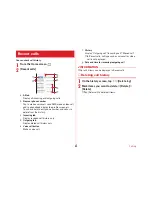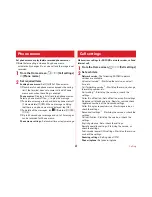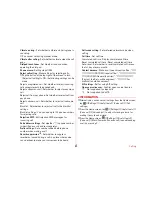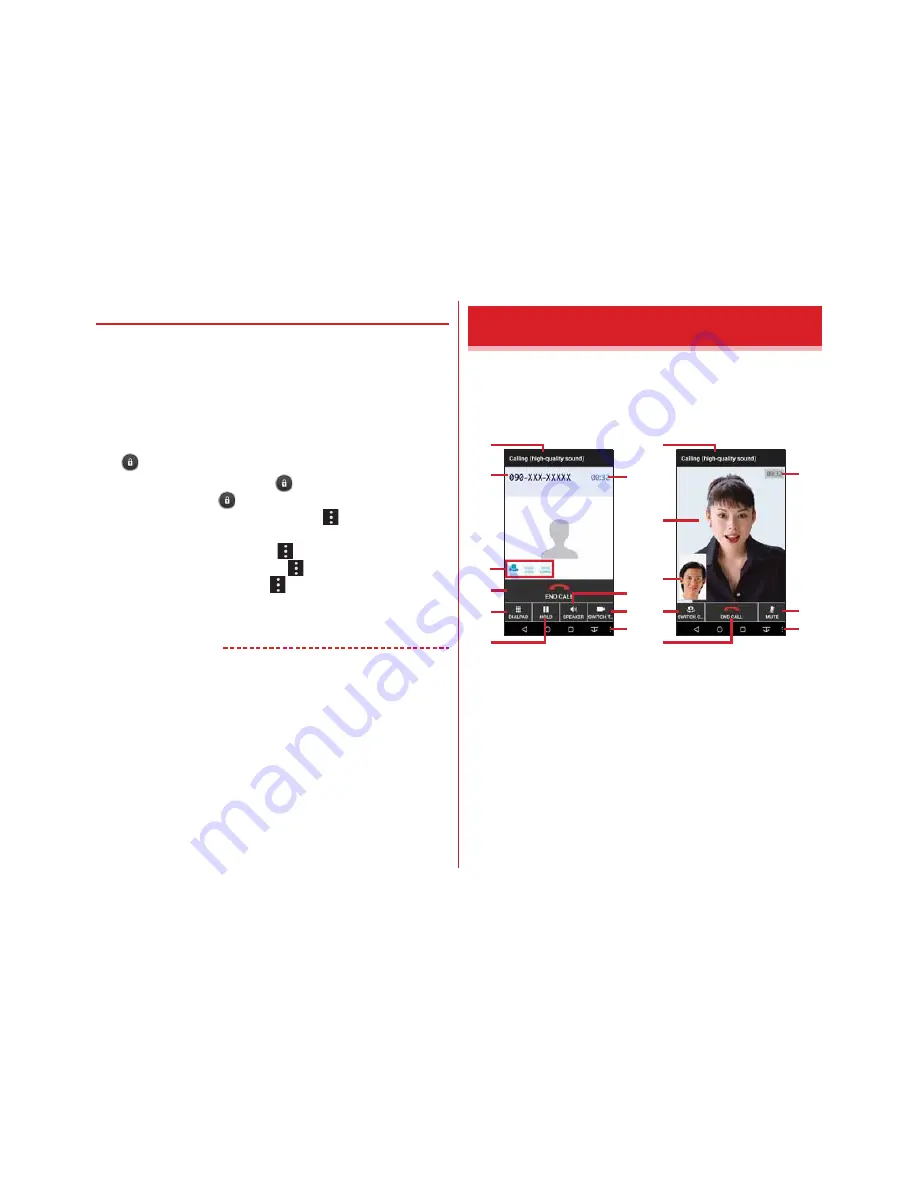
Calling
61
◆
Receiving a video call
<Example> When a call is received in sleep mode
1
A call is received
The incoming call screen (full-screen) appears.
・
Press
P
/volume key to stop ringtone or vibration.
・
When receiving a call, "Incoming call (high-quality
sound)" is displayed at the top of the screen.
2
→
[ACCEPT VIDEO]
Accepting with voice call :
→
[Accept voice]
Rejecting a call :
→
[REJECT]
Rejecting a call and sending SMS :
→
[Reject call with
SMS]
→
Select a message
Holding a call acceptance :
→
[Put caller on hold]
Accepting with camera OFF :
→
[Camera OFF response]
Recording phone memo :
→
[Phone memo]
3
When a call is ended, [END CALL]
✔
INFORMATION
・
When receiving a call while the Home screen is displayed or
application is activated, the incoming call screen is displayed
at the top of the screen. After you accept and end call, the
previous screen is displayed. Tap a caller's name or phone
number on the incoming call screen, the incoming call screen
(full-screen).
・
When you could not answer a call, notification icon (
→
P43)
appears on the status bar. Open the Notification panel (
→
P44) to check missed calls, dial or send SMS.
The following operations are possible in the screen during a
call.
・
You can adjust call volume with the volume key while
dialing/during a call.
a
Calling (high-quality sound)
・
Appears during a call with high quality sound.
b
Name or phone number
c
Status of Voice clear/Voice adjusting/Voice slowing
Since Voice adjusting also activates while using Voice clear,
the sound quality will be adjusted to more suitable than
Voice clear. It recognizes caller's action or the ambient
condition and "Walking", "Run", "Quiet" or "Noisy" is
displayed.
d
End call
Operation during a call
b
a
d
e
f
j
i
h
g
a
k
l
m
d
j
n
g
c
Voice call screen
Video call screen