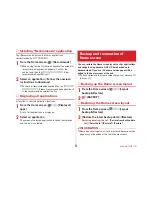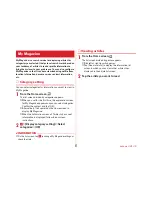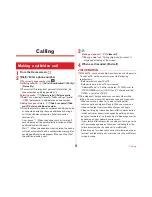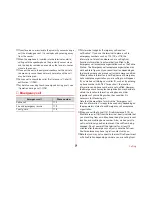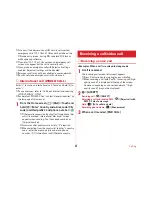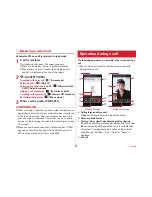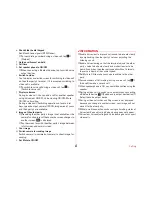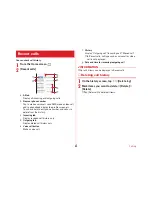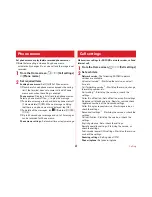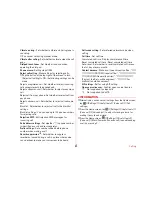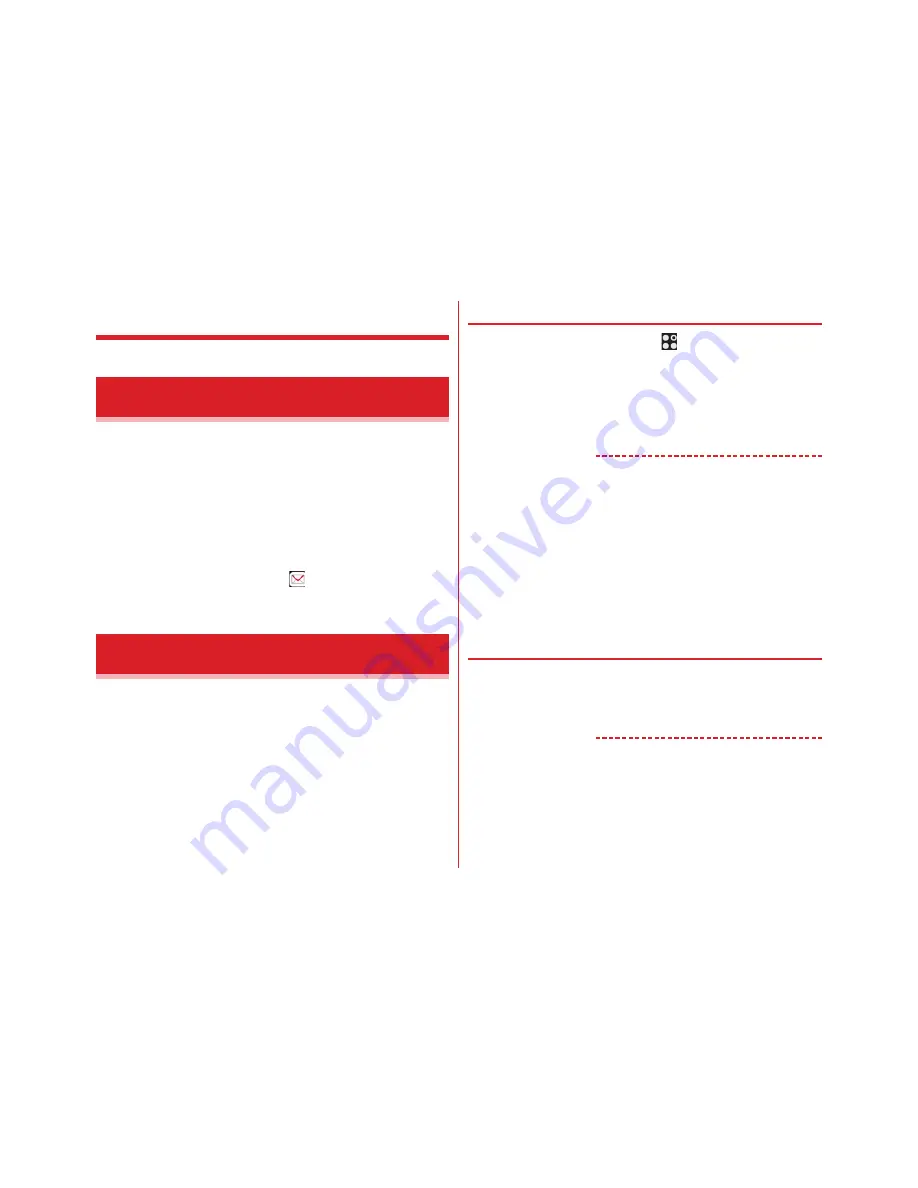
Mail/Browser
69
Mail/Browser
Send/receive mails using DOCOMO mail address
(@docomo.ne.jp).
Sent/received mails are saved in docomo mail server. You can
transfer mail data easily when the terminal is lost or you
change the model. Additionally, with docomo ID (d account),
you can send, receive and read mail on multiple devices such
as a tablet and PC browser using the same mail address.
For details on docomo mail, refer to NTT DOCOMO website.
1
From the Home screen,
From here on, follow the onscreen instructions.
You can send and receive text messages with a mobile phone
number as the destination.
*
For details on a number of characters that you can send/receive etc,
refer to "Short Message Service (SMS)" on the NTT DOCOMO
website.
◆
Creating and sending SMS
1
From the Home screen,
→
[Messaging]
2
[NEW MESSAGE]
→
Enter a mobile phone
number
3
[Type message]
→
Enter a message
→
[Send]
✔
INFORMATION
・
SMS can be also sent to or received from the parties using
overseas network operators. For countries and overseas
network operators available, refer to NTT DOCOMO website.
・
To send to users of overseas network operators, enter "+",
"Country code" and then "the recipient mobile phone
number". Alternatively, enter "010", "Country code" and "the
recipient mobile phone number" to send messages. Enter a
phone number without a leading "0", if any.
・
Default SMS application can be switched to Hangouts.
→
P130
◆
When SMS is received
When SMS is received, the notification icon (
→
P43) appears
on the status bar. Open the Notification panel (
→
P45) to check
new SMS.
✔
INFORMATION
・
If the terminal is initialized and an SMS is received right after
rebooting, ringtone and vibrator may not work regardless of
notification settings for SMS.
・
SMS cannot be received when the terminal is low on
memory. Delete unnecessary applications etc. to obtain
memory space.
→
P79 , P133
docomo mail
Messaging (SMS)