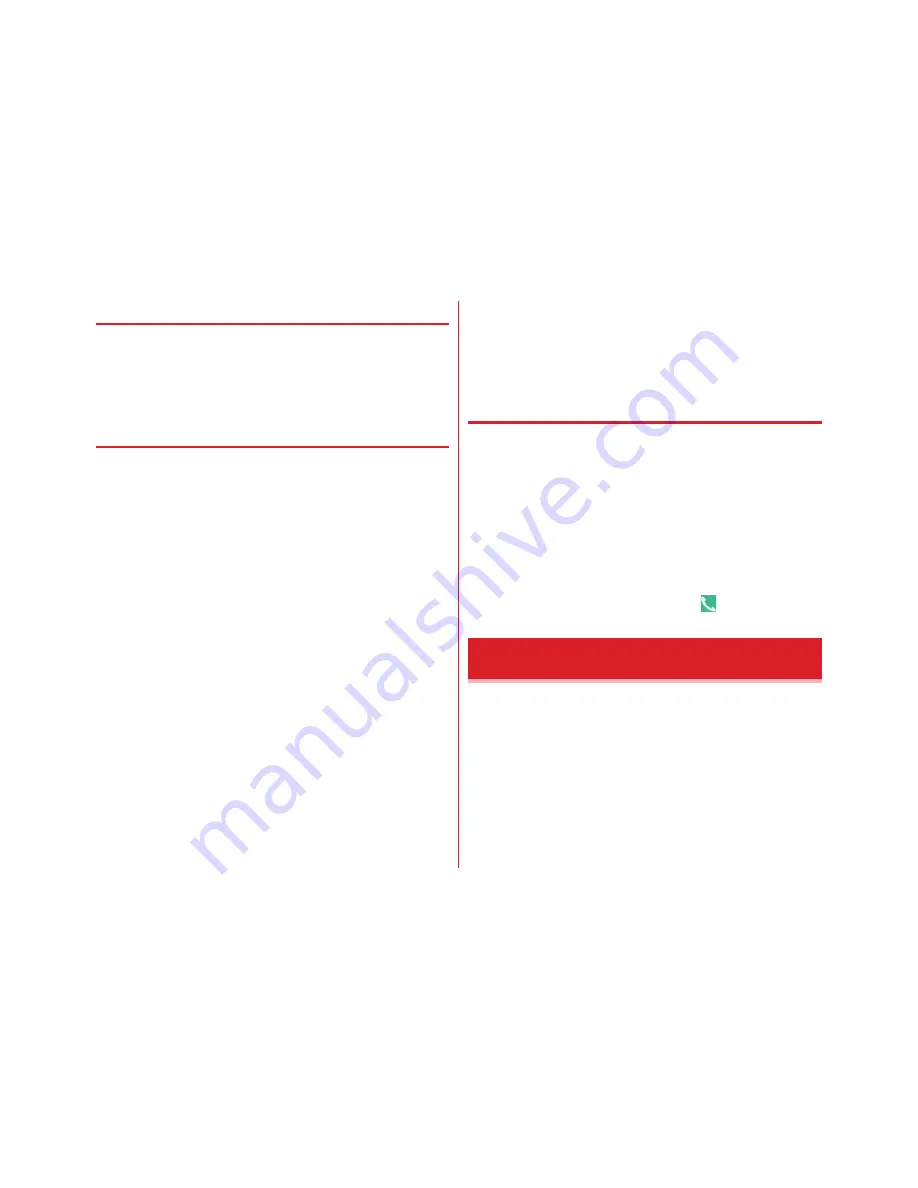
Applications
90
◆
QR code reader
Scan QR code data and use it.
・
QR code cannot be scanned for some versions (type and
size).
・
Scratches, dirt, damages, low print quality and the strong
reflection of light may disable code reading.
❖
Reading with QR code reader
・
Scan using the camera with the distance of approximately
10 cm or more from an object (QR code).
・
If the QR code is not scanned well, try to change the distance
between the QR code and camera, the angle or direction of
camera.
1
From the Home screen, [Camera]
2
[MENU]
→
[QR code]
The QR code shooting screen appears.
3
Display a QR code on the shooting screen
→
Scan
A confirmation sound is played when scanning is
complete and the scanned data appears.
Scanning divided data :
One data item divided into multiple (up to 16) QR codes
can be scanned and be displayed as a combined data.
Continue reading if unscanned data exists.
Closing the QR code shooting screen :
[
←
]
・
Return to the previous shooting mode before setting to
Reading with QR code reader.
Turning the light ON/OFF :
[MENU]
→
[Light ON]/[Light
OFF]
4
Check scanned data
Saving data :
On the scanned data, [MENU]
→
[Save to
history]
→
Tap history field
Displaying history :
On the QR code shooting screen,
[MENU]
→
[History]
→
Select a history
❖
Using QR code data
Use the scanned QR code data.
・
Displayed menu options may vary depending on the
scanned data.
Saving all data in the phonebook :
[MENU]
→
[Batch register
contacts]
→
Save in the phonebook
Creating mail :
Select mail address to create a message
→
Create a mail
Connecting to the website or home page :
Select URL
Saving the URL to the Bookmarks :
[MENU]
→
[Register in
bookmarks]
Making a call :
Select a phone number
→
You can view still images or videos shot with the camera or
downloaded to the terminal.
・
The following file types of data can be displayed/played.
However, some files may not be viewed/played back.
Still image : JPEG, BMP, GIF
*
, PNG, WEBP
Video : H.263, H.264, H.265, MPEG-4, VP8
*
GIF animation cannot be played.
Gallery











































