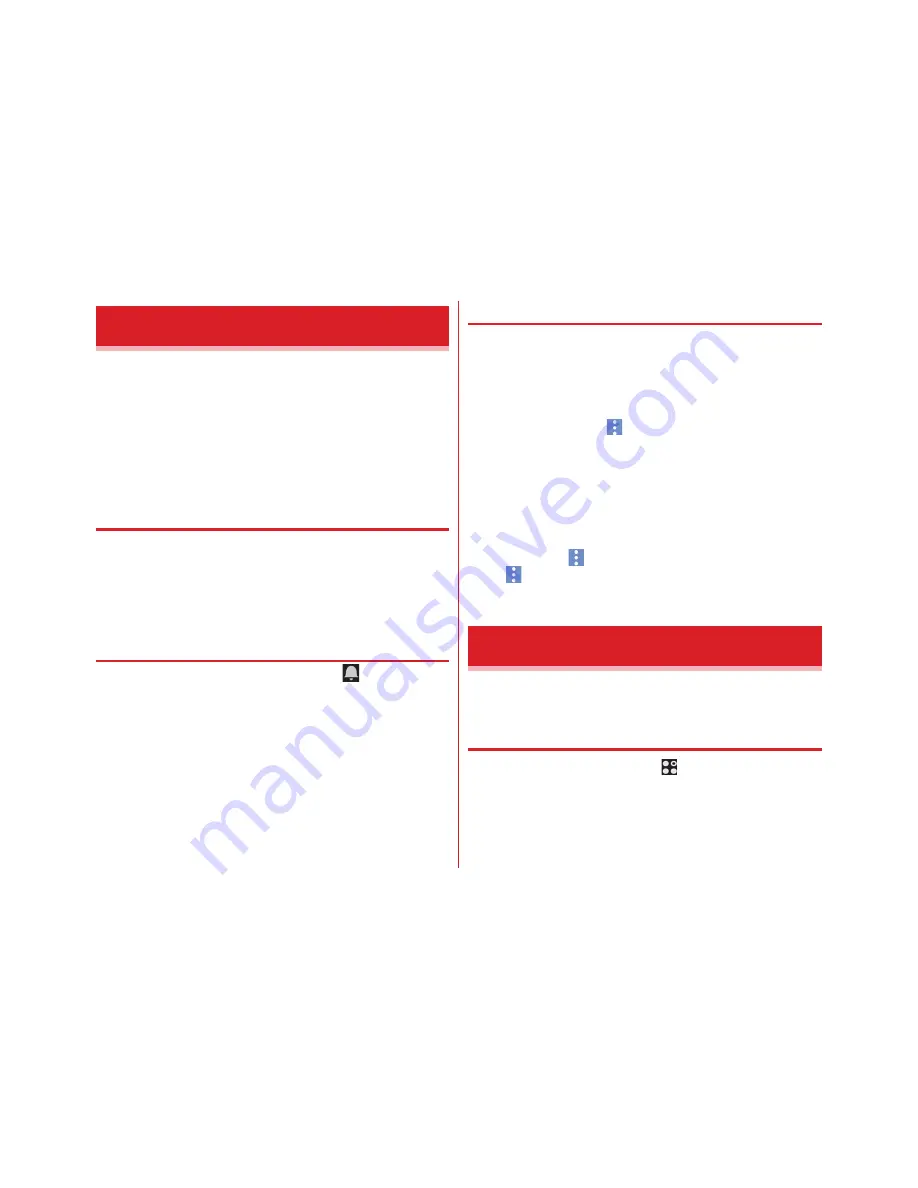
Applications
96
You can manage your schedule.
1
From the Home screen, [
ドコモクラウド
(docomo cloud)]
→
[Schedule]
The calendar screen appears.
・
If a screen for access to cloud services appears, tap [
ク
ラウドサービスを設定する
(Set cloud service)] or [
後で設
定する
(Not now)].
◆
Registering schedule
1
On the calendar screen, [Add]
2
Set required items
→
[
保存
(Save)]
Schedule is registered.
❖
When the notification date/time is
reached
If you set alarm when registering schedule,
appears on the
status bar when set date/time is reached.
1
Open the Notification panel
→
Tap the
notification
Detailed screen appears.
◆
Displaying schedule
Display information of registered schedule.
1
On the calendar screen, tap schedule
2
Check the schedule
Editing schedule :
[Edit]
→
Edit schedule
→
[
保存
(Save)]
Deleting schedule :
→
[Delete one]
→
[DELETE]
■
Main operations in the Calendar screen
Switching display :
[Switch disp]
→
Select display unit
Selecting search conditions :
[Conditions]
→
Select a search
condition
Jumping date :
[Jump to]
→
Set date
→
[JUMP]
・
Tap [TODAY] to move to today's date.
Displaying Help :
→
[Help]
・
Tap
to perform various operations such as [To memo
list].
You can use the alarm, clock, timer, stopwatch and world
clock.
◆
Displaying the clock
1
From the Home screen,
→
[Clock]
2
[CLOCK]
The clock screen is displayed.
Schedule
Clock















































