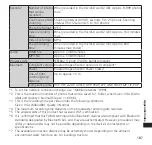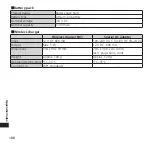184
Appendix/Index
Display after a software update is
completed
appears in the status bar. Open the
Notifications panel and tap the notification.
A message notifying you that a software
update is completed appears.
Booking a time to update software
(booked update)
If you want to book a different time for
installing an update package, you can set a
time for updating software beforehand.
1
"Sets Time"
• The screen for setting an overwrite start
time appears.
• The current FOMA terminal time is
displayed.
2
Enter the desired time
▶
"Set"
• Set the time.
• Tap "+" / "-" to change the update time,
and then tap "Set".
When the booked time arrives
1
"Ready for update. Please keep
application clear" appears
▶
"OK"
• The software update starts automatically
about 3 seconds after "Ready for update.
Please keep application clear" is
displayed.
• Before the time booked for a software
update arrives, be sure to display the
Home screen and be in a location with
good signal reception.
• If there is insufficient battery level for a
software update at the booked time,
software is updated at the same time on
the next day.
• Software is not updated at the booked
time if during a major update.
• If an alarm or other function is set for a
time that coincides with a booked time,
the software update takes priority.
• If the FOMA terminal is turned off when
the time booked for a software update
arrives, the software is updated when the
same time is again reached after turning
on the terminal.
Major Update
You can upgrade the version of your
FOMA terminal's OS (major update).
For precautions on a major update, refer to
"Before updating software" under
"Updating Software".
→
P. 179
For the latest software information, refer
to the manufacturer's site (MEDIAS NAVI):
http://www.medias.net/ (in Japanese only)
1
From the Home screen,
m
▶
"Settings"
▶
"About phone"
▶
"Major updates"