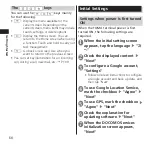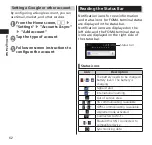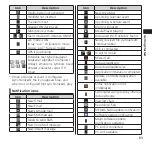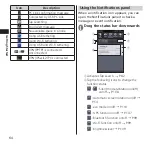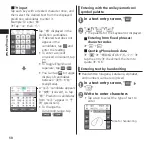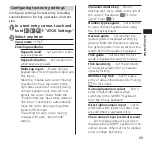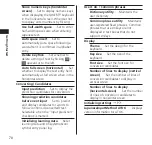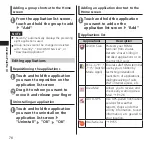61
Getting Started
Setting an Email account
Setting an email account provided by
mopera U or any general providers, you can
use email.
Obtain information required for completing
settings from your service provider
beforehand.
1
In the application list screen,
"Email"
■
To set an additional account
▶
m
▶
"Accounts"
▶
m
▶
"Add
account"
2
Enter the email address and
password
▶
"Next"
• For an email account with preset provider
information, settings for the send/receive
mail servers are complete automatically.
• For an email account without preset
provider information, settings must be
completed manually. Contact your
provider for settings information.
3
Enter the account name and user
name
▶
"Done"
3
"Add Wi-Fi network"
4
Enter the network SSID for the
Wi-Fi network to be added, and
then select the security (Open,
WEP, WPA/WPA2 PSK, 802.1x
EAP)
5
Enter additional security
information as required
▶
"Save"
Disconnecting a connected Wi-Fi
network
1
From the Home screen,
m
▶
"Settings"
▶
"Wireless &
networks"
▶
"Wi-Fi settings"
2
Tap the connected Wi-Fi network
▶
"Forget"
NOTE
Packet communication is still available when
Wi-Fi is turned on. However, if the FOMA
terminal is connected to a Wi-Fi network, the
Wi-Fi network takes precedence. When the
Wi-Fi network is disconnected, the FOMA
terminal automatically connects to the 3G/GPRS
network. If you continue using the FOMA
terminal connected to the 3G/GPRS network,
note that you will incur costly packet
communication charges.