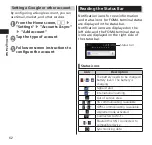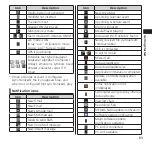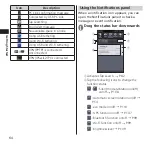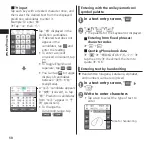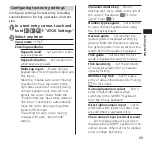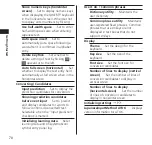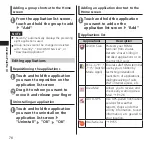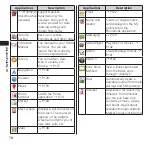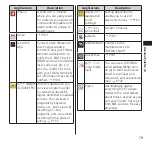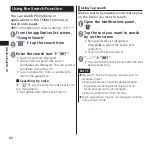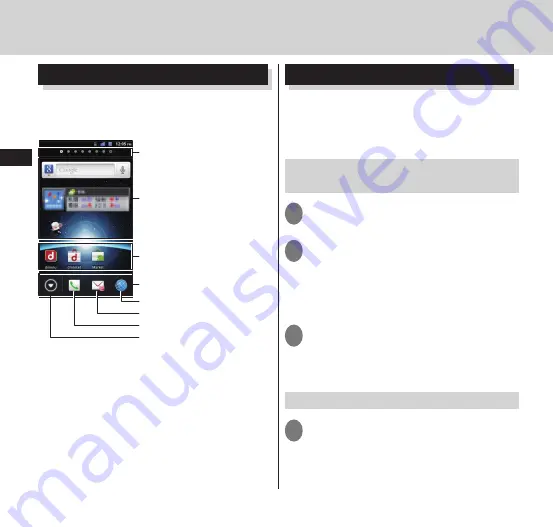
72
docomo Palette UI
Home Screen
The Home screen is the starting screen for
using applications. You can tap
h
to
open the screen.
Widgets
Indicator
Number of Home screen pages
and position
Application shortcuts
Launch browser
Launch sp-mode mail
Launch phone/call log, Phonebook
Open the application list screen
Dock
You can move the Home screen to a page on
the right or left by sliding the screen.
"
ひつじのしつじくん
®
(Butler Sheep)"
©NTT DOCOMO
docomo Palette UI
Managing the Home screen
"docomo Palette UI" is set to the Home
screen by default. In the Home screen,
you can add application shortcuts, create
folders, etc.
Adding an application shortcut to
the Home screen
1
Touch and hold the Home screen
2
"Shortcut"
■
Adding a widget
▶
"Widget"
■
Adding an application group (P. 75)
▶
"Group"
▶
tap the group to add
3
Tap the shortcut that you want
to add
• An application shortcut is added to the
Home screen.
Moving a shortcut
1
From the Home screen, touch and
hold the shortcut that you want
to move