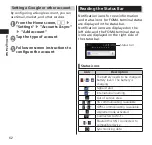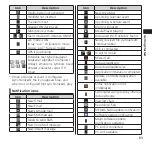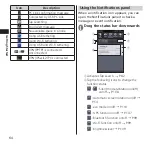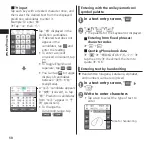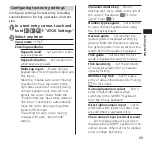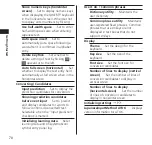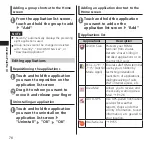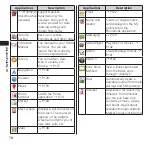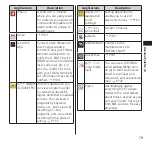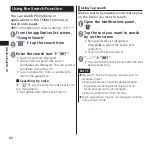73
docomo Palette UI
2
Drag it to the desired position
and release your finger
• To move a shortcut to another page, drag
the shortcut to the right or left edge of
the screen, and the Home screen moves
to the right or left page.
Docking a shortcut
1
From the Home screen, touch and
hold the shortcut to add
2
Drag it to the desired position in
the Dock and release your finger
• The shortcut changes places with the
icon where it is dragged to.
NOTE
cannot change places.
Deleting a shortcut
1
Touch and hold the shortcut to
delete
2
Drag it to the trash icon at the
bottom of the screen and release
your finger
• Alternatively, after touching and holding
the shortcut, tap "Delete".
Creating a folder on the Home
screen
1
Touch and hold the Home screen
2
"Folder"
3
Tap the type of folder that you
want to create
Adding a shortcut to a folder
Shortcuts can only be added to the folder type
"New Folder".
1
Touch and hold the shortcut you
want to add to a folder
2
Drag the shortcut to the desired
folder and release your finger
• You can tap a folder to open it and
access shortcuts.
Renaming a folder
1
Tap the folder that you want to
rename
2
Touch and hold the title bar
3
Enter a title
▶
"OK"