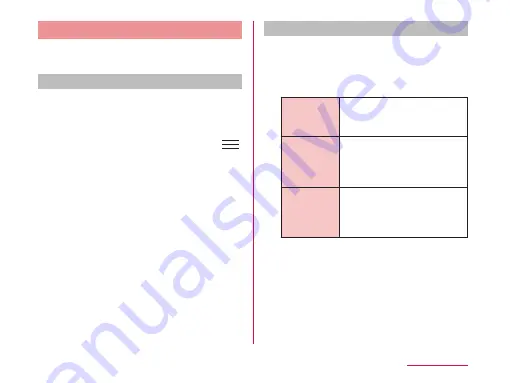
Using Playlists
Playlists allow you to play your favorite songs
in a desired order.
Set to view playlists
With the initial setting, the bottom bar of the
"Media Player" screen does not display the
"Play list" icon. The following operation will
allow you to display it.
a
From the "Media Player" screen,
u
"Settings"
u
"Arrange icons"
• The "Arrange icons" screen appears.
b
Drag and drop the "Playlist" icon on
the icon to switch bottom bar
• You cannot change the icons for "Movie"
and "MUSIC store/VIDEO store".
c
"Apply"
Displaying playlists
a
From the "Media Player" screen,
"Play list"
• Current playlists are displayed.
• The following quick playlists are available.
Recently
added
songs
Display songs that were
added in the last two weeks
in the order you add them.
Recently
played
songs
Display songs that were
played in the last two
weeks with the most recent
date on top.
Most
played
songs
Display songs that were
played with the most
frequently played song on
top.
b
Tap a playlist/quick playlist
• The songs contained in the playlist are
displayed.
• Tap a song from the playlist/quick playlist
to play.
Application
















































