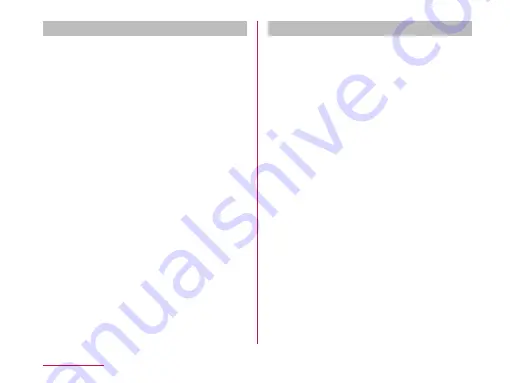
Backing up
a
"Backup" on the "SD card backup"
screen
b
Select the data on the "Backup
settings" screen
u
"Start backup"
c
"OK"
d
Enter the docomo apps password
u
"OK"
• Tap "Back to top" to go back to the "SD
card backup" screen.
• If the phonebook has been backed up, the
saved phonebook data on your docomo
account is saved to the microSD card.
• If the external SD card is not attached,
due to the memory configuration of this
terminal, the images and videos etc.
are saved in the internal memory of this
terminal. This applications saves only
data such as images and videos etc. that
are saved in the internal memory of this
terminal. Backup cannot be made for the
data that is saved in external SD card.
Restoring
a
"Restore" on the "SD card backup"
screen
u
"Select" data
b
From "Select data to restore"
screen, tap the data you want to
restore
u
"Select"
c
Tap "Add"/ "Overwrite" on "Restore
settings" screen
u
"Start restore"
d
"OK"
e
Enter the docomo apps password
u
"OK"
• "Restore results" screen is displayed.
• Tap "Back to top" to return to "SD card
backup".
• The imported phonebook is saved on the
docomo account.
Application








































