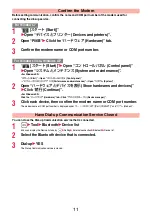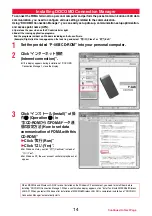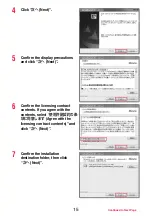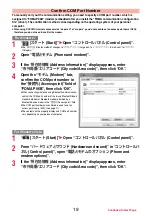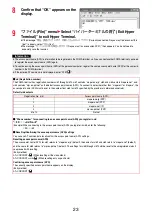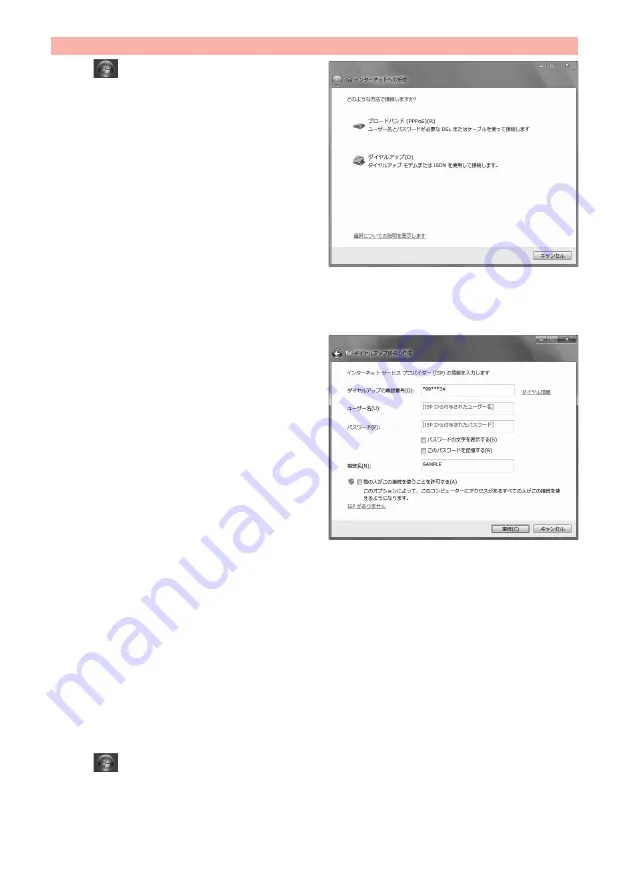
25
1
“
[
スタート
(Start)]”
1
Open “
コントロールパネル
(Control panel)”
1
“
インターネットへの接続
(Connection to Internet)”
1
Click “
ダイヤルアップ接続
(Dial-up connection)”.
≥
After the access point has been set, the confirmation display
appears asking whether the existing connection is to be
used. In response, check “
いいえ、新しい接続を作成しま
す
(No, I will create a new connection)”, then click “
次へ
(Next)”.
2
If the display for selecting a modem appears, click “FOMA P06B”.
≥
When connecting wirelessly using Bluetooth communication, put a check mark for only the in-use Bluetooth linked standard
modem or Bluetooth modem provided by a Bluetooth device maker.
≥
The display for selecting a modem appears only when you have registered two or more modems.
3
Enter any name in the “
接続名
(Connection name)” field.
≥
Here, “SAMPLE” is entered as an example.
4
Enter an access point number in the “
ダイヤルアップの電話番号
(Phone
number for dial-up)” field.
≥
When connecting to “mopera U”, enter “
¢
99
¢¢¢
3#” as the access point number.
See page 23 for access point numbers other than “mopera U”.
5
Enter the user name and password supplied from your Internet service
provider or network administrator in the “
ユーザー名
(User name)” and
“
パスワード
(Password)” fields. Then click “
接続
(Connect)”
1
Click “
スキップ
(Skip)”.
≥
When connecting to “mopera U” or “mopera”, you can leave the user name and password fields blank.
≥
Only confirm the setting contents without connecting here.
6
Click “
閉じる
(Close)”.
7
“
[
スタート
(Start)]”
1
Open “
コントロールパネル
(Control panel)”
1
“
ネットワークの状態とタスクの表示
(View network status and tasks)”
1
Click “
アダプターの設定の変更
(Change the adapter settings)”.
Set Dial-up Network for Windows 7
Continued to Next Pa
g
e