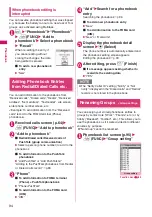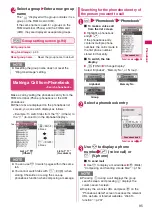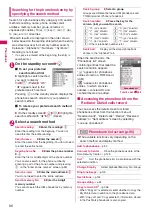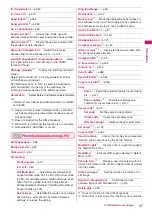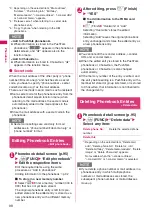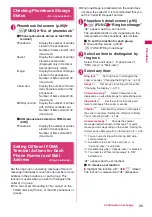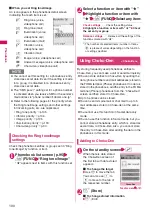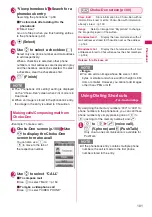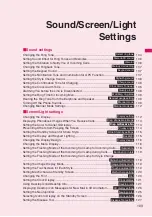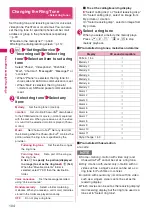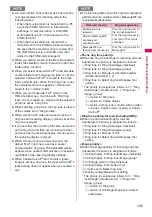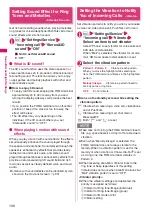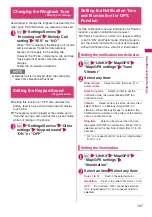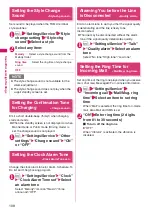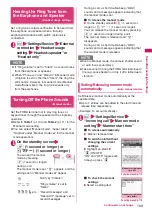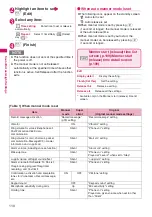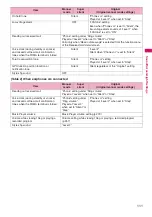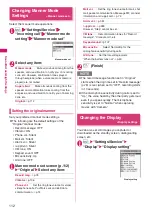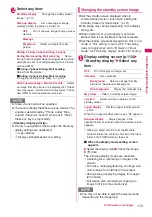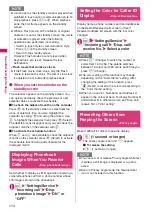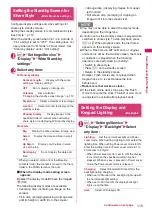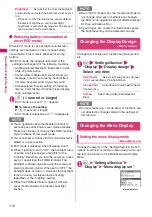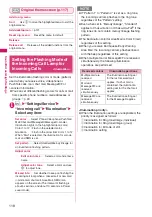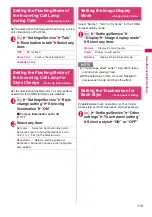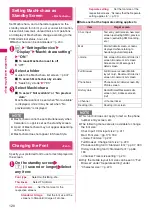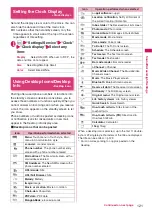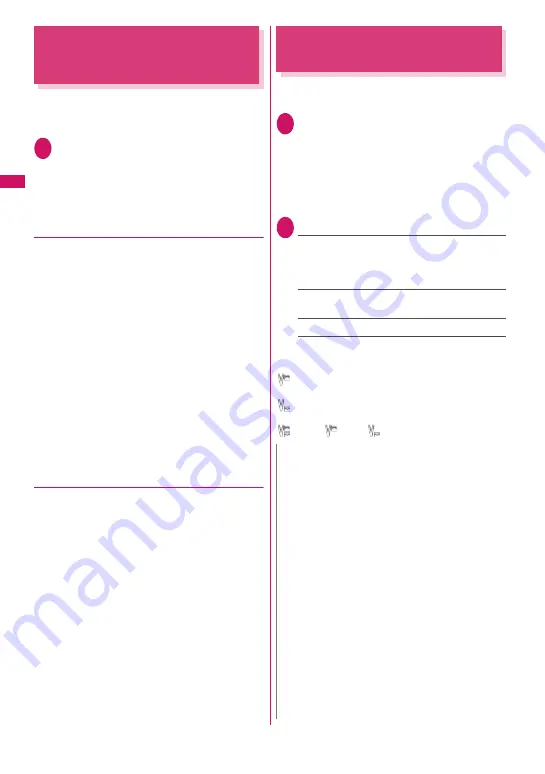
106
Sou
nd/Screen/Light Se
ttings
Setting Sound Effect for Ring
Tones and Melodies
<Stereo&3D sound>
Get rich and exciting sounds when playing melodies,
ring tones for voice/videophone/PushTalk call or mail,
sound effects and i-motion sound.
1
i
X
“Settings/Service”
X
“Incoming call”
X
“Stereo&3D
sound”
X
“ON”
■
Not to set Stereo&3D sound
X
“OFF”
●
What is 3D sound?
The 3D sound function uses the stereo speaker (or
stereo earphones set) to produce 3-dimensional and
resonating sound. This function allows you to enjoy
i-
α
ppli games and melody playback with richer and
more realistic sound.
■
How to enjoy 3D sound
• To enjoy full 3D sound, keeping the FOMA terminal
approximately 20 to 30 cm away from you and
turning the display sideways will produce the best
results.
• If you position the FOMA terminal at an off-center
position or keep it too close or too far away, the
effect will be less.
• The 3D effect may vary depending on the
individual. If the 3D sound bothers you, set
“Stereo&3D sound” to “OFF”.
●
When playing i-motion with sound
effects
When you play i-motion with sound effects, the effects
simultaneously enhance the sound played through
the speaker and earphone. Sound played through the
speaker is enhanced by effects that provide clearly
defined voice and music audio, and stereo sound
played through earphones is enhanced by effects that
provide a natural-sounding 3D sound field and rich
low tones as well as clearly defined voice and music
audio.
z
i-motion with sound effects can be identified by icon
shown on the movie list screen.
→
p.331
Setting the Vibration to Notify
You of Incoming Calls
<Vibrator>
Set vibration patterns to notify you when you receive
a voice call, videophone call, PushTalk call or mail.
1
i
X
“Settings/Service”
X
“Incoming call”
X
“Vibrator
X
Select an item to set vibrator
Select “Phone” to set vibrator for voice calls and
64K data communication.
When “Mail” is selected, the vibrator for i-mode
mail, SMS and packet communication is set.
2
Select the vibration pattern:
Pattern 1- Pattern 3
……
Vibrate in each pattern.
When you move the highlight while selecting an
item, the FOMA terminal vibrates in the highlighted
pattern.
Melody linkage
……
Vibrate in a pattern linked to
melody set as a ring tone.
OFF
……
Do not vibrate.
■
Icons on the standby screen while setting the
vibration pattern
: Vibrate when receiving a voice call, videophone
call or PushTalk
: Vibrate when receiving mail, chat mail or
MessageR/F
: Both “
” and “
” are set
N
z
Take care not to bring the FOMA terminal close to
fire (e.g. space heater) or drop it off a table due to
vibration.
z
Even when “Melody linkage” is selected, the
FOMA terminal does not always vibrate to the
melody. When no vibration pattern is set for the
melody or when i-motion or Chaku-Uta-Full
®
is set
as a ring tone, the FOMA terminal vibrates in
Pattern 2.
z
When receiving Area Mail, Vibrator links to the
ring tone or beep regardless of this setting.
Vibrator does not work when Area Mail arrives but
“Mail” vibration pattern is set to “OFF”.
<Vibrator priority>
z
When the vibrator settings are duplicated, the
priority is assigned as follows:
①
Vibrator for Ring tone/Image (individual)
②
Vibrator for Ring tone/Image (group)
③
Vibrator for B mode of 2in1
④
Vibrator setting
Summary of Contents for PRIME series N-01A
Page 22: ......
Page 104: ......
Page 268: ......
Page 328: ......
Page 410: ......
Page 436: ......
Page 450: ......
Page 514: ...512 Appendix Troubleshooting Memo ...
Page 515: ...513 Appendix Troubleshooting Memo ...
Page 516: ...514 Appendix Troubleshooting Memo ...
Page 517: ...515 Appendix Troubleshooting Memo ...
Page 518: ...516 Appendix Troubleshooting Memo ...
Page 519: ...517 Appendix Troubleshooting Memo ...
Page 520: ...518 Appendix Troubleshooting Memo ...
Page 521: ...519 Appendix Troubleshooting Memo ...
Page 522: ...520 Appendix Troubleshooting Memo ...
Page 523: ...521 Index Quick Manual Index 522 Quick Manual 536 ...
Page 598: ...Kuten Code List ...